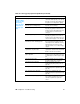User Guide
EN Errors 191
The toner is
loose, and it
does not stay
attached to
the printed
page.
The inside of the printer is dirty. Clean the print path. (See “Cleaning the
print path” on page 59.)
The media you are using does not meet
HP’s specifications (for example, it is too
moist or too rough).
Make sure that the media meets
specifications detailed in the
Print Media
Guide
for the HP LaserJet family.
The print cartridge needs to be replaced. Replace the print cartridge.
The driver is not set for the correct
media.
1. Select
Optimize for: in the Paper tab
of the driver. Select the correct media.
2. Select the correct media through the
device configuration utility.
The power strip is not working correctly. Plug the product directly into an AC
outlet.
The fuser temperature is too low. Select
Optimize for: in the Paper tab of
the driver. Make sure that it is set for the
appropriate media.
Perform the heating element check (see
page 203).
If the error persists, replace the heating
element.
If, after replacing the heating element,
the error persists, replace the ECU.
Repetitive
vertical
defects
appear on the
printed page.
If the repetitive mark occurs at equal
distance between marks, either the print
cartridge or a printer roller is damaged.
Use the defect ruler to identify the
spacing. Check the appropriate
component and replace if necessary.
(See “Repetitive image defect ruler” on
page 236.)
The internal parts have toner on them. If the defects occur on the back of the
page, the problem will probably correct
itself after a few more printed pages.
Otherwise, clean the printer. (See
“Cleaning the print path” on page 59.)
The driver is not set for the correct
media.
1. Select
Optimize for: in the Paper tab
of the driver. Select the correct media.
(This affects the current print job only.)
2. Select the correct media through the
device configuration utility.
Table 18. Solving print image-quality problems (continued)
Problem Cause Solution