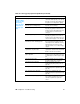User Guide
192 Chapter 6 - Troubleshooting EN
Characters
are poorly
formed and
are producing
hollow
images.
The media is too slick. Try a different media. Make sure that the
media meets specifications detailed in
the
Print Media Guide for the
HP LaserJet family.
The driver is not set for the correct
media.
1. Select
Optimize for: in the Paper tab
of the driver. Select the correct media.
(This affects the current print job only.)
2. Select the correct media through the
device configuration utility.
Pages are
skewed.
The media is loaded incorrectly. Reload the media, and make sure that
the media guides are not too tight or too
loose against the media stack.
The input tray is too full. Remove some of the sheets. The main
input tray can hold up to 250 sheets of
20-lb. (75 g/m
2
) bond weight paper (less
for heavier paper) or from 20 to 30
envelopes. The priority input tray can
hold up to ten sheets of 20-lb. (75 g/m
2
)
bond weight paper (one sheet of heavier
paper) or one envelope.
The type and quality of media you are
using does not meet HP’s specifications.
Make sure that the media meets
specifications detailed in the
Print Media
Guide
for the HP LaserJet family.
The printed
page has curls
or waves.
The environment is too warm or too
humid.
1. Both high temperatures and high
humidity levels cause media to curl.
Move the product to a different
environment.
2. Use a different media. Make sure that
the media meets specifications detailed
in the
Print Media Guide for the
HP LaserJet family.
The media was in the input tray for too
long.
Turn the stack of media over and put it
back in the tray.
Rotate the media 180° and put it back in
the tray.
The standard paper path is not working
correctly.
Open the straight-through output door on
the back of the product and use this
paper path.
The fuser temperature is too high. Select
Optimize for: in the Paper tab of
the driver. Make sure that it is set for the
appropriate media.
Table 18. Solving print image-quality problems (continued)
Problem Cause Solution