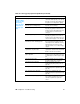User Guide
194 Chapter 6 - Troubleshooting EN
Solving scanning (copying) image-quality problems
Table 19. Solving scanning (copying) image-quality problems
Problem Cause Solution
Pages do not
print.
The product is not plugged in. Make sure that the product is plugged
into a live wall outlet or power strip.
The computer cable is loose. Check that the cable between the
product and the computer is securely
connected.
The tape was not removed from the print
cartridge.
Remove the print cartridge, remove the
tape, and return the print cartridge. (See
“Print cartridge” on page 110.)
The print cartridge is out of toner. Replace the print cartridge. (See “Print
cartridge” on page 110.)
The media you are using does not meet
HP’s specifications (for example, it is too
moist or too rough).
Make sure that the media meets
specifications detailed in the
Print Media
Guide
for the HP LaserJet family.
The original was loaded upside-down. Load the original with the side to be
scanned facing up in the ADF or down on
the flatbed.
Parts of the
page around
the edges are
not printing.
The product cannot print to the edge of
the paper. The printer has minimum
margins on each edge of 4.23 mm (0.167
in.
To get the image to fit into this printable
area, slightly reduce the size of the
image.
If copying, the reduction setting is
incorrect.
Copied images will be clipped if the
image on the original is too close to the
edge of the original.
The paper size setting is incorrect. Set the correct page size using the
control panel menu.
Vertical white
stripes appear.
The media you are using does not meet
HP’s specifications (for example, it is too
moist or too rough).
Make sure that the media meets
specifications detailed in the
Print Media
Guide
for the HP LaserJet family.
The toner is low. Gently shake the print cartridge back and
forth to redistribute the toner.
If copying with the ADF, the ADF glass is
dirty.
1. Clean the ADF glass.
2. If the problem persists, replace the
print cartridge.
3. If the problem persists, replace the
fuser assembly.