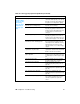User Guide
EN Errors 195
Copies or
scanned
images are too
light or too
dark.
The contrast is not set correctly. 1. Adjust the contrast and resolution
settings from the control panel menu or
HP LaserJet Director or HP Document
Manager.
2. Check that the contrast and resolution
settings are correct. See the user guide
for more information.
The original image is very light or very
dark.
Adjust the resolution and contrast
setting(s) from the control panel menu or
toolbox on the HP LaserJet Director or
HP Document Manager.
The scanned image is too light or too
dark because the original was on colored
paper.
If the original was on a colored paper,
including brown recycled paper, the text
might not be clear. Adjust the resolution,
contrast, and brightness settings from
the toolbox on the HP LaserJet Director
or HP Document Manager.
Vertically-
aligned black
streaks or
smears appear
on successive
pages.
The printer needs to be cleaned. Clean the printer. (See “Cleaning the
print path” on page 59.)
If copying with the ADF, the ADF glass is
dirty.
Clean the ADF path. (See “Cleaning the
product” on page 57.)
A component is damaged. (For example,
the photosensitive drum inside the print
cartridge is scratched.)
1. Replace the print cartridge if it is
damaged and
if maintenance
procedures do not improve print quality.
2. Replace the scanner assembly.
Scanned
images have
black dots or
streaks.
The scanner glass is dirty. Clean the ADF path and flatbed glass.
(See “Cleaning the product” on page 57.)
There is a problem with the scanner
assembly.
Replace the scanner assembly.
Table 19. Solving scanning (copying) image-quality problems (continued)
Problem Cause Solution