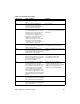User Guide
EN Troubleshooting tools 209
Troubleshooting tools
Internal reports
Use the control panel to print configuration reports and demonstration
pages. The configuration report shows the settings selected from the
control panel. Printing a configuration report is also considered a "self
test" for the printer, although any of the reports can serve this
purpose. A printout of the control panel menu structure is a useful
reference if you alter settings in the menu.
To print a configuration report, demonstration page,
or menu structure
1 Press menu/enter.
2 Use the < or > key to select Reports and then press menu/
enter
.
3 Use the < or > key to select either Config Report, Demo
Page, or Menu Structure and then press
menu/enter. The
product exits the Menu settings and prints the report.
Printing all fax reports at once
To print all fax reports at once:
1 Press menu/enter.
2 Use the < or > key to select Reports and then press menu/
enter
.
3 Use the < or > key to select All Fax Reports and then press
menu/enter. The product exits the Menu settings and prints the
reports.
When you print all reports at once, the following reports are printed:
Fax activity log—recent faxes sent and received, and their
status
Billing log (if enabled)—prints by billing code
Block fax list (if enabled)—fax numbers you have blocked
Configuration report—current control panel settings, including
the following sections:
• System information
• Reports
• Fax settings