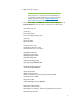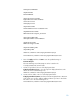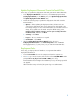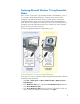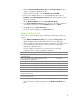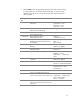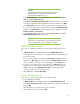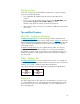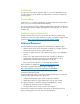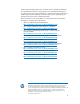Unattended Deployment of Microsoft Windows 7 on HP Business Desktops with the HP Integrated Device Driver Kit
Table Of Contents
11
Update Deployment Share and Create LiteTouchPE Disc
In this step, you update the deployment share and generate the LiteTouchPE ISOs.
1. In the Deployment Workbench console tree, select MDT Deployment Share
(C:\DeploymentShare$). In the Actions pane, click Update Deployment Share.
The Update Deployment Share Wizard starts.
2. Perform the following steps to update the deployment share and create the
LiteTouchPE disc:
a. Options – When updating the deployment share, the latest tools are
copied to the deployment share. If any changes have been made to the
boot image settings or to the content that needs to be included in the boot
image, those updates are also made. Keep the default setting, select
Compress the boot image contents to recover space used by removed or
modified content, and then click Next.
b. Summary – Click Next.
c. Progress – No user interaction is required.
d. Confirmation – Click Finish.
3. After the Update Deployment Share Wizard finishes, browse to
C:\DeploymentShare$\Boot to see LiteTouchPE_x86.iso. Use a CDROM
burning application (i.e., Roxio, Nero, etc.) to create the LiteTouchPE disc.
Deployment Tasks
In this step, you deploy Microsoft Windows 7 using LiteTouchPE and the
Deployment Workbench.
1. Insert the LiteTouchPE disc into the computer and turn the computer on.
2. Press F9 to go to the boot menu and select boot device CD/DVD-ROM. When
prompted Press any key to boot from CD or DVD, press a key.
LiteTouchPE launches and begins the installation process; all settings specified
are applied.
When Windows Setup is finished, the system logs in as administrator.