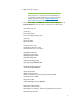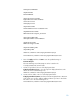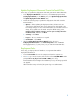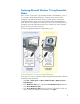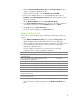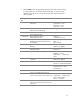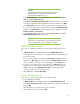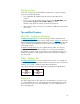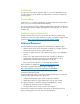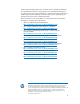Unattended Deployment of Microsoft Windows 7 on HP Business Desktops with the HP Integrated Device Driver Kit
Table Of Contents
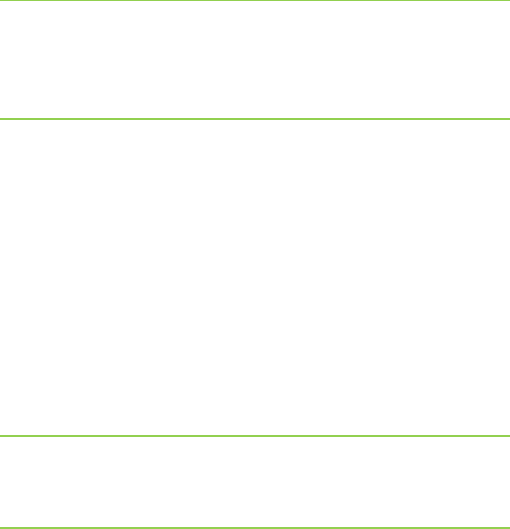
15
Caution:
If Microsoft-Windows-Setup\DiskConfiguration\Disk
[WillWipeDisk = True], then the hard drive will be
formatted and all data will be lost.
4. In the Windows SIM menu, click Insert and then move the cursor over Driver
Path. Select Pass 2 offlineServicing.
5. In the Select a folder that contains driver files dialog box, browse to the folder
in which you extracted the HP Integrated Device Drive Kit and then click Open.
6. In the Answer File pane, verify or edit the path locations in the right column.
7. If you are using a UNC path, expand the child component PathAndCredentials
and then select Credentials. In the right column, type the appropriate value for
Domain, Password, and Username.
8. To add additional driver path locations, right-click Driver Path. Select Insert
New PathAndCredentials and repeat step 5.
Important:
If you have boot critical drivers, you must add your drivers
to Pass 1 WindowsPE or your installation could fail.
Validate and Save Settings
In this step, you validate the settings in your answer file and then save them to a
file.
1. In Windows SIM menu, click Tools and then click Validate Answer File.
The setting values in the answer file are compared with the available settings in
the Windows image.
2. If the answer file validates successfully, the No warnings or errors message
appears in the Messages pane at the bottom of the Windows SIM window. If it
does not validate successfully, error messages appear in the Messages pane.
3. If an error occurs, double-click the error message in the Messages pane to
navigate to the incorrect setting. Change the setting to fix the error and then
validate again by clicking Validate Answer File. Repeat this step until the
answer file validates without warnings or errors.
4. On the File menu, click Save Answer File.
Create a Configuration Set
In this step, you create a configuration set on a USB flash drive.
1. Insert a USB flash drive (UFD).
2. In Windows SIM menu, click Tools and then click Create Configuration Set.
3. In the Create Configuration Set dialog box, type the drive letter for the UFD and
then click OK.
Windows SIM now copies all necessary files to the UFD.
4. When all files have been copied, click OK.