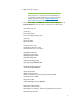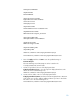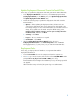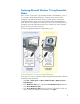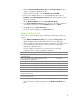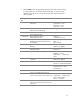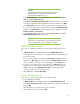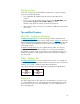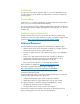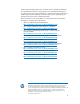Unattended Deployment of Microsoft Windows 7 on HP Business Desktops with the HP Integrated Device Driver Kit
Table Of Contents
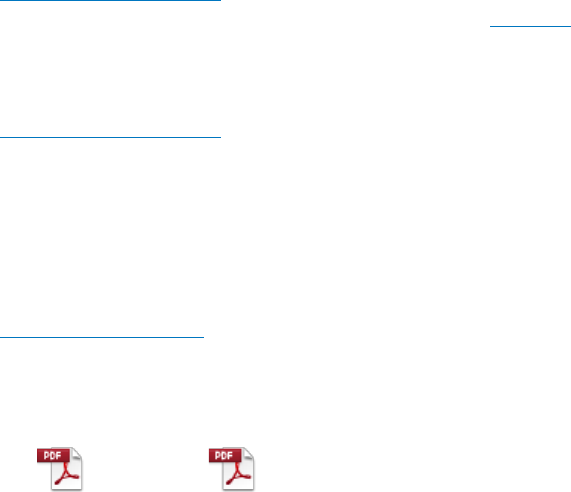
16
Deployment Tasks
In this step, we deploy an unattended Microsoft Windows 7 using the Windows
Setup disc and removable media.
1. Insert a USB flash drive (UFD) and the Windows product DVD into the
computer.
2. Press F9 to go to the boot menu and select boot device CD/DVD-ROM. When
prompted Press any key to boot from CD or DVD, press a key.
Windows Setup applies all settings specified in the answer file.
3. When Windows Setup is finished, you can make any additional customizations
and run tests.
Tips and Best Practices
MDT 2010 – Deployment Workbench
In Additional Configurations, we cover the settings needed to automate the LTI
deployment. For more information on these settings, please
click here to download
Microsoft Deployment Print Ready Documentation. Once you have downloaded the
zip file, extract the Toolkit Reference.docx for a full list of Property settings and
values (pages 57-251).
In
Additional Configurations step 8, we added a Drivers folder. You can have
multiple locations for drivers which would be set consecutively as DriverPaths1,
DriverPaths2, etc. These can be on any file share. This configuration allows you a
great deal of flexibility to add, update, and remove drivers without recompiling
your boot media.
WAIK – Windows SIM
In Building an Answer File, we discuss building an Answer File—two samples are
below. The first is a basic, unattended install with one partition. The second has two
partitions, one of which is hidden by setting Microsoft-Windows-
Setup\DiskConfiguration\Disk\ModifyPartitions\ModifyPartition TypeID=0x27.
OnePartion_Sample_
XML.pdf
TwoPartition_Sample
_XML.pdf
Driver Path
The above samples have a driver path set to %ConfigSetRoot%—this refers to the
root of the USB flash drive. You can add all drivers to the USB flash drive and the
system searches for the correct driver. Alternately, you can use UNC paths for a
more robust approach.