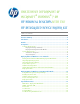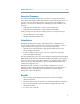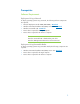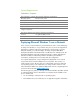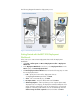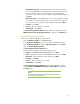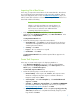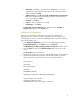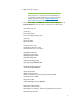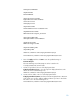Unattended Deployment of Microsoft Windows 7 on HP Business Desktops with the HP Integrated Device Driver Kit
Table Of Contents

6
e. Allow Admin Password – During deployments, users can be prompted to
set the local Administrator account password. In some situations, you may
wish to prevent the local user from accessing the local Administrator's
account for security reasons. For this example, keep the default setting and
click Next.
f. Allow Product Key – During deployments, users can be prompted to specify
an installation or activation product key. In some situations, you may wish
to prevent this. For this example, keep the default setting and click Next.
g. Summary – Click Next.
h. Progress – No user interaction is required.
i. Confirmation – Click Finish.
The New Deployment Share Wizard finishes and the new deployment share—
MDT Deployment Share (C:\DeploymentShare$)—appears in the Details pane.
Importing Operating Systems
In this step, we import the Windows 7 DVD contents.
1. Insert the Windows 7 DVD into the DVDROM drive.
2. In the Deployment Workbench console tree, expand the MDT Deployment
Share (C:\DeploymentShare$) and select Operating Systems. In the Actions
pane, click Import Operating System.
The Import Operating System Wizard starts.
3. Perform the following steps to import the operating system:
a. OS Type – Select Full set of source files and then click Next.
b. Source – Specify the location of the DVDROM drive and then click Next.
c. Destination – Keep the default location and then click Next.
d. Summary – Click Next.
e. Progress – No user interaction is required.
f. Confirmation – Click Finish.
The Import Operating System Wizard finishes and the imported operating
system—Windows 7 ENTERPRISE in Windows 7 x86 install.wim—appears in
the Details pane.
Note:
The operating system name may be different depending
on the version you imported.