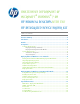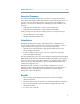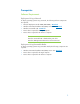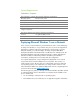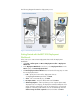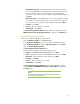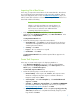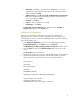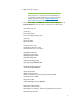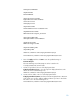Unattended Deployment of Microsoft Windows 7 on HP Business Desktops with the HP Integrated Device Driver Kit
Table Of Contents

7
Importing Out-of-Box Drivers
In this step, you import the network drivers for the LiteTouchPE disc. These drivers
are incorporated into the LiteTouchPE to provide networking capability, without
which your deployment does not work. In
Additional Configurations, step 8, we
add our entire driver collection to a share folder. Putting the driver collection in a
share folder adds more flexibility.
Note:
Ideally, you should consolidate your network drivers in a
single location and run this process once. Otherwise, you
have to browse to and select each additional folder
containing network drivers (step 2a).
1. In the Deployment Workbench console tree, under the expanded MDT
Deployment Share (C:\DeploymentShare$), select Out-of-Box Drivers. In the
Actions pane, click Import Drivers.
The Import Driver Wizard starts.
2. Perform the following steps to import the network drivers:
a. Specify Directory – Select Browse, locate the directory from which you
extracted the HP Integrated Device Drive Kit and then select the folder
containing the network drivers.
b. Summary – Click Next.
c. Progress – No user interaction is required.
d. Confirmation – Click Finish.
The Import Driver Wizard finishes and the imported drivers appear in the
Details pane.
Create Task Sequences
In this step, we create a task sequence for deploying Windows 7.
1. In the Deployment Workbench console tree, under the expanded MDT
Deployment Share (C:\DeploymentShare$), select Task Sequences. In the
Actions pane, click New Task Sequence.
The New Task Sequence Wizard starts.
2. Perform the following steps to create the task sequences:
a. General Settings – Task sequence ID: MDT001, Task sequence name:
Windows 7 Enterprise x86, Task sequence comments: Windows 7
Enterprise Install, and click Next.
b. Select Template – In the Select Template list, click Standard Client Task
Sequence click Next.
c. Select OS – In Windows 7 x86 install.wim, select Windows 7 ENTERPRISE
(the name may be different, depending on the version you imported in
Importing Operating Systems) and then click Next.
d. Specify Product Key – Keep the default setting Do not specify product key
at this time (the Windows 7 setup DVD automatically assigns a product
key) and then click Next.