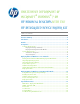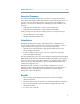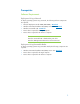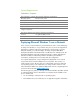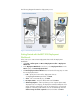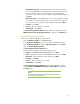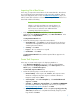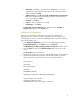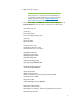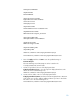Unattended Deployment of Microsoft Windows 7 on HP Business Desktops with the HP Integrated Device Driver Kit
Table Of Contents
8
e. OS Settings – Full Name: <enter full name>, Organization: <enter your
organization>, Internet Explorer Home Page: <your organizations home
page>, and then click Next.
f. Admin Password – Select Do not specify an Administrator password at this
time. The local Administrator password is provided in this task sequence,
so it is not needed. Click Next.
g. Summary – Click Next.
h. Progress – No user interaction is required.
i. Confirmation – Click Finish.
The New Task Sequence Wizard finishes and the new task—Windows 7
Enterprise x86—appears in the Details pane.
Additional Configurations
In this step, we describe the configurations necessary to automate the LTI
deployment process. There are two main configuration files: Bootstrap.ini and
CustomSettings.ini. Also, we create some additional folders to store the remaining
drivers and installation logs.
1. In the Deployment Workbench console tree, select MDT Deployment Share
(C:\DeploymentShare$). In the Actions pane, click Properties.
The MDT Deployment Share (C:\DeploymentShare$) Properties window opens.
2. Select the Rules tab and click the Edit Bootstrap.ini button in the lower right
corner.
The Bootstrap.ini opens in Notepad.
3. The following settings are necessary to locate (DeplyRoot) and connect (UserID,
UserDomain, and UserPassword) to the network share. Ideally, you should
create a separate local account with access to the Deployment Share.
bootstrap.ini
[Settings]
Priority=Default
[Default]
SkipBDDWelcome=YES
DeployRoot=\\<machine name>\DeploymentShare$
UserID=<local user account>
UserDomain=<machine name>
UserPassword=<local user account password>