- Hewlett-Packard Car Video System User Manual
Table Of Contents
- Product Features
- Safety and Maintenance Guidelines
- Setting Up the Monitor
- Unfolding the Double-Hinged Monitor Pedestal Base
- Unfolding the Single-Hinged Monitor Pedestal Base
- Rear Components
- Cable Management
- Connecting the Cables
- Adjusting the Monitor
- Turning on the Monitor
- Connecting USB Devices
- Using the Accessory Rails
- Removing the Monitor Pedestal Base
- Locating the Rating Labels
- Operating the Monitor
- Troubleshooting
- Technical Specifications
- Agency Regulatory Notices
- LCD Monitor Quality and Pixel Policy
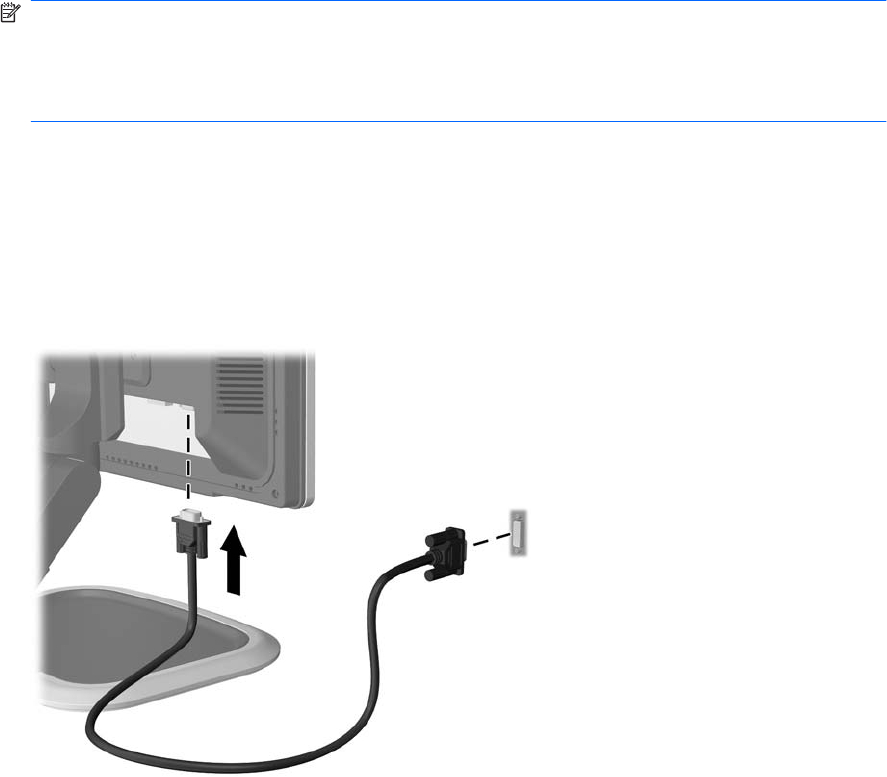
Connecting the Cables
1. Place the monitor in a convenient, well-ventilated location near the computer.
2. Connect a VGA signal cable or DVI-D signal cable.
NOTE: For models with both VGA and DVI-D connectors, the monitor is capable of supporting
either analog or digital input. The video mode is determined by the video cable used. The monitor
will automatically determine which inputs have valid video signals. The inputs can be selected by
pressing the +/Input button on the front panel or through the On-Screen Display (OSD) feature by
pressing the Menu button.
●
For analog operation, use the VGA signal cable provided. Connect the VGA signal cable to
the VGA connector on the rear of the monitor and the other end to the VGA connector on the
computer.
●
For digital operation, use the DVI-D signal cable provided (select models). Connect the DVI-
D signal cable to the DVI connector on the rear of the monitor and the other end to the DVI
connector on the computer.
Figure 3-7 Connecting the Signal Cable
3. Connect the built-in monitor speakers (on select models) to the computer using the audio cable.
10 Chapter 3 Setting Up the Monitor










