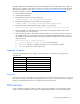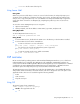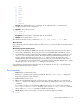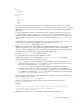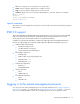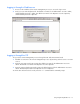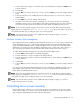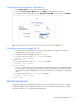HP ProLiant ML110 G2 Lights-Out 100 Remote Management Processor User Guide
Using Integrated Lights-Out 100 20
Controlling server power from a Web browser
1. Click Virtual Power on the main menu navigation bar.
2. Select the Power Control Option, and click Apply to initiate the Chassis Action.
3. To light the Chassis Identify LED, select the Chassis Locater LED on interval and click Identify.
Controlling server power through the CLP
1. Log into the remote management processor CLP as described in the "Logging in to the remote
management processor (on page 16)" section.
2. Change to the system1 target by entering cd system1.
3. To power on the server, enter start /system1. For example:
/./system1/> start /system1
System1 started.
4. To power off the server, enter stop /system1. For example:
/./system1/> stop /system1
System1 stopped.
The -force option may also be used for the stop command. This option forces the implementation
to stop the target, ignoring any policy that might cause the implementation to normally not execute
the command. In remote management processor implementation, this is equivalent to a hard power
down.
5. To reset the server, enter reset /system1. For example:
/./system1/> reset /system1
System1 reset.
Monitoring sensors
The Monitor Sensors page enables remote monitoring of the current status of major sensors of a target
ProLiant ML110 G2 server. The data for this feature can be viewed from the Monitoring Sensors Page
through a web browser, or viewed through the BIOS Setup.