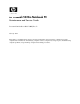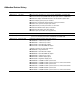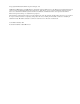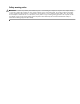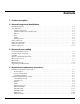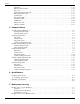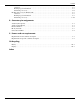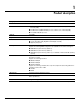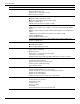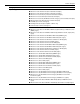HP ProBook 5320m Notebook PC Maintenance and Service Guide Document Part Number: 609313-002, Rev. D February 2012 This guide is a troubleshooting reference used for maintaining and servicing the computer. It provides comprehensive information on identifying computer features, components, and spare parts; troubleshooting computer problems; and performing computer disassembly procedures.
Addendum Revision History Part Number Publication Date Description -002 (Rev. A) July 2010 ■ Corrected the descriptions for system boards 593840-001 and 593841-001. ■ ■ ■ ■ Correct the HP Compaq 6440b Cable Kit spare part number to 593854-001. Added new displays and WLAN modules to the Product Description table. Add new display panel spare part numbers. Added new and updated existing hard drive spare part numbers. ■ ■ ■ ■ ■ Added a new system board spare part number.
© Copyright 2012 Hewlett-Packard Development Company, L.P. AMD Athlon, AMD Sempron, and AMD Turion are trademarks of Advanced Micro Devices, Inc. Bluetooth is a trademark owned by its proprietor and used by Hewlett-Packard Company under license. Intel and Core are U.S. registered trademarks of Intel Corporation. Java is a U.S. trademark of Sun Microsystems, Inc. Microsoft, Windows, and Windows Vista are U.S. registered trademarks of Microsoft Corporation. SD Logo is a trademark of its proprietor.
Safety warning notice Å WARNING: To reduce the possibility of heat-related injuries or of overheating the computer, do not place the computer directly on your lap or obstruct the computer air vents. Use the computer only on a hard, flat surface. Do not allow another hard surface, such as an adjoining optional printer, or a soft surface, such as pillows or rugs or clothing, to block airflow.
Contents 1 Product description 2 External component identification Identifying hardware . . . . . . . . . . . . . . . . . . . . . . . . . . . . . . . . . . . . . . . . . . . . . . . . . . . . . . . . . . . . . . . . . . 2–1 Top components . . . . . . . . . . . . . . . . . . . . . . . . . . . . . . . . . . . . . . . . . . . . . . . . . . . . . . . . . . . . . . . . . . . . . . 2–2 Display components . . . . . . . . . . . . . . . . . . . . . . . . . . . . . . . . . . . . . . . . . . . . . . . . . . . . . . .
Contents Keyboard. . . . . . . . . . . . . . . . . . . . . . . . . . . . . . . . . . . . . . . . . . . . . . . . . . . . . . . . . . . . . . . . . . . . . . . Button board and cable . . . . . . . . . . . . . . . . . . . . . . . . . . . . . . . . . . . . . . . . . . . . . . . . . . . . . . . . . . . . Top cover . . . . . . . . . . . . . . . . . . . . . . . . . . . . . . . . . . . . . . . . . . . . . . . . . . . . . . . . . . . . . . . . . . . . . . Power button board and cable. . . . . . . . . . . . . . . .
Contents Overview. . . . . . . . . . . . . . . . . . . . . . . . . . . . . . . . . . . . . . . . . . . . . . . . . . . . . . . . . . . . . . . . . . . . . . . . 8–5 Backing up your information . . . . . . . . . . . . . . . . . . . . . . . . . . . . . . . . . . . . . . . . . . . . . . . . . . . . . . . . 8–5 Performing a recovery. . . . . . . . . . . . . . . . . . . . . . . . . . . . . . . . . . . . . . . . . . . . . . . . . . . . . . . . . . . . . . 8–6 Backup and recovery in Windows XP . . . . . . . . . .
1 Product description Category Description Product name HP ProBook 5320m Notebook PC Processors ■ Intel® Dual Core i5-45M 2.40-GHz processor (Turbo up to 2.53 GHz), 3-M L3 cache, 4 threads (35W) ■ Intel Dual Core i3-370M 2.40-GHz processor, 3-M L3 cache, 4 threads (35W) ■ Intel Dual Core i3-350M 2.26-GHz processor, 3-M L3 cache, 4 threads (35W) ■ Intel U3400 1.06-GHz processor Chipset Intel HM57 Graphics Mobile Intel Graphics Media Accelerator HD unified memory architecture (UMA) Panel ■ 13.
Product description Category Description Ethernet Realtek RTL811DL-VR10/100/1000 network interface card (NIC) NIC Power Down technology S3/S4/S5 wake on LAN (AC mode only) Ethernet cable not included Wireless Integrated wireless local-area network (WLAN) options via half MiniCard: ■ Broadcom 802.11 b/g/n WLAN module ■ Broadcom 43224 802.
Product description Category Description Operating system Preinstalled: ■ Windows 7 Home Premium 32 (French Canada and Japan) ■ Windows 7 Home Premium 64 (French Canada and Japan) ■ Windows 7 Professional (Pro) 32 (French Canada and Japan) ■ Windows 7 Professional 64 (French Canada and Japan) ■ Windows 7 Professional (with Windows XP Pro images) ( French Canada and Japan) ■ Windows Vista Home Basic (fFrench Canada and Japan) ■ FreeDOS (all countries and regions) ■ Red Flag Linux (the People’s Republic o
Product description Category Description Restore media: Available with Windows 7 Pro 32, Windows 7 Pro 64, Windows 7 Pro with Windows XP images: ■ Windows XP Pro ■ Windows 7 Pro 32 ■ Windows 7 Pro 64 ■ DRDVD Windows XP Pro Available with Windows 7 Home Premium 32, Windows 7 Home Premium 64 ■ Windows 7 Home Premium 32 ■ Windows 7 Home Premium 64 Available with Windows Vista Home Basic ■ Windows Vista Home Basic ■ DRDVD Windows Vista ■ DRDVD Windows 7 (Windows 7) ■ Windows 7 Home Basic 32 (Windows 7 Basic 3
2 External component identification Identifying hardware Components included with the computer may vary by region and model. The illustrations in this chapter identify the standard features on most computer models. To see a list of hardware installed in the computer, follow these steps: In Windows 7: » Select Start > Control Panel > System and Security > Device Manager. includes the User Account Control feature to improve the security of your computer.
External component identification Top components Display components ✎ Your computer may look slightly different from the illustration in this section. Item Component Description (1) Internal display switch Turns off the display and initiates Sleep (Windows 7 and Windows Vista) or Standby (Windows XP) if the display is closed while the power is on. (2) Internal microphones (2) Record sound. there is a microphone icon next to each microphone opening, your ✎ Ifcomputer has internal microphones.
External component identification Wireless antennas (select models only) Item Component Description (1) WWAN antennas (2)* (select models only) Send and receive wireless signals to communicate with wireless wide-area networks (WWANs). (2) WLAN antennas (2)* (select models only) Send and receive wireless signals to communicate with wireless local area networks (WLANs). *The antennas are not visible from the outside of the computer.
External component identification Buttons Item Component Description (1) Power button ■ When the computer is off, press the button to turn on the computer. ■ When the computer is on, press the button to shut down the computer. you can shut down the computer with the power button, the ✎ Although recommended procedure is to use the Windows Shut Down command.
External component identification Keys ✎ Your computer may look slightly different from the illustration in this section. Item Component Description (1) esc key Displays system information when pressed in combination with the fn key. (2) fn key Executes frequently used system functions when pressed in combination with a function key or the esc key. (3) Windows logo key Displays the Windows Start menu. (4) Windows applications key Displays a shortcut menu for items beneath the pointer.
External component identification Lights ✎ Your computer may look slightly different from the illustration in this section. 2–6 Item Component Description (1) Power light ■ On: The computer is on. ■ Blinking: The computer is in the Sleep state (Windows 7 and Windows Vista) or Standby (Windows XP). ■ Off: The computer is off or in Hibernation. (2) Caps lock light On: Caps lock is on.
External component identification Pointing devices Item Component Description (1) TouchPad* Moves the pointer and selects or activates items on the screen. (2) Left TouchPad button* Functions like the left button on an external mouse. (3) TouchPad scroll zone Scrolls up or down. (4) Right TouchPad button* Functions like the right button on an external mouse. *This table describes factory settings.
External component identification Front components Item Component Description (1) Drive light Blinking: The hard drive or an external optical drive is being accessed. (2) Speakers (2) Produce sound. (3) Vent Enables airflow to cool internal components. computer fan starts up automatically to cool internal components ✎ The and prevent overheating. It is normal for the internal fan to cycle on and off during routine operation.
External component identification Left-side components Item Component Description (1) Battery light ■ Amber: A battery is charging. ■ Blue: A battery is close to full charge capacity. ■ Blinking amber: A battery that is the only available power source has reached a low battery level. When the battery reaches a critical battery level, the battery light begins blinking rapidly.
External component identification Bottom components Item Component Description (1) Battery bay Holds the battery. (2) SIM slot (select models only) Contains a wireless subscriber identity module (SIM). The SIM slot is located inside the battery bay. (3) Vents (6) Enable airflow to cool internal components. computer fan starts up automatically to cool internal components ✎ The and prevent overheating. It is normal for the internal fan to cycle on and off during routine operation.
3 Illustrated parts catalog Serial number label location When ordering parts or requesting information, the serial number label, located on the bottom of the computer, provides important information that you may need when contacting technical support. ✎ Serial number label location, format, and color vary on select models.
Illustrated parts catalog Computer major components 3–2 Maintenance and Service Guide
Illustrated parts catalog Item Description Spare part number (1) Display assembly (includes 2 WLAN antenna transceivers and cables, 2 WWAN antenna transceivers and cables, webcam, nameplate, and logo): 13.3-in, high-definition (HD), LED, AntiGlare display assembly 618827-001 13.3-in, HD, LED, BrightView display assembly 618828-001 “Display assembly subcomponents” on page 3-7 for display assembly internal component spare ✎ See part information.
Illustrated parts catalog Item Description Spare part number (3) Top cover with fingerprint reader (includes TouchPad button board and cable, and TouchPad board and cable) 618840-001 Top cover with fingerprint reader (includes TouchPad button board and cable, and TouchPad board and cable) 618841-001 Power button board with FFC (includes cable) 618816-001 Cable Kit, includes: 618826-001 (4) (5a) Power button board cable (5b) Bluetooth module cable (5c) USB board cable ✎ See “Cable Kit” on
Illustrated parts catalog Item Description Spare part number (15) RTC battery (includes double-sided tape) 481089-001 (16) Memory module: 4096-MB (1333-MHz, DDR3, PC3-10600 Shared) 599092-001 2048-MB (1066-MHz, DDR3, PC3-10600) 581096-001 1024-MB (1066-MHz, DDR3, PC3-10600 Shared) (not available on Microsoft 64-bit operating systems) 598859-001 (17) HSPA EV-DO WWAN module (does not support Linux operating system; available in all countries and regions, except China) 531993-001 (18) WLAN mo
Illustrated parts catalog Cable Kit Item 3–6 Description Spare part number Cable Kit: 618826-001 (1) Power button board cable (2) Bluetooth module cable (3) USB board cable Maintenance and Service Guide
Illustrated parts catalog Display assembly subcomponents Item Description Spare part number (1) Display bezel 618832-001 (2) Webcam module 618842-001 (3) Display Hinge Kit (includes left and right hinges) 581094-001 Display Cable Kit, includes: 618833-001 (4a) Display panel cable and webcam cable (4b) Microphones and cables (4c) WWAN antenna transceivers and cables (4d) WLAN antenna transceivers and cables (5) Display enclosure (includes microphones and cables, WLAN antenna transcei
Illustrated parts catalog Mass storage devices Item Description (1) Hard drive (includes bracket): (2) 3–8 Spare part number 500-GB, 7200 rpm 618829-001 320-GB, 7200 rpm 581084-001 250-GB, 7200 rpm 581083-001 Solid-state drive (includes bracket), only with computer models running Windows 7 operating system, either 2 GB or 4 GB: 128-GB 581085-001 80-GB 581086-001 Maintenance and Service Guide
Illustrated parts catalog Plastics Kit Item Description Spare part number Plastics Kit: 618835-001 (1) SD Card Reader slot bezel (2) Accessory cover (includes 2 captive screws) Maintenance and Service Guide 3–9
Illustrated parts catalog Miscellaneous parts Description Spare part number 65-W PFC RC/V HP Smart Adapter 613161-001 65-W PFC RC/V HP Slim Adapter (for use only in Japan) 613152-001 Power cord: 3–10 For use in Australia 490371-011 For use in Denmark 490371-081 For use in Europe, the Middle East, and Africa 490371-021 For use in India 490371-D61 For use in Israel 490371-BB1 For use in Italy 490371-061 For use in Japan 490371-291 For use in the People’s Republic of China 490371-AA1 F
Illustrated parts catalog Sequential part number listing Spare part number Description 481089-001 RTC battery (includes double-sided tape) 490371-001 Power cord for use in the United States 490371-011 Power cord for use in Australia 490371-021 Power cord for use in Europe, the Middle East, and Africa 490371-031 Power cord for use in the United Kingdom and Singapore 490371-061 Power cord for use in Italy 490371-081 Power cord for use in Denmark 490371-111 Power cord for use in Switzerland
Illustrated parts catalog Spare part number Description 582564-002 Broadcom 43224 802.
Illustrated parts catalog Spare part number Description 618827-001 13.3-in, HD, LED, AntiGlare display assembly (includes 2 WLAN antenna transceivers and cables, 2 WWAN antenna transceivers and cables, webcam, nameplate, and logo) 618828-001 13.
Illustrated parts catalog 3–14 Spare part number Description 618843-AD1 Keyboard for use in South Korea (includes keyboard cable) 618843-B31 Keyboard for use in the Netherlands (includes keyboard cable) 618843-B71 Keyboard for use in Sweden and Finland (includes keyboard cable) 618843-BA1 Keyboard for use in Slovenia (includes keyboard cable) 618843-BB1 Keyboard for use in Israel (includes keyboard cable) 618843-BG1 Keyboard for use in Switzerland (includes keyboard cable) 618843-DD1 Keyboa
4 Removal and replacement procedures Preliminary replacement requirements Tools required You will need the following tools to complete the removal and replacement procedures: ■ Flat-bladed screwdriver ■ Phillips P0 screwdriver ■ Phillips P1 screwdriver ■ Torx T8 screwdriver Service considerations The following sections include some of the considerations that you must keep in mind during disassembly and assembly procedures.
Removal and replacement procedures Drive handling Drives are fragile components that must be handled with care. To prevent damage to the computer, Ä CAUTION: damage to a drive, or loss of information, observe these precautions: ■ ■ ■ ■ ■ ■ ■ ■ Before removing or inserting a hard drive, shut down the computer. If you are unsure whether the computer is off or in Hibernation, turn the computer on, and then shut it down through the operating system.
Removal and replacement procedures The following table shows how humidity affects the electrostatic voltage levels generated by different activities. Ä CAUTION: A product can be degraded by as little as 700 V.
Removal and replacement procedures Workstation guidelines Follow these workstation grounding guidelines: ■ Cover the workstation with approved static-shielding material. ■ Use a wrist strap connected to a properly grounded work surface, and use properly grounded tools and equipment. ■ Use conductive field service tools, such as cutters, screwdrivers, and vacuums. ■ When fixtures must directly contact dissipative surfaces, use fixtures made only of static-safe materials.
Removal and replacement procedures Component replacement procedures This chapter provides removal and replacement procedures. There are as many as 62 screws, in 12 different sizes, that must be removed, replaced, or loosened when servicing the computer. Make special note of each screw size and location during removal and replacement. Serial number location The serial number location, located on the bottom of the computer, provides important information that you may need when contacting technical support.
Removal and replacement procedures Computer feet The computer feet are adhesive-backed rubber pads. The feet are included in the Rubber Feet Kit, spare part number 581101-001. There are 6 rubber feet that attach to the base enclosure in the locations shown in the following illustration. four rubber feet 1 in the corners of the computer are larger than the two rubber feet 2 in the middle of ✎ The the computer.
Removal and replacement procedures Battery Description Spare part number 4-cell, 41-WHr, 2.8-Ah battery 580956-001 6-cell, 62-WHr, 2.8-Ah battery (supports HP Fast Charge technology) 594796-001 Before removing the battery, follow these steps: 1. Shut down the computer. If you are unsure whether the computer is off or in Hibernation, turn the computer on, and then shut it down through the operating system. 2. Disconnect all external devices connected to the computer. 3.
Removal and replacement procedures SIM SIM is provided by the end user as a security measure for the WWAN module. The SIM should be removed, ✎ The placed into a static-dissipative container, and then replaced when the computer is reassembled. Before removing the SIM, follow these steps: 1. Shut down the computer. If you are unsure whether the computer is off or in Hibernation, turn the computer on, and then shut it down through the operating system. 2.
Removal and replacement procedures Mass storage device ✎ The mass storage device spare part kit includes a bracket. Description Spare part number Hard drive: 500-GB, 7200 rpm 618829-001 320-GB, 7200 rpm 581084-001 250-GB, 7200 rpm 581083-001 Solid-state drive (only with computer models running Windows 7 operating system, either 2 GB or 4 GB): 128-GB 581085-001 80-GB 581086-001 Before removing the mass storage device, follow these steps: 1. Shut down the computer.
Removal and replacement procedures 5. Loosen the Phillips PM2.5×11.0 captive screw 1 that secures the mass storage device in the mass storage device bay. 6. Remove the two Phillips PM2.5×4.0 screws 2 that secure the mass storage device in the mass storage device bay. 7. Grasp the Mylar tab 1 on the mass storage device bracket, and slide the mass storage device to the left 2 to disconnect it from the system board. 8. Remove the mass storage device 3 from the mass storage device bay.
Removal and replacement procedures 9. If it is necessary to replace the mass storage device bracket, follow these steps: a. Remove the four Phillips PM3.0×4.0 screws 1 that secure the mass storage device bracket to the mass storage device. b. Lift the bracket 2 straight up to remove it from the mass storage device. Reverse this procedure to reassemble and install the mass storage device.
Removal and replacement procedures Bluetooth module Bluetooth module spare part kit does not include a Bluetooth module cable. The Bluetooth module cable is ✎ The included in the Cable Kit, spare part number 618826-001. Description Spare part number Bluetooth module 537921-001 Before removing the Bluetooth module, follow these steps: 1. Shut down the computer. If you are unsure whether the computer is off or in Hibernation, turn the computer on, and then shut it down through the operating system. 2.
Removal and replacement procedures 2. Disconnect the Bluetooth module cable from the Bluetooth module. 3. Remove the Bluetooth module. Reverse this procedure to install the Bluetooth module.
Removal and replacement procedures WLAN module Description Spare part number 802.11 a/b/g/n WLAN module: Broadcom 43224 802.11 a/b/g/n WLAN module for use in Antigua and Barbuda, Barbados, Belize, Canada, the Cayman Islands, Guam, Puerto Rico, Trinidad and Tobago, the U.S. Virgin Islands, and the United States 582564-001 Broadcom 43224 802.
Removal and replacement procedures Remove the WLAN module: Ä CAUTION: To prevent an unresponsive system, replace the wireless module only with a wireless module authorized for use in the computer by the governmental agency that regulates wireless devices in your country or region. If you replace the module and then receive a warning message, remove the module to restore computer functionality, and then contact technical support through Help and Support. 1.
Removal and replacement procedures 4. Remove the WLAN module by pulling it away from the slot at an angle. modules are designed with a notch to prevent incorrect insertion of the WLAN module into the ✎ WLAN WLAN module slot. the WLAN antennas are not connected to the terminals on the WLAN module, the protective sleeves must be ✎ Ifinstalled on the antenna connectors, as shown in the following illustration. Reverse this procedure to install the WLAN module.
Removal and replacement procedures WWAN module Description Spare part number UNDP HSPA EV-DO WWAN module (does not support Linux operating system; available in all countries and regions, except China) 531993-001 Before removing the WWAN module, follow these steps: 1. Shut down the computer. If you are unsure whether the computer is off or in Hibernation, turn the computer on, and then shut it down through the operating system. 2. Disconnect all external devices connected to the computer. 3.
Removal and replacement procedures 3. Remove the Phillips PM2.5×4.0 screw that secures the WWAN module to the system board. (The WWAN module tilts up.) 4. Remove the WWAN module by pulling it away from the slot at an angle. modules are designed with a notch to prevent incorrect insertion of the WWAN module into the ✎ WWAN WWAN module slot.
Removal and replacement procedures the WWAN antennas are not connected to the terminals on the WWAN module, the protective sleeves must be ✎ Ifinstalled on the antenna connectors, as shown in the following illustration. Reverse this procedure to install the WWAN module.
Removal and replacement procedures RTC battery Description Spare part number RTC battery (includes double-sided tape) 481089-001 Before removing the RTC battery, follow these steps: 1. Shut down the computer. If you are unsure whether the computer is off or in Hibernation, turn the computer on, and then shut it down through the operating system. 2. Disconnect all external devices connected to the computer. 3.
Removal and replacement procedures Memory module Description Spare part number 4096-MB memory module (1333-MHz, DDR3, PC3-10600 Shared) 599092-001 2048-MB memory module (1333-MHz, DDR3, PC3-10600) 581096-001 1024-MB memory module (1333-MHz, DDR3, PC3-10600 Shared) (not available on Microsoft 64-bit operating systems) 598859-001 Before removing the memory module, follow these steps: 1. Shut down the computer.
Removal and replacement procedures Ä CAUTION: To prevent damage to the memory module, hold it by the edges only. Do not touch the components on the memory module. 2. Grasp the edge of the memory module, and then pull it out of the memory module slot. ✎ Memory modules are designed with a notch to prevent incorrect insertion into the memory module slot. Reverse this procedure to install a memory module.
Removal and replacement procedures Keyboard ✎ The keyboard spare part kit includes a keyboard cable.
Removal and replacement procedures Remove the keyboard: 1. Position the computer with the front toward you. 2. Remove the following screws: ❏ Two Torx T8M2.5×5.0 screws 1 in the mass storage device bay and the wireless module compartment ❏ One Phillips PM2.5×2.0 broadhead screw 2 in the battery bay 3. Turn the computer display-side up, with the front toward you. 4. Open the computer as far as possible. 5. Slide the keyboard 1 back until it rests on the display. 6.
Removal and replacement procedures 7. Release the zero insertion force (ZIF) connector 1 to which the keyboard cable is attached, disconnect the keyboard cable 2 from the system board, and then remove the keyboard 3. Reverse this procedure to install the keyboard.
Removal and replacement procedures Button board and cable Description Spare part number Button board with FFC (includes cable) 618815-001 Before removing the button board and cable, follow these steps: 1. Shut down the computer. If you are unsure whether the computer is off or in Hibernation, turn the computer on, and then shut it down through the operating system. 2. Disconnect all external devices connected to the computer. 3.
Removal and replacement procedures 3. Remove the Torx T8M2.5×4.0 screw that secures the button board to the top cover. 4. Lift the button board to release it from the clips built into the top cover. 5. Remove the button board and cable. Reverse this procedure to install the button board and cable.
Removal and replacement procedures Top cover Description Spare part number Top cover with fingerprint reader (includes TouchPad button board and cable, and TouchPad board and cable) 618840-001 Top cover with no fingerprint reader (includes TouchPad button board and cable, and TouchPad board and cable) 618841-001 Before removing the top cover, follow these steps: 1. Shut down the computer.
Removal and replacement procedures 3. Turn the computer display-side up, with the front toward you. 4. Open the computer as far as possible. 5. Release the ZIF connector 1 to which the power button board cable is attached, and then disconnect the power button board cable from the system board. 6. Release the ZIF connector 2 to which the TouchPad cable is attached, and then disconnect the TouchPad cable from the system board. 7. Remove the seven slotted Torx T8M2.5×7.
Removal and replacement procedures 8. Lift the rear edge 1 of the top cover until it detaches from the base enclosure. 9. Remove the top cover 2 by lifting it straight up. Reverse this procedure to install the top cover.
Removal and replacement procedures Power button board and cable Description Spare part number Power button board with FFC (includes cable) 618816-001 Before removing the power button board and cable, follow these steps: 1. Shut down the computer. If you are unsure whether the computer is off or in Hibernation, turn the computer on, and then shut it down through the operating system. 2. Disconnect all external devices connected to the computer. 3.
Removal and replacement procedures Bluetooth module cable ✎ The Bluetooth module cable is included in the Cable Kit, spare part number 618826-001. Before removing the Bluetooth module cable, follow these steps: 1. Shut down the computer. If you are unsure whether the computer is off or in Hibernation, turn the computer on, and then shut it down through the operating system. 2. Disconnect all external devices connected to the computer. 3.
Removal and replacement procedures System board ✎ The system board spare part kit includes a processor and replacement thermal material. Description Spare part number Intel® Dual Core i5-45M 2.40-GHz processor (Turbo up to 2.53 GHz), 3-M L3 cache, 4 threads (35W) 618821-001 Intel® Dual Core i5-45M 2.40-GHz processor (Turbo up to 2.53 GHz), 3-M L3 cache, 4 threads (35W), for use in China and Russia 618822-001 Intel Dual Core i3-370M 2.
Removal and replacement procedures Remove the system board: 1. Turn the computer upside down, with the front toward you. 2. Disconnect the SD Card Reader board cable from the system board. 3. Turn the computer display-side up, with the front toward you. 4. Open the computer as far as possible. 5. Disconnect the speaker cable 1 from the system board. 6. Disconnect the display panel cable 2 from the system board. 7.
Removal and replacement procedures 9. Remove the three Torx T8M2.5×4.0 screws that secure the system board to the base enclosure. 10. Lift the left side of the system board 1 until it rests at an angle. 11. Remove the system board 2 by sliding it away from the base enclosure at an angle. Reverse this procedure to install the system board.
Removal and replacement procedures Fan and heat sink ✎ The fan and heat sink spare part kit includes replacement thermal material. Description Spare part number Fan/Heat sink 618830-001 To properly ventilate the computer, allow at least 7.6 cm (3 in) of clearance on the left side of the computer. The ✎ computer uses an electric fan for ventilation. The fan is controlled by a temperature sensor and is designed to turn on automatically when high temperature conditions exist.
Removal and replacement procedures Remove the fan and heat sink: 1. Turn the system board upside down, with the front toward you. 2. Disconnect the fan cable 1 from the system board. 3. Following the 1, 2, 3, 4 sequence stamped into the heat sink, loosen the four Torx T8M2.0×7.0 captive screws 2 that secure the fan and heat sink to the system board.
Removal and replacement procedures thermal material must be thoroughly cleaned from the surfaces of the heat sink and the system board ✎ The each time the heat sink is removed: ❏ Thermal paste is used on the processor 1 and the heat sink section 2 that services it. ❏ Thermal pads are used on the Northbridge chip 3 and the heat sink section 4 that services it. Replacement thermal material is included with all system board and heat sink spare part kits. 5.
Removal and replacement procedures Speaker assembly Description Spare part number Speaker assembly (includes cable) 618839-001 Before removing the speaker assembly, follow these steps: 1. Shut down the computer. If you are unsure whether the computer is off or in Hibernation, turn the computer on, and then shut it down through the operating system. 2. Disconnect all external devices connected to the computer. 3.
Removal and replacement procedures USB board Description Spare part number USB board (includes cable) 618825-001 Before removing the USB board, follow these steps: 1. Shut down the computer. If you are unsure whether the computer is off or in Hibernation, turn the computer on, and then shut it down through the operating system. 2. Disconnect all external devices connected to the computer. 3.
Removal and replacement procedures Battery eject arm Description Spare part number Latch Kit (includes battery eject arm, latch, and spring) 581090-001 Before removing the battery eject arm, follow these steps: 1. Shut down the computer. If you are unsure whether the computer is off or in Hibernation, turn the computer on, and then shut it down through the operating system. 2. Disconnect all external devices connected to the computer. 3.
Removal and replacement procedures 4. Release the battery eject arm spring 1 from the tab built into the base enclosure. 5. Remove the two Phillips PM2.5×4.0 broadhead screws 2 that secure the battery eject arm to the base enclosure. 6. Remove the the battery eject arm 3. Reverse this procedure to install the battery eject arm.
Removal and replacement procedures Display assembly display assembly spare part kit includes 2 WLAN antenna transceivers and cables, 2 WWAN antenna ✎ The transceivers and cables, webcam, nameplate, and logo. Description Spare part number 13.3-in, HD, LED, AntiGlare display assembly 618827-001 13.3-in, HD, LED, BrightView display assembly 618828-001 Before removing the display assembly, follow these steps: 1. Shut down the computer.
Removal and replacement procedures Support the display assembly when removing the following screws. Failure to support the display Ä CAUTION: assembly can result in damage to the display assembly and other computer components. 2. Remove the two Torx T8M2.5×4.0 screws 1 and the Torx T8M2.5×9.0 screw 2 that secure the display assembly to the base enclosure. 3. Lift the display assembly 3 straight up and remove it. 4.
Removal and replacement procedures b. Flex the inside edges of the top edge 1, the left and right sides 2, and the bottom edge 3 of the display bezel until the bezel disengages from the display enclosure. c. Remove the display bezel 4. The display bezel is available using spare part number 618832-001. 5. If it is necessary to replace the webcam module: a. Release the webcam module 1 as far from the display enclosure as the webcam module cable allows.
Removal and replacement procedures 6. If it is necessary to replace the display hinges: a. Remove the eight Torx T8M2.5×4.0 screws 1 that secure the display hinges to the display enclosure. b. Remove the display hinges 2. The display hinges are available in the Display Hinge Kit, spare part number 581094-001.
Removal and replacement procedures 7. If it is necessary to replace the display panel cable: a. Lift the top edge of the display panel 1 until it detaches from the display enclosure. b. Release the support bar 2 that secures the display panel cable connector to the display panel. c. Disconnect the display panel cable 3 from the display panel. d. Remove the display panel. e. Remove the display panel cable. The display panel cable is included in the Display Cable Kit, spare part number 618833-001.
Removal and replacement procedures 8. If it is necessary to replace the WWAN antenna transceivers and cables: a. Detach the WWAN antenna transceivers 1 from the display enclosure. (The transceivers are attached to the enclosure with double-sided tape.) b. Release the WWAN antenna cables 2 from the clips and routing channels built into the left and right sides of the display enclosure. c. Remove the WWAN wireless antenna transceivers and cables.
Removal and replacement procedures 9. If it is necessary to replace the WLAN antenna transceivers and cables: a. Detach the WLAN antenna transceivers 1 from the display enclosure. (The transceivers are attached to the enclosure with double-sided tape.) b. Release the WLAN antenna cables 2 from the clips and routing channel built into the left and right sides of the display enclosure. c. Remove the WLAN wireless antenna transceivers and cables.
Removal and replacement procedures 4–50 Maintenance and Service Guide
5 Computer Setup Computer Setup in Windows 7 Starting Computer Setup Computer Setup is a preinstalled, ROM-based utility that can be used even when the operating system is not working or will not load. ✎ Some of the Computer Setup menu items listed in this guide may not be supported by your computer. external keyboard or mouse connected to a USB port can be used with Computer Setup only if USB legacy ✎ An support is enabled. To start Computer Setup, follow these steps: 1.
Computer Setup To exit Computer Setup menus, choose one of the following methods: ■ To exit Computer Setup menus without saving your changes, click the Exit icon in the lower-left corner of the screen, and then follow the on-screen instructions. – or – Use the tab key and the arrow keys to select File > Ignore Changes and Exit, and then press enter.
Computer Setup Computer Setup menus The menu tables in this section provide an overview of Computer Setup options. ✎ Some of the Computer Setup menu items listed in this chapter may not be supported by your computer. File menu Select To do this System Information ■ View identification information for the computer and the batteries in the system.
Computer Setup Select To do this Security menu (continued) DriveLock Passwords ■ Enable/disable DriveLock on any computer hard drive (enabled by default). ■ Change a DriveLock user password or master password. settings are accessible only when you enter ✎ DriveLock Computer Setup by turning on (not restarting) the computer.
Computer Setup System Configuration menu ✎ Some of the listed System Configuration options may not be supported by your computer. Select To do this Language Change the Computer Setup language. Boot Options ■ Set a Startup Menu delay (in seconds). ■ Enable/disable Custom Logo (disabled by default). ■ Enable/disable Display Diagnostic URL (enabled by default). ■ Enable/disable CD-ROM boot (enabled by default). ■ Enable/disable SD Card boot (enabled by default).
Computer Setup Select To do this System Configuration menu (continued) Device Configurations (continued) ■ Enable/disable Dual Core CPU (select models only; enabled by default). ■ Enable/Disable Unified Extensible Firmware Interface (UEFI) mode (disabled by default). ■ Turn the Numlock state at boot on or off. Built-In Device Options ■ Enable/disable the wireless button state (enabled by default). ■ Enable/disable the embedded WLAN device (enabled by default).
Computer Setup Computer Setup in Windows Vista Starting Computer Setup Computer Setup is a preinstalled, ROM-based utility that can be used even when the operating system is not working or will not load. ✎ Some of the Computer Setup menu items listed in this guide may not be supported by your computer. external keyboard or mouse connected to a USB port can be used with Computer Setup only if USB legacy ✎ An support is enabled. To start Computer Setup, follow these steps: 1.
Computer Setup Restoring factory settings in Computer Setup ✎ Restoring defaults will not change the hard drive mode. To return all settings in Computer Setup to the values that were set at the factory, follow these steps: 1. Turn on or restart the computer, and then press esc while the “Press the ESC key for Startup Menu” message is displayed at the bottom of the screen. 2. Press f10 to enter BIOS Setup. 3. Use a pointing device or the arrow keys to select File > Restore Defaults. 4.
Computer Setup Security menu ✎ Some of the menu items listed in this section may not be supported by your computer. Select To do this Setup BIOS Administrator Password Set up a BIOS administrator password. User Management (requires a BIOS administrator password) ■ Create a new BIOS user account. ■ View a list of ProtectTools users. Password Policy (requires a BIOS administrator password) Revise password policy criteria. HP SpareKey Enable/disable HP SpareKey (enabled by default).
Computer Setup Diagnostics menu Select To do this System Diagnostics menu ■ F1 System Information—Displays the following information: ❐ Identification information for the computer and the batteries in the system. ❐ Specification information for the processor, memory size, system ROM, video revision, keyboard controller version, and wireless identification numbers. ■ F2 Start-up Test—Verifies the system components needed for starting the computer.
Computer Setup Select To do this System Configuration menu (continued) Device Configurations (continued) ■ Enable/disable Data Execution Prevention. When enabled, the processor can disable some virus code execution, which helps to improve computer security. ■ Enable/disable LAN Power Save (select models only). When enabled, saves power by turning off the LAN when not in use (enabled by default). ■ SATA (Serial Advanced Technology Attachment) device mode.
Computer Setup Select To do this System Configuration menu (continued) Built-In Device Options (continued) ■ Enable/disable a modem device (enabled by default). ■ Enable the ambient light sensor (enabled by default). ■ Enable/disable the Notebook MultiBay device (enabled by default). ■ Enable/disable the integrated camera (select models only; enabled by default). ■ Enable/disable optical disk drive (enabled by default). ■ Enable/disable internal microphones (enabled by default).
Computer Setup Computer Setup in Windows XP Starting Computer Setup Computer Setup is a preinstalled, ROM-based utility that can be used even when the operating system is not working or will not load. ✎ Some of the Computer Setup menu items listed in this guide may not be supported by your computer. external keyboard or mouse connected to a USB port can be used with Computer Setup only if USB legacy ✎ An support is enabled. To start Computer Setup, follow these steps: 1.
Computer Setup Your changes go into effect when the computer restarts. Restoring factory settings in Computer Setup ✎ Restoring defaults will not change the hard drive mode. To return all settings in Computer Setup to the values that were set at the factory, follow these steps: 1. Turn on or restart the computer, and then press esc while the “Press the ESC key for Startup Menu” message is displayed at the bottom of the screen. 2. Press f10 to enter BIOS Setup. 3.
Computer Setup Security menu ✎ Some of the menu items listed in this section may not be supported by your computer. Select To do this Setup BIOS Administrator Password Set up a BIOS administrator password. User Management (requires a BIOS administrator password) ■ Create a new BIOS user account. ■ View a list of ProtectTools users. Password Policy (requires a BIOS administrator password) Revise password policy criteria. HP SpareKey Enable/disable HP SpareKey (enabled by default).
Computer Setup Diagnostics menu 5–16 Select To do this System Diagnostics menu ■ F1 System Information—Displays the following information: ❐ Identification information for the computer and the batteries in the system. ❐ Specification information for the processor, memory size, system ROM, video revision, keyboard controller version, and wireless identification numbers. ■ F2 Start-up Test—Verifies the system components needed for starting the computer.
Computer Setup System Configuration menu ✎ Some of the listed System Configuration options may not be supported by your computer. Select To do this Language Change the Computer Setup language. Boot Options ■ Set a Startup Menu delay (in seconds). ■ Enable/disable Custom Logo (disabled by default). ■ Enable/disable Display Diagnostic URL (enabled by default). ■ Enable/disable CD-ROM boot (enabled by default). ■ Enable/disable SD Card boot (enabled by default).
Computer Setup Select To do this System Configuration menu (continued) Device Configurations (continued) ■ Enable/disable Dual Core CPU (select models only; enabled by default). ■ Enable/Disable Unified Extensible Firmware Interface (UEFI) mode (disabled by default). ■ Turn the Numlock state at boot on or off. Built-In Device Options ■ Enable/disable the wireless button state (enabled by default). ■ Enable/disable the embedded WLAN device (enabled by default).
6 Specifications Computer specifications Metric U.S. Depth 22.1 cm 8.7 in Width 32.8 cm 12.9 in Height (front to back) 2.4 cm 0.93 in Weight 1.72 kg 3.79 lbs Dimensions Input power Operating voltage 18.5 V dc @ 3.5 A - 65 W Operating current 3.
Specifications 13.3-in display specifications Metric U.S. Height 17.8 cm 7.0 in Width 28.4 cm 11.2 in Diagonal 33.6 cm 13.3 in Number of colors Up to 16.8 million Contrast ratio 250:1 (typical) Brightness 200 nits (typical) Dimensions Pixel resolution 6–2 Pitch 0.279 × 0.279 mm Format 1366 × 768 Configuration RGB vertical stripe Backlight LED Character display 80 × 25 Total power consumption 4.
Specifications Hard drive specifications 500-GB* 320-GB* 250-GB* Height 9.5 mm 9.5 mm 9.5 mm Width 70 mm 70 mm 70 mm Weight 101 g 101 g 101 g Interface type SATA SATA SATA Transfer rate 100 MB/sec 100 MB/sec 100 MB/sec Security ATA security ATA security ATA security Single track 1.5 ms 1.5 ms 2.0 ms Average 12.0 ms 12.0 ms 12.0 ms Maximum 22.0 ms 22.0 ms 22.
Specifications 6–4 Maintenance and Service Guide
7 Backup and recovery Backup and recovery in Windows 7 Overview To protect your information, use Windows Backup and Restore to back up individual files and folders, back up our entire hard drive (select models only), create system repair discs (select models only), or create system restore points. In case of system failure, you can use the backup files to restore the contents of your computer.
Backup and recovery To create a screen shot: 1. Display the screen you want to save. 2. Copy the screen image: To copy only the active window, press alt+fn+prt sc. To copy the entire screen, press fn+prt sc. 3. Open a word-processing document, and then select Edit > Paste. The screen image is added to the document. 4. Save the document. ■ When backing up to discs, use any of the following types of discs (purchased separately): CD-R, CD-RW, DVD+R, DVD+R DL, DVD-R, DVD-R DL, or DVD+/-RW.
Backup and recovery Performing a recovery In case of system failure or instability, the computer provides the following tools to recover your files: ■ Windows recovery tools: You can use Windows Backup and Restore to recover information you have previously backed up. You can also use Windows Startup Repair to fix problems that might prevent Windows from starting correctly. ■ f11 recovery tools: You can use the f11 recovery tools to recover your original hard drive image.
Backup and recovery Using f11 recovery tools CAUTION: Using f11 completely erases hard drive contents and reformats the hard drive. All files you have created and any software installed on the computer are permanently removed. The f11 recovery tool reinstalls the operating system and HP programs and drivers that were installed at the factory. Software not installed at the factory must be reinstalled. To recover the original hard drive image using f11, follow these steps: 1.
Backup and recovery Backup and recovery in Windows Vista Overview To protect your information, use the Backup and Restore Center to back up individual files and folders, back up your entire hard drive (select models only), or create system restore points. In case of system failure, you can use the backup files to restore the contents of your computer.
Backup and recovery ■ When backing up to discs, use any of the following types of discs (purchased separately): CD-R, CD-RW, DVD+R, DVD+R DL, DVD-R, DVD-R DL, or DVD±RW. The discs you use will depend on the type of optical drive installed in your computer. and DVDs with double-layer (DL) support store more information than CDs, so using them for ✎ DVDs backup reduces the number of recovery discs required.
Backup and recovery To recover your information using Startup Repair, follow these steps: Ä CAUTION: Using Startup Repair completely erases hard drive contents and reformats the hard drive. All files you have created and any software installed on the computer are permanently removed. When reformatting is complete, the recovery process restores the operating system, as well as the drivers, software, and utilities from the backup used for recovery. 1. If possible, back up all personal files. 2.
Backup and recovery Using a Windows Vista operating system DVD (purchased separately) If you are unable to boot (start up) your computer, you must purchase a Windows Vista operating system DVD to reboot the computer and repair the operating system. Make sure that your most recent backup (stored on discs or on an external drive) is easily accessible. To order a Windows Vista operating system DVD, go to http://www.hp.com/support, select your country or region, and follow the on-screen instructions.
Backup and recovery Backup and recovery in Windows XP Overview To protect your information, use the Windows Backup utility (select models only) to back up files and folders or create recovery points. In case of system failure, you can use the backup files to restore your computer.
Backup and recovery Performing a recovery In case of system failure or instability, the computer provides the following tools to recover your files: ■ Windows recovery tools (select models only): You can use the Windows Backup utility to recover information you have previously backed up. ■ Operating System and Driver Recovery discs (included with your computer): You can use the discs to recover your operating system and programs installed at the factory.
8 Connector pin assignments Audio-in (microphone) Pin Signal 1 Audio signal in 2 Audio signal in 3 Ground Audio-out (headphone) Pin Signal 1 Audio out, left channel 2 Audio out, right channel 3 Ground Maintenance and Service Guide 8–1
Connector pin assignments External monitor 8–2 Pin Signal 1 Red analog 2 Green analog 3 Blue analog 4 Not connected 5 Ground 6 Ground analog 7 Ground analog 8 Ground analog 9 +5 VDC 10 Ground 11 Monitor detect 12 DDC 2B data 13 Horizontal sync 14 Vertical sync 15 DDC 2B clock Maintenance and Service Guide
Connector pin assignments RJ-45 (network) Pin Signal 1 Transmit + 2 Transmit - 3 Receive + 4 Unused 5 Unused 6 Receive - 7 Unused 8 Unused Maintenance and Service Guide 8–3
Connector pin assignments Universal Serial Bus 8–4 Pin Signal 1 +5 VDC 2 Data 3 Data + 4 Ground Maintenance and Service Guide
9 Power cord set requirements The wide-range input feature of the computer permits it to operate from any line voltage from 100 to 120 volts AC, or from 220 to 240 volts AC. The 3-conductor power cord set included with the computer meets the requirements for use in the country or region where the equipment is purchased. Power cord sets for use in other countries and regions must meet the requirements of the country or region where the computer is used.
Power cord set requirements Requirements for specific countries and regions Country/region Accredited agency Applicable note number Australia EANSW 1 Austria OVE 1 Belgium CEBC 1 Canada CSA 2 Denmark DEMKO 1 Finland FIMKO 1 France UTE 1 Germany VDE 1 Italy IMQ 1 Japan METI 3 The Netherlands KEMA 1 Norway NEMKO 1 The People's Republic of China CCC 5 South Korea EK 4 Sweden SEMKO 1 Switzerland SEV 1 Taiwan BSMI 4 The United Kingdom BSI 1 The United Sta
10 Recycling Battery When a battery has reached the end of its useful life, do not dispose of the battery in general household waste. Follow the local laws and regulations in your area for computer battery disposal. Display Å WARNING: The backlight contains mercury. Caution must be exercised when removing and handling the backlight to avoid damaging this component and causing exposure to the mercury. Ä CAUTION: The procedures in this chapter can result in damage to display components.
Recycling Perform the following steps to disassemble the display assembly: 1. Remove all screw covers 1 and screws 2 that secure the display bezel to the display assembly. 2. Lift up and out on the left and right inside edges 1 and the top and bottom inside edges 2 of the display bezel until the bezel disengages from the display assembly. 3. Remove the display bezel 3.
Recycling 4. Disconnect all display panel cables 1 from the display inverter and remove the inverter 2. 5. Remove all screws 1 that secure the display panel assembly to the display enclosure. 6. Remove the display panel assembly 2 from the display enclosure. 7. Turn the display panel assembly upside down. 8. Remove all screws that secure the display panel frame to the display panel.
Recycling 9. Use a sharp-edged tool to cut the tape 1 that secures the sides of the display panel to the display panel frame. 10. Remove the display panel frame 2 from the display panel. 11. Remove the screws 1 that secure the backlight cover to the display panel. 12. Lift the top edge of the backlight cover 2 and swing it outward. 13. Remove the backlight cover. 14. Turn the display panel right-side up. 15. Remove the backlight cables 1 from the clip 2 in the display panel.
Recycling 16. Turn the display panel upside down. 17. Remove the backlight frame from the display panel. Å WARNING: The backlight contains mercury. Exercise caution when removing and handling the backlight to avoid damaging this component and causing exposure to the mercury. 18. Remove the backlight from the backlight frame.
Recycling 19. Disconnect the display cable 1 from the LCD panel. 20. Remove the screws 2 that secure the LCD panel to the display rear panel. 21. Release the LCD panel 3 from the display rear panel. 22. Release the tape 4 that secures the LCD panel to the display rear panel. 23. Remove the LCD panel. 24. Recycle the LCD panel and backlight.
Index A AC adapter, spare part number 3–10, 3–12 accessory cover illustrated 3–9 removal 4–9 antennas disconnecting 4–15, 4–17 illustrated 3–7 locations 2–3 removal 4–48, 4–49 spare part number 4–48, 4–49 audio, product description 1–1 audio-in jack connector pinout 8–1 location 2–8 audio-out jack connector pinout 8–1 location 2–8 B backing up files 8–5 Backup and Restore Center 8–5, 8–6 base enclosure, spare part number 3–4, 3–12 battery removal 4–7 spare part number 3–4, 3–11, 3–12, 4–7 battery bay 2–10
Index USB port 8–4 connectors, service considerations 4–1 creating a backup 8–5 D device configurations 5–5, 5–6, 5–10, 5–11, 5–17, 5–18 Diagnostics menu 5–4, 5–10, 5–16 Disk Sanitizer 5–15 display assembly removal 4–43 spare part numbers 3–3, 3–13, 4–43 display bezel illustrated 3–7, 3–13 removal 4–44 spare part number 3–7, 3–13, 4–45 Display Cable Kit illustrated 3–7 spare part number 3–7, 3–13 display components illustrated 2–2, 2–3 recycling 10–1 spare part numbers 3–7 display enclosure illustrated 3–
Index keys esc 2–5 fn 2–5 function 2–5 numeric keypad 2–5 Windows applications 2–5 Windows logo 2–5 L language, changing in Computer Setup 5–5, 5–10, 5–17 Latch Kit, spare part number 3–4, 3–11 left-side components 2–9 light components 2–6 lights battery 2–9 caps lock 2–6 drive 2–8 power 2–6 QuickLook 2–6 QuickWeb 2–6 wireless 2–6 M mass storage device removal 4–9 spare part numbers 3–5, 3–8, 4–9 memory module removal 4–21 spare part numbers 3–5, 3–11, 3–12, 4–21 memory, product description 1–1 microphon
Index product name 1–1, 3–1, 4–5 Q QuickLook button 2–4 QuickLook light 2–6 QuickWeb button 2–4 QuickWeb light 2–6 R recovering information 8–6 recovery partition 8–7 recovery, system 8–1 recycling battery 10–1 display components 10–1 removal/replacement preliminaries 4–1 procedures 4–5 restoring factory settings 5–3, 5–14 restoring security defaults 5–6, 5–12, 5–18 restoring the hard drive 8–5 right-side components 2–8 RJ-45 jack connector pinout 8–3 location 2–9 RTC battery removal 4–20 spare part numb
Index illustrated 3–7 locations 2–3 removal 4–48, 4–49 spare part number 4–48, 4–49 wireless button 2–4 wireless light 2–6 wireless, product description 1–2 WLAN module removal 4–14 spare part numbers 3–5, 3–11, 3–12, 4–14 workstation guidelines 4–4 WWAN module removal 4–17 spare part number 3–5, 3–11, 4–17 Maintenance and Service Guide Index–5