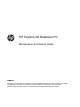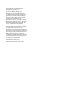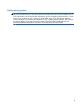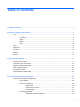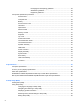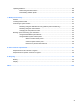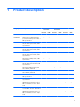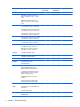HP Pavilion G6 Notebook PC Maintenance and Service Guide SUMMARY This guide is a troubleshooting reference used for maintaining and servicing the computer. It provides comprehensive information on identifying computer features, components, and spare parts; troubleshooting computer problems; and performing computer disassembly procedures.
© Copyright 2011 Hewlett-Packard Development Company, L.P. ATI and ATI Mobility Radeon are trademarks of Advanced Micro Devices, Inc. Bluetooth is a trademark owned by its proprietor and used by Hewlett-Packard Company under license. Intel, Arrandale, and Core are trademarks of Intel corporation in the U.S. and other countries. Microsoft and Windows are U.S. registered trademarks of Microsoft Corporation. SD Logo is a trademark of its proprietor.
Safety warning notice WARNING! To reduce the possibility of heat-related injuries or of overheating the computer, do not place the computer directly on your lap or obstruct the computer air vents. Use the computer only on a hard, flat surface. Do not allow another hard surface, such as an adjoining optional printer, or a soft surface, such as pillows or rugs or clothing, to block airflow.
iv Safety warning notice
Table of contents 1 Product description ........................................................................................................................................ 1 2 External component identification ................................................................................................................ 7 Top ....................................................................................................................................................... 7 TouchPad ..............
Packaging and transporting guidelines ............................................. 39 Workstation guidelines ..................................................................... 39 Equipment guidelines ....................................................................... 40 Component replacement procedures ................................................................................................. 41 Serial number .....................................................................................
Updating the BIOS ............................................................................................................................. 88 Determining the BIOS version ........................................................................................... 88 Downloading a BIOS update ............................................................................................. 89 7 Backup and recovery ................................................................................................
viii
1 Product description Category Processors Description Intel® 2nd Generation Intel® Previous Generation AMD AMD Discrete UMA Discrete UMA Discrete UMA HP Pavilion G6 Notebook PC √ √ √ √ √ √ Intel® Core™ i7-2620M processor (2.7 GHz, SC turbo up to 3.40 GHz, 4 MB L3), Dual 35 W √ √ Intel Core i5-2540M processor (2.6 GHz, SC turbo up to 3.3 GHz, 3 MB L3), Dual 35 W √ √ Intel Core i5-2520M processor (2.5 GHz, SC turbo up to 3.
Category Description Intel® 2nd Generation AMD AMD Discrete UMA AMD Phenom II P860 (2.0 GHz, 1.5 MB L2, 1066 MHz, 3.6 GT/s – Triple 25 W √ √ AMD Phenom II N850 (2.2 GHz, 1.5 MB L2, 1333 MHz, 3.6GT/s – Triple 35 W √ √ AMD Phenom II N660 (3.0 GHz, 2 MB L2, 1333 MHz, 3.6 GT/s – Dual 35 W √ √ AMD Phenom II P650 (2.6 GHz, 2 MB L2, 1066 MHz, 3.6 GT/s – Dual 25 W √ √ AMD Turion™ II P560 (2.5 GHz, 2 MB L2, 1066 MHz, 3.6 GT/s– Dual 25 W √ √ AMD Athlon™ II P360 (2.3 GHz, 1 MB L2, 1066 MHz, 3.
Category Description ● DDR3-1333 MHz Dual Channel Support ● DDR3-1066 MHz Dual Channel Support (DDR3-1333 downgraded to DDR3-1066) Intel® 2nd Generation Discrete UMA √ √ Intel® Previous Generation Discrete UMA √ √ AMD AMD Discrete UMA √ √ Supports up to 8 GB of system memory in the following configurations: Hard drives ● 6144 MB (4096 MB × 1 + 2048×1) √ √ √ √ √ √ ● 4096 MB (4096 MB × 1) √ √ √ √ √ √ ● 4096 MB (2048 MB × 2) √ √ √ √ √ √ ● 3072 MB (1024 MB × 1 + 20
Category Description Intel® 2nd Generation Intel® Previous Generation AMD AMD Discrete UMA Discrete UMA Discrete UMA Blu-ray Disc ROM with DVD±R/RW SuperMulti Double-Layer (by means of SW Control) Drive √ √ √ √ √ √ Webcam VGA camera (640x480 by 24 frames per second), fixed angle, with activity light and single digital microphone √ √ √ √ √ √ Audio High-definition audio supports: √ √ √ √ √ √ Integrated 10/100 network interface card (NIC) √ √ √ √ √ √ Integrated wireles
Category Keyboard/ pointing devices Power requirements Description Intel® 2nd Generation AMD AMD Discrete UMA Discrete UMA Discrete UMA Hot plug/unplug with auto-detect for correct output to wide-aspect vs. standard aspect video √ √ √ √ √ √ RJ-45 (Ethernet) √ √ √ √ √ √ Three USB 2.0 ports √ √ √ √ √ √ VGA (Dsub 15-pin) supporting the following: √ √ √ √ √ √ AC Smart Pin adapter √ √ √ √ √ √ 39.62-cm (15.
Category 6 Description Intel® 2nd Generation Intel® Previous Generation AMD AMD Discrete UMA Discrete UMA Discrete UMA Battery (system) √ √ √ √ √ √ Hard drive √ √ √ √ √ √ Memory module √ √ √ √ √ √ Optical drive √ √ √ √ √ √ WLAN cards √ √ √ √ √ √ Chapter 1 Product description
2 External component identification Top TouchPad Component (1) Description TouchPad light ● Off: The TouchPad is on. ● Amber: The TouchPad is off. (2) TouchPad on/off button Turns the TouchPad on and off. Quickly double-tap the TouchPad button to turn the TouchPad on and off.
Lights Component (1) (2) (3) (4) 8 Description TouchPad light Caps lock light Power light Wireless light Chapter 2 External component identification ● Off: The TouchPad is on. ● Amber: The TouchPad is off. ● White: Caps lock is on. ● Off: Caps lock is off. ● On: The computer is on. ● Blinking: The computer is in Sleep mode. ● Off: The computer is off or in Hibernation mode.
Button Component Description Power button ● When the computer is off, press the power button to turn on the computer. ● When the computer is on, press the power button briefly to initiate Sleep mode. ● When the computer is in Sleep mode, press the power button briefly to exit Sleep mode. ● When the computer is in Hibernation mode, press the power button briefly to exit Hibernation mode.
Keys Component 10 Description (1) esc key Displays system information when pressed in combination with the fn key (2) fn key Displays system information when pressed in combination with the esc key (3) Windows logo key Displays the Windows Start menu (4) Windows applications key Displays a shortcut menu for items beneath the pointer (5) Action keys Execute frequently used system functions Chapter 2 External component identification
Front Component Speakers (2) Description Produce sound Front 11
Right side Component Description (1) Optical drive Plays optical discs, such as CDs, DVDs, and Blu-ray discs (2) Optical drive light Green: The optical drive is being accessed. (3) USB port Connects an optional USB device (4) AC adapter light ● Blinking white: The battery is low. ● Solid white: The computer is connected to external power. ● Amber: The computer is charging the battery. ● Off: The computer is not connected to external power.
Left side Component Description (1) External monitor port Connects an external VGA monitor or projector (2) Vents (2) Enable airflow to cool internal components NOTE: The computer fan starts up automatically to cool internal components and prevent overheating. It is normal for the internal fan to cycle on and off during routine operation.
Component (8) 14 Description Digital Media Slot Supports the following optional digital card formats: ● MultiMedia Card (MMC) ● Secure Digital (SD) Memory Card ● Secure Digital High Capacity (SDHC) Memory Card ● Secure Digital Extended Capacity (SDXC) Memory Card (9) Hard drive light ● White: The hard drive is being accessed. (10) Power light ● White: The computer is on. ● Blinking white: The computer is in Sleep mode.
Display Component Description (1) WLAN antennas (2)* Send and receive wireless signals to communicate with wireless local area networks (WLANs) (2) Webcam light On: The webcam is in use. (3) Webcam Records video and captures still photographs To use the webcam, select Start > All Programs > Cyberlink YouCam. (4) Internal microphone Records sound *The antennas are not visible from the outside of the computer.
Bottom Component Description (1) Battery bay Holds the battery (2) Vents (5) Enable airflow to cool internal components NOTE: The computer fan starts up automatically to cool internal components and prevent overheating. It is normal for the internal fan to cycle on and off during routine operation.
3 Illustrated parts catalog Serial number location When ordering parts or requesting information, provide the computer serial number and model number located in the battery bay of the computer. Component Description (1) Product name The name affixed to the front of the computer. (2) Serial number (s/n) An alphanumeric identifier that is unique to each product. (3) Part number/Product number (p/n) This number provides specific information about the product’s hardware components.
Computer major components 18 Chapter 3 Illustrated parts catalog
Item Description Spare part number (1) 39.6-cm (15.6-in) High Definition (HD), light-emitting diode (LED), BrightView (1366×768) display assembly: NOTE: For more information on the display assembly internal component spare part information, See Display assembly components on page 24.
Item (3) Description Spare part number ● For use in French Canada, Pink 645893-121 ● For use in the United Kingdom, Pink 645893-031 645893-031 ● For use in Germany, Pink 645893-041 ● For use in France, Pink 645893-051 ● For use in Italy, Pink 645893-061 ● For use in Spain, Pink 645893-071 ● For use in Portugal, Pink 645893-131 ● For use in Turkey, Pink 645893-141 ● For use in Saudi Arabia, Pink 645893-171 ● For use in Hungary, Pink 645893-211 ● For use in Czechoslovakia, P
Item (8 & 11) Description Spare part number ● For use in Intel HM65 UMA computer models 639522-001 ● For use in Intel HM55 discrete, 512 M, computer models 636371-001 ● For use in Intel HM55 discrete, 1 GB, computer models 636372-001 ● For use in Intel HM65 discrete, 512 M, computer models 636374-001 ● For use in Intel HM65 discrete, 6470M 512M BACO, computer models 650198-001 ● For use in Intel HM65 discrete, 6470M 1G BACO, computer models 650199-001 ● For use in Intel HM65 discrete,
Item (9 & 12) Spare part number ● V160 (2.4 GHz, 512 KB L2, 1066 MHz, 3.2 GT/s) – SC 25 W 636634-001 ● V140 (2.3 GHz, 512 KB L2, 1066 MHz, 3.
Item Description Spare part number ● 621559-001 1 GB PC3 10600 1333 MHz shared (20) Hard drive connector board (21) Hard drive 644525-001 Supports the following 9.5 mm, 6.35 cm (2.5 in) SATA hard drives: ● 750 GB, 5400 rpm 644351-001 ● 640 GB, 5400 rpm 637312-001 ● 500 GB, 7200 rpm 644685-001 ● 320 GB, 5400 rpm 645086-001 Supports the following 7.0 mm, 6.35 cm (2.
Display assembly components 24 Item Description Spare part number (1) Display bezel 637188-001 (2) Webcam module 637197-001 (3) 39.6-cm (15.
Item Description Spare part number ● For use in Charcoal Grey computer models 641288-001 ● For use in Pewter computer models 641290-001 ● For use in Pacific Blue computer models 641292-001 ● For use in Pearl Pink computer models 641294-001 ● For use in Sweet Purple computer models 641296-001 ● For use in Butter Gold computer models 641298-001 Display assembly components 25
Mass storage devices Item Description (1) Hard drive Spare part number Supports the following 9.5 mm, 6.3 cm (2.5 in) SATA hard drives: ● 750 GB, 5400 rpm 644351-001 ● 640 GB, 5400 rpm 637312-001 ● 500 GB, 7200 rpm 644685-001 ● 320 GB, 5400 rpm 645086-001 Supports the following 7 mm, 6.3 cm (2.
Miscellaneous parts Description Spare part number AC adapters ● 65-W AC adapter 609939-001 ● 90-W AC adapter 609940-001 ● 65-W AC adapter (EM) 609948-001 ● 90-W AC adapter (EM) 609947-001 Power cord, AC, 3 wire, black, 1.
28 Description Spare part number TouchPad LED board 647622-001 Screw kit 637194-001 ● Phillips 2.5x3.0 screw ● Phillips 2.5x5 nylon screw ● Phillips 3.0x2.0 screw ● Phillips 2.5x6.5 screw ● Phillips 2.5x10.3 screw ● Phillips 4.0×2.
Sequential part number listing Spare part number Description 490371-001 Power cord, AC, 3 wire, black, 1.83 m for use in North America 490371-021 Power cord, AC, 3 wire, black, 1.83 m for use in Europe 490371-031 Power cord, AC, 3 wire, black, 1.83 m for use in the United Kingdom and Singapore 490371-061 Power cord, AC, 3 wire, black, 1.83 m for use in Italy 490371-081 Power cord, AC, 3 wire, black, 1.83 m for use in Denmark 490371-111 Power cord, AC, 3 wire, black, 1.
30 Spare part number Description 593554-001 Battery, 6-cell, 2.55 Ah, 55 Wh 593836-001 Broadcom 4313GN 802.11b/g/n 1x1 WiFi Adapter 600370-001 Broadcom 4313 802.11b/g/n 1x1 WiFi and 2070 Bluetooth 2.1+EDR Combo adapter (BT3.0+HS ready) 602822-001 Bluetooth cable 605560-005 Atheros AR9285 802.11 a/b/g/n 2x2 WiFi adapter 602993-001 Realtek 8188BC8 802.11a/b/g/n 2x2 WiFi and Bluetooth 3.
Spare part number Description 635495-001 Phenom II N870 processor (2.3GHz, 1.5MB L2, 1333MHz, 3.6GT/s), Triple 35W 635496-001 Phenom II N970 processor (2.2GHz, 2MB L2, 1333MHz, 3.6GT/s), Quad 35W 635500-001 Intel Pentium P6300 processor (2.
32 Spare part number Description 636376-DH1 Keyboard, black (includes keyboard cable) for use in the Netherlands 636376-DJ1 Keyboard, black (includes keyboard cable) for use in Greece 636378-001 39.6 cm (15.6 in) HD LED BrightView (1366×768) display assembly for use in Ocean Drive computer models 636379-001 Blu-ray Disc ROM with LightScribe DVD±R/RW SuperMulti Double-Layer Drive 636380-001 DVD±RW and CD-RW SuperMulti Double-Layer Combo Drive with LightScribe 636634-001 V160 processor (2.
Spare part number Description 639736-001 1 GB PC3 10600 1333 MHz shared [AMD ONLY??] 639511-001 Display hinges 639522-001 System board (includes replacement thermal material) for use in Intel HM65 UMA computer models 639527-001 Top cover (includes TouchPad board) for use in Ocean Drive computer models 640215-001 Drive activity light board 640926-001 Realtek RTL8191SE 802.
34 Spare part number Description 645086-001 320 GB, 5400 rpm 9.5 mm, 6.35 cm (2.5 in) SATA hard drive 645089-001 320 GB, 7200 rpm, 7.0 mm, 6.35 cm (2.5 in) SATA hard drive 645091-001 250 GB, 7200 rpm, 7.0 mm, 6.35 cm (2.5 in) SATA hard drive 645521-001 39.6 cm (15.6 in) HD LED BrightView (1366×768) display assembly for use in Sonoma Red computer models 645522-001 39.6 cm (15.6 in) HD LED BrightView (1366×768) display assembly for use in Luminous Rose computer models 645523-001 39.6 cm (15.
Spare part number Description 645893-BG1 Keyboard for use in Switzerland, Pink 645893-DH1 Keyboard for use in the Netherlands, Pink 645893-DJ1 Keyboard for use in Greece, Pink 647622-001 TouchPad LED board 647623-001 39.6-cm (15.
4 Removal and replacement procedures Preliminary replacement requirements Tools required The following tools are needed to complete the removal and replacement procedures: ● Flat-bladed screwdriver ● Magnetic screwdriver ● Phillips P0 and P1 screwdrivers Service considerations Before disassembly or assembly procedures, review and adhere to all service considerations.
Cables and connectors CAUTION: When servicing the computer, be sure that cables are placed in their proper locations during the reassembly process. Improper cable placement can damage the computer. Cables must be handled with extreme care to avoid damage. Apply only the tension required to unseat or seat the cables during removal and insertion. Handle cables by the connector whenever possible. In all cases, avoid bending, twisting, or tearing cables.
Grounding guidelines Electrostatic discharge damage Electronic components are sensitive to electrostatic discharge (ESD). Circuitry design and structure determine the degree of sensitivity. Networks built into many integrated circuits provide some protection, but in many cases, ESD contains enough power to alter device parameters or melt silicon junctions. A discharge of static electricity from a finger or other conductor can destroy static-sensitive devices or microcircuitry.
Packaging and transporting guidelines Follow these grounding guidelines when packaging and transporting equipment: ● To avoid hand contact, transport products in static-safe tubes, bags, or boxes. ● Protect ESD-sensitive parts and assemblies with conductive or approved containers or packaging. ● Keep ESD-sensitive parts in their containers until the parts arrive at static-free workstations. ● Place items on a grounded surface before removing items from their containers.
Equipment guidelines Grounding equipment must include either a wrist strap or a foot strap at a grounded workstation. ● When seated, wear a wrist strap connected to a grounded system. Wrist straps are flexible straps with a minimum of one megohm ±10% resistance in the ground cords. To provide proper ground, wear a strap snugly against the skin at all times. On grounded mats with banana-plug connectors, use alligator clips to connect a wrist strap.
Component replacement procedures This chapter provides removal and replacement procedures. There are as many as 78 screws, in 8 different sizes, that must be removed, replaced, or loosened when servicing the computer. Make special note of each screw size and location during removal and replacement. Serial number The serial number label, located in the battery bay of the computer, provides important information that you may need when contacting technical support.
Computer feet Description Spare part number Rubber Feet Kit 639455-001 The computer feet are adhesive-backed rubber pads. The feet attach to the base enclosure in the locations illustrated below.
Battery Description Spare part number 6 cell, 2.20 Ah, 47 Wh 593553-001 6 cell, 2.55 Ah, 55 Wh 593554-001 Before disassembling the computer: 1. Shut down the computer. If you are unsure whether the computer is off or in Hibernation, turn on the computer, and then shut it down through the operating system. 2. Disconnect all external devices connected to the computer. 3.
Service access cover Description Spare part number Plastics Kit (contains only the service access cover) 637192-001 Before removing the service access cover, remove the battery (see Battery on page 43) 1. Position the computer upside down, with the front toward you. 2. Loosen the two Phillips 4.0×2.0 captive screws (1) that secure the service access cover to the computer. 3. Remove the service access cover (2). Reverse this procedure to install the service access cover.
Hard drive NOTE: The hard drive spare part kit includes a hard drive bracket and hard drive connector. The hard drive bracket and hard drive connector, as well as the hard drive bracket screws, are also available in the Hard Drive Hardware Kit. Description Spare part number Supports the following 9.50 mm, 6.35 cm (2.50 in) SATA hard drives: 750 GB, 5400 rpm 644351-001 640 GB, 5400 rpm 603785–001 500 GB, 7200 rpm 644685-001 320 GB, 5400 rpm 645086 Supports the following 7.00 mm, 6.35 cm (2.
2. Disconnect the hard drive adapter (1). Then remove the hard drive bumpers (2), and the Mylar cover (3). Reverse this procedure to install the hard drive.
Optical drive NOTE: The optical drive spare part kit includes an optical drive bezel and optical drive bracket. Description Spare part number DVD±RW and CD-RW SuperMulti Double-Layer Combo Drive with LightScribe Blu-ray Disc ROM with LightScribe DVD±R/RW SuperMulti Double-Layer Drive 636380-001 636379-001 Before removing the optical drive: 1. Battery (see Battery on page 43) 2. Service access cover (see Service access cover on page 44) Remove the optical drive: 1. Remove the Phillips 3.0×2.
6. Remove the optical drive bracket (2). 7. To replace the optical drive bezel, disconnect it from the optical drive. Reverse this procedure to reassemble and install the optical drive.
WLAN module Description Spare part number Atheros AR9285 802.11 a/b/g/n 2x2 WiFi adapter for use in Canada, the Cayman Islands, Guam, Puerto Rico, the United States, and the US Virgin Islands 580101-001 Atheros AR9285 802.
3. Remove the WLAN module (4) by pulling it away from the slot at an angle. CAUTION: To prevent an unresponsive system, replace the wireless module only with a wireless module authorized for use in the computer by the governmental agency that regulates wireless devices in your country or region. If you replace the module and then receive a warning message, remove the module to restore computer functionality, and then contact technical support through Help and Support.
Memory module Description Spare part number 4 GB PC3 10600 1333 MHz shared 621569-001 2 GB PC3 10600 MHz 621566–001 2 GB PC3 10600 MHz 621565–001 1 GB PC3 10600 1333 MHz shared 621559-001 1 GB PC3 10600 1333 MHz shared 639736-001 Before removing the memory module, remove the following components: 1. Battery (see Battery on page 43) 2. Service access cover (see Service access cover on page 44) Remove the memory module: 1.
Keyboard Description Spare part number See Computer major components on page 18 for complete list of available keyboards. Before removing the keyboard, remove the following components: 1. Battery (see Battery on page 43) 2. Service access cover (see Service access cover on page 44) Remove the keyboard: 1. 52 Remove the Phillips 5.0×2.5 screw that secures the keyboard to the computer.
2. Open the display and stand the computer on its side. Insert a small screwdriver through the keyboard access hole in the bottom of the computer. (The keyboard access hole is the same hole from which the keyboard screw was removed.) Push firmly on the bottom of the keyboard until it is disengaged. NOTE: When the computer is standing on its side, the hard drive assembly may come out of its bay still cabled to the computer.
4. Release the zero insertion force (ZIF) connector (1) to which the keyboard cable is attached, and then disconnect the keyboard cable (2). Remove the keyboard (3). Reverse this procedure to install the keyboard.
Top cover Description Spare part number For use in Ocean Drive computer models 637196-001 For use in Luminous Rose computer models 641287-001 For use in Sweet Purple computer models 641297-001 For use in Butter Gold computer models 641299-001 For use in Pewter computer models 641291-001 For use in Charcoal Grey computer models 641289-001 For use in Sonoma Red computer models 641285-001 For use in Pacific Blue computer models 641293-001 For use in Pearl Pink computer models 641295-001 Bef
56 2. Release the three zero insertion force (ZIF) connectors (1) to which the ZIF cables are attached. Then disconnect the power button cable (2), the TouchPad cable (3), the TouchPad button cable (4), and USB board cable (5) from the system board. 3. Remove the two Phillips 5.0×2.5 screws that secure the top cover to the computer. 4. Turn the computer upside down, with the front toward you.
5. Remove the three Phillips 5.0×2.5 screws in the battery bay, the two Phillips 5.0×2.5 screws near the hard drive connector, and the nine Phillips 6.0×2.5 screws along the edges of the base enclosure. NOTE: The four screws along the front edge also serve to secure the speakers inside the base enclosure. 6. Lift the rear edge of the top cover (1) until the top cover disengages from the base enclosure. Remove the top cover (2).
Power button board Description Spare part number Power button board (includes cable) 641144-001 Before removing the power button board, remove the following components: 1. Battery (see Battery on page 43) 2. Service access cover (see Service access cover on page 44) 3. Hard drive (See Hard drive on page 45) 4. Optical drive (see Optical drive on page 47) 5. WLAN module (see WLAN module on page 49). 6. Memory module (see Memory module on page 51) 7. Keyboard (see Keyboard on page 52) 8.
TouchPad button board Description Spare part number TouchPad button board (includes bracket and cable) 641143-001 Before removing the TouchPad button board, remove the following components: 1. Battery (see Battery on page 43) 2. Service access cover (see Service access cover on page 44) 3. Hard drive (see Hard drive on page 45) 4. Optical drive (see Optical drive on page 47) 5. Keyboard (see Keyboard on page 52) 6. Top cover (see Top cover on page 55) Remove the TouchPad button board: 1.
TouchPad LED board NOTE: The security cable lock is included with the base enclosure, spare part number 637187-001. TouchPad LED board 647622-001 Before removing the TouchPad LED board, remove the following components: 1. Battery (see Battery on page 43) 2. Service access cover (see Service access cover on page 44) 3. Hard drive (see Hard drive on page 45) 4. Optical drive (see Optical drive on page 47) 5. Keyboard (see Keyboard on page 52) 6.
Speaker assembly Description Spare part number Speaker assembly (includes cable) 641396-001 Before removing the speaker assembly, remove the following components: 1. Battery (see Battery on page 43) 2. Service access cover (see Service access cover on page 44) 3. Hard drive (see Hard drive on page 45) 4. Optical drive (see Optical drive on page 47) 5. Keyboard (see Keyboard on page 52) 6. TouchPad top cover (see Top cover on page 55) 7.
USB board Description Spare part number USB board (includes cable) 641145-001 Before removing the USB board, remove the following components: 1. Battery (see Battery on page 43) 2. Service access cover (see Service access cover on page 44) 3. Hard drive (see Hard drive on page 45) 4. Optical drive (see Optical drive on page 47) 5. Keyboard (see Keyboard on page 52) 6. Top cover (see Top cover on page 55) Remove the USB board: 1. Position the computer right-side up. 2.
Power connector Description Spare part number Power connector 641137-001 Before removing the power connector cable, remove the following components: 1. Battery (see Battery on page 43) 2. Service access cover (see Service access cover on page 44) 3. Hard drive (see Hard drive on page 45) 4. Optical drive (see Optical drive on page 47) 5. Keyboard (see Keyboard on page 52) 6. Top cover (see Top cover on page 55) Remove the power connector: 1. Position the computer right-side up. 2.
Display assembly Description Spare part number 39.6-cm (15.
6. Lift the display panel (4) straight up to remove it. NOTE: The security bracket is part of the right hinge. Reverse this procedure to install the display assembly.
7. To replace any of the display assembly internal components, remove the following screw covers and screws: (1) Two Mylar screw covers on the display bezel bottom edge (2) Two Phillips 5.0×2.5 screws 8. Flex the inside edge of the left side (1), the top and bottom sides (2), and the right side (3) of the display bezel until the bezel disengages from the display back cover. 9. Remove the display bezel (4). Reverse this procedure to install the display bezel.
10. To replace the webcam module, lift the webcam module as far from the display enclosure as the webcam module cable allows. 11. Disconnect the webcam module cable (1) from the webcam module, and then remove the webcam module (2). The webcam module is available using spare part number 637197-001. Reverse this procedure to install the webcam module. 12. To replace the display hinge covers, remove the two Phillips 3.0×2.5 screws (1) that secure the covers to the display enclosure.
13. Remove the display hinge covers (2). The display hinge covers are available using spare part number 641142-001. Reverse this procedure to install the display hinge covers. 14. To replace the display panel, remove four Phillips 4.0×2.5 screws that secure the display panel to the display enclosure. 15. Tilt the display (1) up, release the tape (2) holding the display cable to the display panel, and then disconnect the cable (3).
16. Remove the display panel (4) from the display enclosure. The display panel is available using spare part number 647623-001 . Reverse this procedure to install the display panel. 17. To replace the display panel brackets, remove the two Phillips PM 3.0×2.0 screws (1) that secure each bracket to the display panel. 18. Remove the display brackets (2) from the display panel. The display brackets are available using spare part number 637191-001. Reverse this procedure to install the display hinges. 19.
20. Lift up to remove the transceiver cable(2). The wireless antenna transceivers and cable are available using spare part number 637185-001. Reverse this procedure to install the display wireless antenna transceivers. 21. To remove the display cable from the display enclosure, lift the adhesive tabs (1) that hold the display cable to the display enclosure. Gently peel the display cable (2) away from the adhesive that holds the cable to the display panel.
System board NOTE: The system board spare part kit includes UMA or discrete graphics subsystem memory and replacement thermal material.
Remove the system board: 1. Disconnect the optical drive connector from the system board (1) . 2. Remove the Phillips 5.0×2.0 screw (2) that secures the system board to the base enclosure. 3. Lift the system board (3) from the right edge and pull it away from the base enclosure at an angle. For AMD computer models, see the following image. For Intel computer models, see the following image.
When replacing the system board, be sure that the following components are removed from the defective system board and installed on the replacement system board: ● Heat sink assembly (see Heat sink assembly on page 75) ● Processor (see Processor on page 79) Reverse this procedure to install the system board.
RTC battery Description Spare part number RTC battery (includes mounting adhesive) 637193-001 Before removing the RTC battery, remove the following components: 1. Battery (see Battery on page 43) 2. Service access cover (see Service access cover on page 44) 3. Hard drive (see Hard drive on page 45) 4. Optical drive (see Optical drive on page 47) 5. WLAN module (see WLAN module on page 49) 6. Memory module (see Memory module on page 51) 7. Keyboard (see Keyboard on page 52) 8.
Heat sink assembly NOTE: The heat sink assembly includes replacement thermal material. The heat sink fan is available separately, using spare part number 639460-001. Description Spare part number For use in AMD UMA computer models 639463-001 For use in Intel UMA HM55 computer models 637189-001 For use in Intel discrete HM55 computer models 637190-001 For use in AMD discrete computer models 639462-001 Before removing the heat sink assembly, remove the following components: 1.
4. Remove the heat sink assembly (3) by lifting it straight up. NOTE: Steps 6 through 10 apply only to computer models equipped with AMD processors. 5. Position the system board right-side up, with the front toward you. 6. Disconnect the fan cable from the system board (1). 7. Remove the three Phillips 3.0×2.0 screws (2) that secure the heat sink assembly to the system board.
9. Remove the heat sink assembly (4) by lifting straight up. Each time the heat sink assembly is removed, the thermal material must be thoroughly cleaned from the system board at locations (1) and (2), from the heat sink assembly at locations (4) and (5), and from the processor (3). Thermal pads and thermal paste must be installed on all surfaces before the heat sink assembly is reinstalled.
The following illustration shows the locations for thermal material on systems with AMD processors. After applying fresh thermal paste to the components, reverse the above procedure to install the heat sink assembly.
Processor NOTE: All processor spare part kits include thermal material. Description Spare part number Intel Core™ i7-2620M processor (2.7 GHz, SC turbo up to 3.40 GHz, 4 MB L3), Dual 35 W 631252-001 Intel Core™ i5-2540M processor (2.6 GHz,SC turbo up to 3.3 GHz, 3 MB L3), Dual 35 W 631255-001 Intel Core™ i5-2520M processor (2.5 GHz, SC turbo up to 3.2 GHz, 3 MB L3), Dual 35 W 631253-001 Intel Core™ i5-2410M processor (2.3 GHz, SC turbo up to 2.
7. Keyboard (see Keyboard on page 52) 8. Top cover (see Top cover on page 55) 9. USB board (see USB board on page 62) 10. Display assembly (see Display assembly on page 64) 11. Power connector (see Power connector on page 63) 12. System board (see System board on page 71) 13. Heat sink assembly (see Heat sink assembly on page 75) Remove the processor: 1. Turn the processor locking screw (1) one half-turn counterclockwise until you hear a click. 2. Lift the processor (2) straight up and remove it.
5 Specifications Computer specifications Dimensions Depth 24.5 cm (9.6 in) Width 37.4 cm (14.7 in) Height (front to rear) 3.1 to 3.6 cm (1.2 to 1.4 in) Weight (lowest weight configuration) < 2.5 kg (5.5 lbs) Input power Operating voltage 18.5 V dc @ 3.5 A - 65W Operating current 3.
39.6-cm (15.6-in) display specifications Dimensions Height 21.0 cm (8.27 in) Width 35.9 cm (14.1 in) Diagonal 39.6 cm (15.6) Number of colors Up to 16.8 million Contrast ratio 300:1 (typical) Brightness 200 nits (typical) Pixel resolution 82 Pitch 0.259 × 0.259 mm Format 1280 × 800; HD: 1366 × 768 Configuration RGB vertical stripe Backlight LED Character display 80 × 25 Total power consumption 4.
Hard drive specifications 750 GB* 640 GB* 500 GB* 320 GB* 250 GB* Height 9.5 mm 9.5 mm 9.5 mm 9.5 mm 9.5 mm Width 70 mm 70 mm 70 mm 70 mm 70 mm Weight 101 g 101 g 101 g 101 g 101 g Interface type SATA SATA SATA SATA SATA Transfer rate 100 MB/sec 106 MB/sec 100 MB/sec 100 MB/sec 100 MB/sec Security ATA security ATA security ATA security ATA security ATA security Single track 1.5 ms 1.0 ms 1.0 ms 1.5 ms 2.0 ms Average 11.0 ms 14.0 ms 14.0 ms 12.0 ms 12.
DVD±RW and CD-RW SuperMulti Double-Layer Combo Drive specifications Applicable disc Read CD-DA, CD+(E)G, CD-MIDI, CD-TEXT, CD-ROM, CD-ROM XA, MIXED MODE CD, CD-I, CD-I Bridge (Photo-CD, Video CD), Multisession CD (Photo-CD, CD-EXTRA, Portfolio, CD-R, CD-RW), CD-R, CD-RW, DVDROM (DVD-5, DVD-9, DVD-10, DVD-18), DVD-R, DVD-RW, DVD+R, DVD +RW, DVD-RAM Write CD-R and CD-RW, DVD+R, DVD+RW, DVD-R, DVD-RW, DVD-RAM Random access time DVD < 230 ms CD < 175 ms Cache buffer 2 MB Data transfer rate 84 24X CD
Blu-ray Disc ROM and DVD±R/RW SuperMulti DoubleLayer Drive specifications Applicable disc Read BD-ROM, BD-ROM-DL, BD-R, BD-R-DL, BD-RE, BD-RE-DL, DVD-ROM, DVD+R, DVD+R-DL, DVD+RW, DVD-R, DVD-R-DL, DVD-RW, DVD-RAM (Ver.2), CD-DA, CD-ROM (mode 1 and mode 2), CD-ROM XA (mode 2, form 1 and form 2), Photo CD (single and multiple sessions), CD Extra, CD-R, CD-RW, and CD-TEXT Write DVD-RAM (Ver.2), DVD+R, DVD-R, CD-R, and CD-ROM Random access time BD < 230 ms DVD < 180 ms CD < 180 ms Cache buffer 4.
6 Setup Utility (BIOS) Setup Utility, or Basic Input/Output System (BIOS), controls communication between all the input and output devices on the system (such as disk drives, display, keyboard, mouse, and printer). Setup Utility includes settings for the types of peripherals installed, the startup sequence of the computer, and the amount of system and extended memory. CAUTION: Use extreme care when making changes in Setup Utility. Errors can prevent the computer from operating properly.
Navigating and selecting in Setup Utility Because Setup Utility is not Windows based, it does not support the TouchPad. Navigation and selection are by keystroke. ● To choose a menu or a menu item, use the arrow keys. ● To choose an item in a list or to toggle a field—for example an Enable/Disable field—use either the arrow keys or f5 and f6. ● To select an item, press enter. ● To close a text box or return to the menu display, press esc.
Updating the BIOS Updated versions of the BIOS may be available on the HP Web site. Most BIOS updates on the HP Web site are packaged in compressed files called SoftPaqs. Some download packages contain a file named Readme.txt, which contains information regarding installing and troubleshooting the file.
Downloading a BIOS update CAUTION: To reduce the risk of damage to the computer or an unsuccessful installation, download and install a BIOS update only when the computer is connected to reliable external power using the AC adapter. Do not download or install a BIOS update while the computer is running on battery power, docked in an optional docking device, or connected to an optional power source.
7 Backup and recovery ● Restore ● Creating restore media ● Performing a system restore ● Backing up and recovering your information Your computer includes tools provided by the operating system and HP to help you safeguard your information and restore it if ever needed.
Restore In the event of hard drive failure, to restore your system to its factory image you will need a set of recovery discs or a recovery flash drive that you can create using HP Recovery Manager. HP recommends that you use this software to create either a set of recovery discs or a recovery flash drive immediately after software setup.
Performing a system restore HP Recovery Manager software allows you to repair or restore the computer to its original factory state. HP Recovery Manager works from recovery discs, a recovery flash drive, or from a dedicated recovery partition (select models only) on the hard drive. NOTE: A system restore needs to be performed if the computer hard drive has failed or if all attempts to correct any functional computer issues fail. A system restore should be used as a final attempt to correct computer issues.
3. Press f9 at system bootup. 4. Select the optical drive or the flash drive. 5. Follow the on-screen instructions.
Changing the computer boot order To change the boot order for recovery discs: 1. Restart the computer. 2. Press esc while the computer is restarting, and then press f9 for boot options. 3. Select Internal CD/DVD ROM Drive from the boot options window. To change the boot order for recovery flash drive: 1. Insert the flash drive into a USB port. 2. Restart the computer. 3. Press esc while the computer is restarting, and then press f9 for boot options. 4.
To create a screen shot: 1. Display the screen you want to save. 2. Copy the screen image: To copy only the active window, press alt+fn+prt sc. To copy the entire screen, press fn+prt sc. 3. Open a word-processing document, and then select Edit > Paste. The screen image is added to the document. 4. Save and print the document. Using Windows Backup and Restore Guidelines: ● Be sure that the computer is connected to AC power before you start the backup process.
Using Windows system restore points A system restore point allows you to save and name a snapshot of your hard drive at a specific point in time. You can then recover back to that point if you want to reverse subsequent changes. NOTE: Recovering to an earlier restore point does not affect data files saved or e-mails created since the last restore point. You also can create additional restore points to provide increased protection for your files and settings.
8 Power cord set requirements The wide range input feature of the computer permits it to operate from any line voltage from 100 to 120 volts AC or from 220 to 240 volts AC. The 3-conductor power cord set included with the computer meets the requirements for use in the country or region where the equipment is purchased. Power cord sets for use in other countries or regions must meet the requirements of the country or region where the computer is used.
Requirements for specific countries or regions 98 Country/region Accredited agency Applicable note number Australia EANSW 1 Austria OVE 1 Belgium CEBC 1 Canada CSA 2 Denmark DEMKO 1 Finland FIMKO 1 France UTE 1 Germany VDE 1 Italy IMQ 1 Japan METI 3 The Netherlands KEMA 1 Norway NEMKO 1 The People's Republic of China CCC 5 South Korea EK 4 Sweden SEMKO 1 Switzerland SEV 1 Taiwan BSMI 4 The United Kingdom BSI 1 The United States UL 2 1.
9 Recycling Battery When a battery has reached the end of its useful life, do not dispose of the battery in general household waste. Follow the local laws and regulations in your area for computer battery disposal. Display WARNING! The backlight contains mercury. Exercise caution when removing and handling the backlight to avoid damaging this component and causing exposure to the mercury. CAUTION: The procedures in this chapter can result in damage to display components.
Perform the following steps to disassemble the display assembly: 1. Remove all screw covers (1) and screws (2) that secure the display bezel to the display assembly. 2. Lift up and out on the inside edges of the bezel on the left side (1), the top and bottom (2), and the right side (3) until the bezel disengages from the display assembly. 3. Remove the display bezel (4).
4. Remove the two screws (1) that secure each hinge to the display enclosure and lift up to remove the display hinge covers (2). 5. Remove all screws (1) that secure the display panel assembly to the display enclosure. 6. Remove the display panel assembly (2) from the display enclosure.
7. Turn the display panel assembly upside down and remove all screws that secure the display panel frame to the display panel. 8. Use a sharp-edged tool to cut the tape (1) that secures the sides of the display panel to the display panel frame. 9. Remove the display panel frame (2) from the display panel. 10. Remove the screws (1) that secure the backlight cover to the display panel. 11. Lift the top edge of the backlight cover (2) and swing it outward. 12. Remove the backlight cover. 13.
14. Remove the backlight cables (1) from the clip (2) in the display panel. 15. Turn the display panel upside down. 16. Remove the backlight frame from the display panel. WARNING! The backlight contains mercury. Exercise caution when removing and handling the backlight to avoid damaging this component and causing exposure to the mercury.
17. Remove the backlight from the backlight frame. 18. Disconnect the display cable (1) from the LCD panel. 19. Remove the screws (2) that secure the LCD panel to the display rear panel. 20. Release the LCD panel (3) from the display rear panel. 21. Release the tape (4) that secures the LCD panel to the display rear panel. 22. Remove the LCD panel. 23. Recycle the LCD panel and backlight.
Index A AC adapter light, identifying 12 AC adapter, spare part numbers 27 action keys, identifying 10 antenna removal 69 spare part number 24 audio, product description 4 audio-in (microphone) jack, identifying 13 audio-out (headphone) jack, identifying 13 B backing up customized window, toolbar, and menu bar settings 94 personal files 94 base enclosure, spare part number 22 battery removal 43 spare part numbers 23, 43 battery bay 16 battery release latch 16 bezel spare part number 24, 66 BIOS determining
spare part numbers 26, 47 specifications 84 E electrostatic discharge 38 esc key, identifying 10 Ethernet, product description 4 external media cards, product description 4 external monitor port, identifying 13 F f11 92 factory settings, restoring 87 feet locations 42 spare part number 42 fn key, identifying 10 front components 7 G graphics, product description grounding equipment and methods 40 2 H hard drive precautions 37 product description 3 removal 45 spare part numbers 23, 26, 45 specifications 83
R recovering from the dedicated recovery partition 92 recovering from the recovery discs 92 recovery discs 91 recovery, system 92 removal/replacement preliminaries 36 procedures 41 restore points 96 RJ-45 (network) jack, identifying 13 RTC battery removal 74 spare part number 22, 74 Rubber Feet Kit, spare part number 42 S security cable slot security cable slot, identifying 12 security, product description 5 serial number 17, 41 service access cover removal 44 spare part number 44 service considerations 36