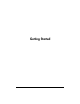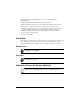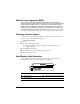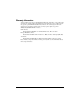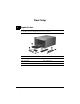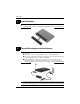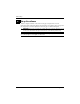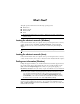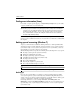Getting Started - Windows Vista
6 Getting Started
What’s Next?
For country- or region-specific support, go to http://www.hp.com/support, select your country
or region, and follow the on-screen instructions.
Å
WARNING
:
To reduce the risk of serious injury, read the Safety & Comfort Guide. It
describes proper workstation setup and proper posture, health, and work habits for
computer users. The Safety & Comfort Guide also provides important electrical and
mechanical safety information. To access this document, refer to the User Guides
disc, included with the computer. The Safety & Comfort Guide is also available on
the Web at http://www.hp.com/ergo.
For more safety and regulatory information, and for battery disposal information, refer to the
Regulatory, Safety and Environmental Notices located on the User Guides disc, included with
the computer.
To protect your information, use Windows Backup and Restore to back up individual files
and folders, back up your entire hard drive (select models only), create a system repair disc
(select models only), or create system restore points. In case of system failure, you can use
the backup files to restore the contents of your computer.
Windows Backup and Restore provides the following advanced backup and recovery options:
■
Creating a system repair disc (select models only)
■
Backing up individual files and folders
■
Creating a system image (select models only)
■
Scheduling automatic backups (select models only)
■
Creating system restore points
■
Recovering individual files
■
Restoring the computer to a previous state
■
Recovering information using recovery tools
✎
For instructions on these procedures, go to Help and Support.
✎
For additional information, go to the User Guide in Help and Support.
Backing up
Recovery after a system failure is as complete as your most current backup. You should
create system repair discs (select models only) and your initial backup immediately after
software setup. As you add new software and data files, you should continue to back up your
system on a regular basis to maintain a reasonably current backup.
Use Backup and Restore to create a backup. Click Start, click All Programs, click
Maintenance, and then click Backup and Restore. Follow the on-screen instructions to set
up your backup, create a system image (select models only), or create a system repair disc
(select models only).
Finding more information (Linux)
Backing up and recovering (Windows 7)