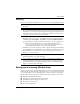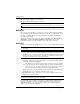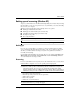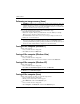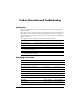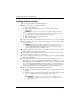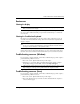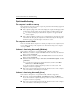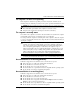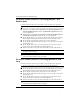Getting Started - Windows Vista
Getting Started 7
What’s Next?
Recovering
In case of system failure, use the f11 recovery tool to recover your original hard drive image.
✎
The image includes the Windows operating system and software programs installed at
the factory.
Ä
CAUTION: Using
f11
completely erases hard drive contents and reformats the hard drive. All
files you have created and any software installed on the computer are permanently removed.
The
f11
recovery tool reinstalls the operating system and HP programs and drivers that were
installed at the factory. Software, drivers, and updates not installed at the factory must be
reinstalled. Personal files must be restored from a backup.
1. If possible, back up all personal files.
2. If possible, check for the presence of the HP Recovery partition. To find the partition,
click Start, right-click Computer, click Manage, and then click Disk Management.
✎
If the HP Recovery partition is not listed, you must recover your operating system
and programs using the Windows 7 operating system DVD and the Driver
Recovery disc. To purchase these discs, contact customer support. Refer to the
“Contacting Customer Support” section in the back of this guide.
3. If the HP Recovery partition is listed, restart the computer, and then press esc while the
“Press the ESC key for Startup Menu” message is displayed at the bottom of the screen.
4. Press f11 while the “Press <F11> for recovery” message is displayed on the screen.
5. Follow the on-screen instructions.
✎
Windows provides additional recovery tools through the operating system. For
additional information, go to Help and Support.
✎
If you are unable to boot (start up) your computer, you must purchase a Windows 7
operating system DVD to reboot the computer and repair the operating system. For
additional information, contact customer support. Refer to the “Contacting Customer
Support” section in the back of this guide.
To protect your information, use the Backup and Restore Center to back up individual files and
folders, back up your entire hard drive (select models only), or create system restore points. In
case of system failure, you can use the backup files to restore the contents of your computer.
Backup and Restore Center provides the following advanced backup and recovery options:
■
Backing up individual files and folders
■
Backing up the entire hard drive (select models only)
■
Scheduling automatic backups (select models only)
■
Creating system restore points
■
Recovering individual files
Backing up and recovering (Windows Vista)