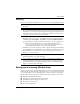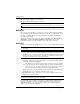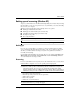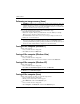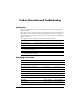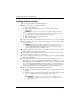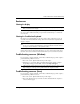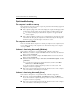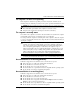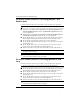Getting Started - Windows Vista
Getting Started 9
What’s Next?
T
To protect your information, use the Windows Backup utility (select models only) to back up
files and folders or create recovery points. In case of system failure, you can use the backup
files to restore your computer.
Windows provides the following advanced backup and recovery options:
■
Backing up individual files and folders
■
Backing up the entire hard drive (select models only)
■
Scheduling automatic backups (select models only)
■
Creating recovery points
■
Recovering information
✎
For instructions on these procedures, go to Help and Support.
✎
For additional information, go to the User Guide in Help and Support.
Backing up
Recovery after a system failure is as complete as your most current backup. You should
create your initial backup immediately after software setup. As you add new software and
data files, you should continue to back up your system on a regular basis to maintain a
reasonably current backup.
Use the Windows Backup utility (select models only) to create a backup. Click Start, click
All Programs, click Accessories, click System Tools, and then click Backup. Follow the
on-screen instructions to back up your files.
Recovering
In case of system failure, use the Operating System disc and the Driver Recovery disc that are
included with the computer to recover your operating system and programs.
Ä
CAUTION
:
The recovery process completely erases hard drive contents and reformats the
hard drive. All files you have created and any software installed on the computer are
permanently removed. The recovery process reinstalls the operating system and HP
programs and drivers that were installed at the factory. Software, drivers, and updates not
installed at the factory must be reinstalled. Personal files must be restored from a backup.
1. If possible, back up all personal files.
2. Insert the Operating System disc into the optical drive.
3. Shut down the computer.
4. Turn on the computer.
5. Follow the on-screen instructions.
✎
Windows provides additional recovery tools through the operating system. For
additional information, go to Help and Support.
Backing up and recovering (Windows XP)