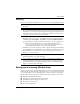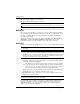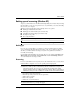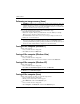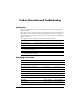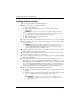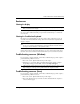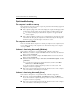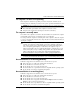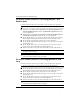Getting Started - Windows Vista
14 Getting Started
Product Information and Troubleshooting
The computer is unable to start up
If the computer does not turn on when you press the power button, the following suggestions
may help you resolve the problem:
■
If the computer is plugged into an AC outlet, unplug the computer and then plug another
electrical device into the outlet to be sure that the outlet is providing adequate power.
✎
Use only the AC adapter provided with the computer or one approved by HP
for this computer.
■
If the computer is running on battery power or is plugged into an external power source
other than an AC outlet, plug the computer into an AC outlet using the AC adapter. Be
sure that the power cord and AC adapter connections are secure.
The computer screen is blank
If the screen is blank, but the computer is on and the power light is on, the computer may not
be set to display the image on the computer screen. To transfer the image to the computer
screen, press fn+f4.
Software is functioning abnormally (Windows)
If the software is unresponsive or responds abnormally, follow these suggestions:
■
In Windows 7, restart the computer. Click Start, click the arrow next to the Shut down
button, and then click Restart.
■
In Windows Vista, restart the computer. Click Start, click the arrow next to the Lock
button, and then click Restart.
■
In Windows XP, restart the computer. Click Start, click Turn Off Computer, and then
click Restart.
✎
If you have been registered to a domain, the button you click is called Shut
Down instead of Turn Off Computer.
If you cannot restart the computer using this procedure, refer to the section, “The
computer is on but is not responding.”
■
Run a virus scan. For information about using the antivirus resources on the computer,
refer to the antivirus software Help for more details.
Software is functioning abnormally (Linux)
If the software is unresponsive or responds abnormally, follow these suggestions:
■
Restart the computer. Click Computer, click Shutdown, and then click Restart.
If you cannot restart the computer using this procedure, refer to the next section, “The
computer is on but is not responding.”
■
Run a virus scan. For information about using the antivirus resources on the computer,
refer to the antivirus software Help for more details.
Quick troubleshooting