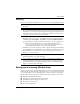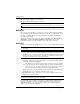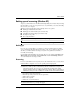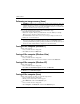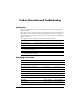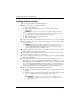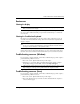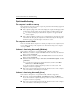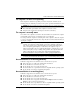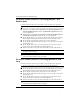Getting Started - Windows Vista
16 Getting Started
Product Information and Troubleshooting
The wireless network connection is not working (Windows 7 and
Windows Vista)
If a wireless network connection is not working as expected, follow these suggestions:
✎
If you are connecting to a corporate network, contact the IT administrator.
■
In Windows 7, click Start, click Control Panel, click Network and Internet, click
Network and Sharing Center, and then click Troubleshoot problems. Follow the
on-screen instructions.
■
In Windows Vista, click Start, click Network, click Network and Sharing Center,
click Diagnose and repair, and then follow the on-screen instructions.
■
Be sure that the wireless device is turned on and the wireless light on the computer is
blue. If the light is amber, push the wireless button to turn on the wireless device.
■
Be sure that the computer wireless antennas are free from obstructions.
■
Be sure that the cable or DSL modem and its power cord are properly connected and
that the lights are on.
■
Be sure that the wireless router or access point is properly connected to its power
adapter and the cable or DSL modem, and that the lights are on.
■
Disconnect and then reconnect all cables, and turn the power off and then back on.
✎
For more information on wireless technology, refer to the relevant Help topics and Web
site links in Help and Support.
✎
For information on activating mobile broadband service, refer to the mobile network
operator information included with your computer.
The wireless network connection is not working (Windows XP, and
Linux)
If a wireless network connection is not working as expected, follow these suggestions:
✎
If you are connecting to a corporate network, contact the IT administrator.
■
Be sure that the wireless device is turned on and the wireless light on the computer is
blue. If the light is amber, push the wireless button to turn on the wireless device.
■
Be sure that the computer wireless antennas are free from obstructions.
■
Be sure that the cable or DSL modem and its power cord are properly connected and
that the lights are on.
■
Be sure that the wireless router or access point is properly connected to its power
adapter and the cable or DSL modem, and that the lights are on.
■
Disconnect and then reconnect all cables, and turn the power off and then back on.
✎
For information on activating mobile broadband service, refer to the mobile network
operator information included with your computer.