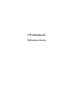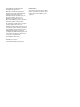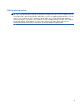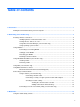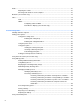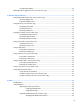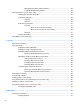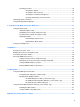HP Notebook Reference Guide - Windows 7 and Windows Vista
Table Of Contents
- Introduction
- Networking (select models only)
- Multimedia
- Power management
- Shutting down the computer
- Setting power options
- Using Power Assistant (select models only)
- Using battery power
- Finding additional battery information
- Using Battery Check
- Displaying the remaining battery charge
- Maximizing battery discharge time
- Managing low battery levels
- Conserving battery power
- Storing a battery
- Disposing of a used battery
- Replacing the battery
- Using external AC power
- Switching between graphics modes (select models only)
- External cards and devices
- Using Media Card Reader cards (select models only)
- Using PC Cards (select models only)
- Using ExpressCards (select models only)
- Using smart cards (select models only)
- Using a USB device
- Using 1394 devices (select models only)
- Using an eSATA device (select models only)
- Using a serial device (select models only)
- Using optional external devices
- Drives
- Security
- Protecting the computer
- Using passwords
- Using antivirus software
- Using firewall software
- Installing critical security updates
- Using HP ProtectTools Security Manager (select models only)
- Installing an optional security cable
- Using the fingerprint reader (select models only)
- Maintenance
- Computer Setup (BIOS) and System Diagnostics
- MultiBoot
- Management
- Traveling with the computer
- Troubleshooting resources
- Electrostatic Discharge
- Index
Managing power with a parked hard drive ........................................................ 49
Using HP 3D DriveGuard software ................................................................... 50
Using optical drives (select models only) ........................................................................................... 50
Identifying the installed optical drive .................................................................................. 50
Inserting an optical disc ..................................................................................................... 50
Tray load ........................................................................................................... 50
Slot load ............................................................................................................ 51
Removing an optical disc ................................................................................................... 51
Tray load ........................................................................................................... 51
When the disc tray opens normally .................................................. 52
When the disc tray fails to open normally ......................................... 52
Slot load ............................................................................................................ 53
Sharing optical drives ........................................................................................................ 54
Using RAID (select models only) ........................................................................................................ 54
7 Security .......................................................................................................................................................... 55
Protecting the computer ..................................................................................................................... 55
Using passwords ................................................................................................................................ 56
Setting passwords in Windows .......................................................................................... 56
Setting passwords in Computer Setup .............................................................................. 57
Managing a BIOS administrator password ........................................................................ 57
Entering a BIOS administrator password .......................................................... 58
Managing a Computer Setup DriveLock password ........................................................... 58
Setting a DriveLock password ........................................................................... 59
Entering a DriveLock password ........................................................................ 60
Changing a DriveLock password ...................................................................... 60
Removing DriveLock protection ........................................................................ 60
Using Computer Setup Auto DriveLock ............................................................................. 61
Entering an Automatic DriveLock password ..................................................... 61
Removing Automatic DriveLock protection ....................................................... 61
Using antivirus software ..................................................................................................................... 63
Using firewall software ....................................................................................................................... 64
Installing critical security updates ....................................................................................................... 65
Using HP ProtectTools Security Manager (select models only) ......................................................... 66
Installing an optional security cable .................................................................................................... 67
Using the fingerprint reader (select models only) ............................................................................... 68
Locating the fingerprint reader ........................................................................................... 68
8 Maintenance .................................................................................................................................................. 69
Cleaning your computer ..................................................................................................................... 70
Cleaning products .............................................................................................................. 70
viii