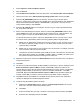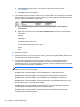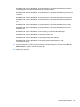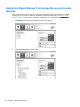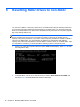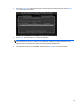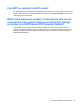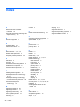RAID User Guide
e. Select NTFS as the File System. To the right of Volume label, enter the name
HP_RECOVERY.
f. Click Next, and then click Finish.
17. The following steps are needed to create the HP_TOOLS partition. The extra steps are required
because the HP_TOOLS partition must be created as a primary partition. If Disk Management is
used, the partition is created as a logical drive.
a. Open a command line prompt with administrator privileges (Start > All Programs >
Accessories).
b. Right-click Command Prompt, select Run as Administrator, and then type the following
commands:
Diskpart
Select disk 0
Create part primary size=5120
Format fs=fat32 label=”HP_TOOLS” quick
Assign
Exit
18. Restart the computer.
19. In Windows Explorer, copy the contents of the HP_TOOLS and HP_RECOVERY partitions from
the USB drive to the respective partitions.
20. In order for the HP Recovery functionality to work correctly (f11 during POST), the Boot
Configuration Data (BCD) needs to be updated. The following commands must be run in
Administrator mode. It is recommended that a batch file (*.bat) be created with these commands
and run, rather than typing them in individually.
NOTE: The commands assume that the HP_RECOVERY partition is drive (E:). If it is different,
replace E: with the correct drive letter.
BCDEDIT.EXE -store E:\Boot\BCD -create {ramdiskoptions} -d "Ramdisk Options"
BCDEDIT.EXE -store E:\Boot\BCD -set {ramdiskoptions} ramdisksdidevice partition=E:
BCDEDIT.EXE -store E:\Boot\BCD -set {ramdiskoptions} ramdisksdipath \boot\boot.sdi
BCDEDIT.EXE -store E:\Boot\BCD -create {572bcd55-ffa7-11d9-aae0-0007e994107d} -d "HP
Recovery Environment" -application OSLOADER
BCDEDIT.EXE -store E:\Boot\BCD -set {572bcd55-ffa7-11d9-aae0-0007e994107d} device
ramdisk=[E:]\Recovery\WindowsRE\winre.wim,{ramdiskoptions}
BCDEDIT.EXE -store E:\Boot\BCD -set {572bcd55-ffa7-11d9-aae0-0007e994107d} path
\windows\system32\boot\winload.exe
28 Chapter 5 RAID volume setup