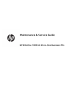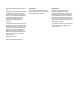Maintenance & Service Guide HP EliteOne 1000 G2 All-in-One Business PCs
© Copyright 2018 HP Development Company, L.P. AMD is a trademark of Advanced Micro Devices, Inc. Bluetooth is a trademark owned by its proprietor and used by HP Inc. under license. Intel, Celeron, and Pentium are trademarks of Intel Corporation in the U.S. and other countries. Microsoft and Windows are trademarks of the Microsoft group of companies. The information contained herein is subject to change without notice.
About This Book This guide provides basic information for upgrading this computer model. WARNING! Indicates a hazardous situation that, if not avoided, could result in death or serious injury. CAUTION: Indicates a hazardous situation that, if not avoided, could result in minor or moderate injury. IMPORTANT: Indicates information considered important but not hazard-related (for example, messages related to property damage).
iv About This Book
Table of contents 1 Product features ........................................................................................................................................... 1 Overview ................................................................................................................................................................ 1 Base unit top components .....................................................................................................................................
Base unit access covers ....................................................................................................................................... 17 Display head ......................................................................................................................................................... 19 Internal components ........................................................................................................................................... 21 Memory .........
Downloading HP PC Hardware Diagnostics UEFI by product name or number (select products only) ..................................................................................................... 63 Using Remote HP PC Hardware Diagnostics UEFI settings (select products only) ............................................. 64 Downloading Remote HP PC Hardware Diagnostics UEFI .................................................................
Interpreting system validation diagnostic front panel LEDs and audible codes ................................................ 95 10 Password security and resetting CMOS ........................................................................................................ 97 Resetting the password jumper .......................................................................................................................... 97 Clearing and resetting the BIOS ...............................................
1 Product features Overview NOTE: For the latest manuals on this product, go to http://www.hp.com/support. Select Find your product, and then follow the on-screen instructions.
Base unit side components Components (1) Fingerprint reader (3) USB Type-C Thunderbolt™ port with HP Sleep and Charge (2) Audio-out (headphone)/Audio-in (microphone) combo jack (4) USB SuperSpeed port with HP Sleep and Charge Base unit rear components Components 2 (1) USB SuperSpeed Plus ports (4) (5) Power connector (2) HDMI port (6) RJ-45 (network) jack (3) DisplayPort Out (7) Security cable slot (4) DisplayPort In Chapter 1 Product features
Display head front components (select products only) Components (1) Webcam (2) On-screen display buttons (for adjusting the screen) Webcam components Infrared (IR) webcam (optional) Components Front View (1) Webcam light (4) IR webcam (2) IR light (5) Rear webcam adjustment wheel (3) Full High Definition (FHD) webcam (8) FHD webcam Top view (6) Digital microphones Rear view (7) Webcam light Display head front components (select products only) 3
Full High Definition (FHD) webcam (optional) Components Front view (1) Webcam light (2) FHD webcam Top view (3) Digital microphones Serial and product number locations Each computer has a unique serial number and product ID number that are located on the exterior of the device. Keep these numbers available for use when contacting customer service for assistance. The computer base unit numbers are located on the underside of the base unit.
2 Illustrated parts catalog NOTE: HP continually improves and changes product parts. For complete and current information on supported parts for your computer, go to http://partsurfer.hp.com, select your country or region, and then follow the on-screen instructions.
Item Description (9) Heat sink for use in models with discrete graphics memory (10) Display cable (11) Webcam Rear Front/rear (12) Hard drive NOTE: Hard drives and 2.5-inch solid-state drives are not available on models with discrete graphics. 2 TB, hybrid SSD, 7 mm 2 TB, 5400 rpm, 7 mm 1 TB, 5400 rpm, hybrid SSD, 7 mm 1 TB, 7200 rpm, 9.5 mm 500 GB, hybrid SSD, 7 mm 500 GB, 7200 rpm, 7 mm 500 GB, 7200 rpm, self-encrypting (SED), 7 mm 500 GB, 5400 rpm, FIPS, 7 mm Solid-state drive, 2.
Item Description * Display (whole unit) 23.8-inch, full high-definition (FHD), UWVA, touch screen 23.
Item Description * Power cord * Webcam cover * Mouse HP USB/PS2 washable HP USB Optical HP USB Laser USB premium USB, wired, health care HP Antimicrobial HP USB Hardened HP USB Grey * Keyboard Washable, USB/PS2 USB USB.
3 Routine care, SATA drive guidelines, and disassembly preparation This chapter provides general service information for the computer. Adherence to the procedures and precautions described in this chapter is essential for proper service. CAUTION: When the computer is plugged into an AC power source, voltage is always applied to the system board. You must disconnect the power cord from the power source before opening the computer to prevent system board or component damage.
Generating static The following table shows that: ● Different activities generate different amounts of static electricity. ● Static electricity increases as humidity decreases.
Personal grounding methods and equipment Use the following equipment to prevent static electricity damage to equipment: ● Wrist straps are flexible straps with a maximum of one-megohm ± 10% resistance in the ground cords. To provide proper ground, a strap must be worn snug against bare skin. The ground cord must be connected and fit snugly into the banana plug connector on the grounding mat or workstation.
● Material handling packages ● Conductive plastic bags ● Conductive plastic tubes ● Conductive tote boxes ● Opaque shielding bags ● Transparent metallized shielding bags ● Transparent shielding tubes Operating guidelines To prevent overheating and to help prolong the life of the computer: ● Keep the computer away from excessive moisture, direct sunlight, and extremes of heat and cold. ● Operate the computer on a sturdy, level surface. Leave a 10.
Cleaning the computer case Follow all safety precautions in General cleaning safety precautions on page 12 before cleaning the computer. To clean the computer case, follow the procedures described below: ● To remove light stains or dirt, use plain water with a clean, lint-free cloth or swab. ● For stronger stains, use a mild dishwashing liquid diluted with water. Rinse well by wiping it with a cloth or swab dampened with clear water. ● For stubborn stains, use isopropyl (rubbing) alcohol.
Cleaning the mouse Before cleaning the mouse, ensure that the power to the computer is turned off. ● Clean the mouse ball by first removing the retaining plate and the ball from the housing. Pull out any debris from the ball socket and wipe the ball with a clean, dry cloth before reassembly. ● To clean the mouse body, follow the procedures in Cleaning the computer case on page 13.
● If a drive must be mailed, place the drive in a bubble-pack mailer or other suitable protective packaging and label the package “Fragile: Handle With Care.” ● Do not remove hard drives from the shipping package for storage. Keep hard drives in their protective packaging until they are actually mounted in the CPU. ● Avoid dropping drives from any height onto any surface. ● If you are inserting or removing a hard drive, turn off the computer.
4 Removal and replacement procedures The following sections provide information about disassembling various components of the computer. Preparing to disassemble the computer To avoid injury and equipment damage, always complete the following steps in order, when opening the computer. 1. Remove all removable media, such as USB flash drives, from the computer. 2. Turn off the computer properly through the operating system, and turn off any external devices. 3.
Base unit access covers The base unit access covers must be removed to access internal computer components. 1. Prepare the computer for disassembly (see Preparing to disassemble the computer on page 16). 2. To remove the rear access cover, press the two release buttons on the rear of the base unit (1), and at the same time rotate the rear of the cover up (2). Then slide the cover back to remove it from the base (3). 3. To remove the front access cover after removing the rear access cover: a.
5. To replace the rear access cover, slide tabs on the front of the rear cover into the slots on the rear of the front cover (1), and then press the rear of the rear cover down (2). NOTE: Be sure that all cables are properly routed to prevent damage when the cover is replaced. 6. 18 Reconnect the power cord and any external devices, and then turn on the computer.
Display head The display head can be removed and replaced with a different display. NOTE: Replacement displays do not include a webcam. If your current display has a webcam, be sure to remove and save it. See Webcam on page 31. 1. Prepare the computer for disassembly (see Preparing to disassemble the computer on page 16). 2. Remove the base unit rear access cover (see Base unit access covers on page 17). 3.
4. As shown in the following illustration, loosen the two captive screws at the base of the display head’s neck (1). While holding onto the bottom of the display head from the front with one hand, slide the display head back with your other hand to clear it from the small metal retention tab, and then lift the display off the base (2). IMPORTANT: The display head is heavy. Make sure you are holding the display head firmly when removing it to prevent the display head from falling over and being damaged.
Internal components NOTE: Model with integrated UMA graphics shown. Discrete graphics models include a graphics card where the hard drive is located on UMA graphics models. Components (1) Hard drive (3) RTC battery (2) M.
Memory The memory slots on the system board can be populated with up to two industry-standard small outline dual inline memory modules (SODIMMs). These memory slots are populated with at least one preinstalled memory module. Memory module specifications For proper system operation, the memory modules must meet the following qualifications: Component Specification Memory modules 1.
the remainder is assigned to single channel. If one channel will have more memory than the other, the larger amount should be assigned to channel A. ● In any mode, the maximum operational speed is determined by the slowest memory module in the system. Installing memory modules There are two memory sockets on the system board. To remove or install memory modules: 1. Prepare the computer for disassembly (see Preparing to disassemble the computer on page 16). 2.
RTC battery The RTC battery that comes with the computer provides power to the real-time clock. When replacing the battery, use a battery equivalent to the battery originally installed in the computer. The computer comes with a 3-volt lithium coin cell battery. WARNING! The computer contains an internal lithium manganese dioxide battery. There is a risk of fire and burns if the battery is not handled properly. To reduce the risk of personal injury: Do not attempt to recharge the battery.
Hard drive IMPORTANT: Hard drives are available only in models without discrete graphics. For a list of available hard drives, see Illustrated parts catalog on page 5. To locate the hard drive on the system board, see Internal components on page 21. 1. Prepare the computer for disassembly (see Preparing to disassemble the computer on page 16). 2. Remove the base unit rear and front access panels (see Base unit access covers on page 17). 3. Pull the release lever at the front of the drive outward (1).
26 7. Install the four mounting screws that were removed from the old drive in the sides of the new hard drive. 8. Connect the cable to the rear of the hard drive (1). Then align the mounting screws on the drive with the J-slots on the sides of the drive bay and press the drive into the drive bay. And then slide the drive forward until it locks in place (2).
Fans There are two fans in the computer: (1): Right fan (2): Left fan NOTE: The following illustration is shown from the back of the computer. To remove the fans: 1. Prepare the computer for disassembly (see Preparing to disassemble the computer on page 16). 2. Remove the base unit rear and front access panels (see Base unit access covers on page 17).
3. Disconnect the fan cable from the system board (1), and then pull the fan straight up and off the posts to remove it (2). Right fan Left fan To install the fan, reverse the removal procedures.
Solid-state drive (M.2) For a list of available solid-state drives, see Illustrated parts catalog on page 5. To locate the M.2 SSD on the system board, see Internal components on page 21. 1. Prepare the computer for disassembly (see Preparing to disassemble the computer on page 16). 2. Remove the base unit rear and front access panels (see Base unit access covers on page 17). 3. Move the left fan aside (see Fans on page 27). You do not have to disconnect the fan to remove the solidstate drive. 4.
Display head rear panel To remove the display head rear panel: 1. Prepare the computer for disassembly (see Preparing to disassemble the computer on page 16). 2. Grasp the top of the rear panel on the display head at the webcam slot and pull the panel off the display head at the connection points (1), and then slide the rear cover down the neck of the stand (2).
Webcam To replace the webcam: 1. Prepare the computer for disassembly (see Preparing to disassemble the computer on page 16). 2. Insert a paper clip into the release holes on each side of the webcam (1) to disengage the internal latches, and then pull the webcam out of the display head (2). 3. Insert the new webcam into the webcam slot on the display head and press the webcam down so that it engages the internal latches. 4.
32 3. Remove the screws from the webcam blank (1), and then slide the blank back to remove it from the display head (2). 4. Insert the new webcam into the camera slot on the display head and press the camera down so that it engages the internal latches.
WLAN module For a list of available WLAN modules, see Illustrated parts catalog on page 5. The WLAN module is located on the system board above the memory modules. The WLAN module is secured with one Phillips screw and has two connected antennas. NOTE: The procedure to replace the WLAN module must be performed by an HP technician. To remove the WLAN module: 1. Prepare the computer for disassembly (see Preparing to disassemble the computer on page 16). 2.
Speakers The speakers are located at the bottom of the computer. Two separate speakers are each secured by two Torx screws. To remove the speakers: 1. Prepare the computer for disassembly (see Preparing to disassemble the computer on page 16). 2. Remove the base unit rear and front access panels (see Base unit access covers on page 17). 3. Disconnect the antenna cables from the WLAN module (1). 4. Disconnect the speaker cable from the system board (2). 5.
Antennas The antenna cables route from the WLAN module to antennas at the top of the computer. The antennas are secured to the computer with adhesive. To remove the antennas: 1. Prepare the computer for disassembly (see Preparing to disassemble the computer on page 16). 2. Remove the base unit rear and front access panels (see Base unit access covers on page 17). 3. Remove the left speaker (see Speakers on page 34). 4. Disconnect the main (1) and auxiliary (2) antenna cables from the WLAN module. 5.
Heat sink Heat sink appearance varies based on processor type and graphics memory. To remove the heat sink: 1. Prepare the computer for disassembly (see Preparing to disassemble the computer on page 16). 2. Remove the base unit rear and front access panels (see Base unit access covers on page 17). 3. Move the fans aside (see Fans on page 27). You do not have to disconnect the fans from the computer to remove the heat sink. 4.
10. Lift the heat sink out of the computer (4). CAUTION: To reduce a degradation in thermal performance, be sure not to touch the thermal grease on the surface of the processor or the heat sink. To replace the heat sink, reverse the removal procedures.
Processor For a list of available processors, see Illustrated parts catalog on page 5. 1. Prepare the computer for disassembly (see Preparing to disassemble the computer on page 16). 2. Remove the base unit rear and front access panels (see Base unit access covers on page 17). 3. Move the fans aside (see Fans on page 27). You do not have to disconnect the fans from the computer to remove the processor. 4. Remove the heat sink (see Heat sink on page 36). 5.
Graphics card On models with a discrete graphics card, the card sits under the side of the heat sink. Graphics card models cannot include a hard drive. To remove the graphics card: 1. Prepare the computer for disassembly (see Preparing to disassemble the computer on page 16). 2. Remove the base unit rear and front access panels (see Base unit access covers on page 17). 3. Move the fans aside (see Fans on page 27). You do not have to disconnect the fans from the computer to remove the graphics card.
6. Lift the left side of the graphics card to disengage the connector underneath from the system board (3), and then remove the graphics card from the computer. To install the graphics card, reverse the removal procedures. When installing a graphics card, note the connector on the bottom of the card must be mated to the system board.
System board To remove the system board you must first remove the stand bracket and plastic piece. You must also remove the metal I/O bracket on the side of the system board. To remove the system board: 1. Prepare the computer for disassembly (see Preparing to disassemble the computer on page 16). 2. Remove the base unit rear and front access panels (see Base unit access covers on page 17). 3. Move the fans aside (see Fans on page 27).
10. Lift the stand plastic piece off the system board. 11. Remove the four screws that secure the I/O bracket to the system board.
12. Lift the I/O bracket off the system board. 13. Remove the five Torx screws (2) that secure the system board to the computer.
14. Rotate the side of the system board upward (1), and the pull it away from the I/O connectors and out of the computer (2). To install the system board, reverse the removal procedures. Replace the thermal pad below the system board. Updating SMBIOS Information When replacing the system board, you must reprogram the SMBIOS information on the affected computer.
Setup Field Name Comment Label Asset Tag Enter the 18-byte identifier assigned to the computer. Support Feature Byte Enter the Feature Byte string. The feature byte string is case sensitive. Flexbuild The label includes spaces after every four characters. You can enter or ignore these spaces – their only purpose is to help with data entry. There is a character limitation of 40 bytes per line. When you reach this limit, go to the next line to continue data entry. BIOS ignores the spaces and lines.
System board callouts 46 Sys Bd Label Color Component Sys Bd Label Color Component GPU White Graphics card CPUFAN White Fan connector SATA0 Black Hard drive DIMM3 Black Memory module INTDP1 Black Display connector DIMM1 Black Memory module INTDP2 Black Display connector WLAN Black WLAN module PROCESSOR Black Processor socket BAT Black RTC battery USB White Front cover CHFAN Black Fan connector SPKR Yellow Reset CMOS PSWD Black Clear system passwords CMOS Bl
5 Computer Setup (F10) Utility Computer Setup (F10) Utilities Use Computer Setup (F10) Utility to do the following: ● Change settings from the defaults or restore the settings to default values. ● View the system configuration, including settings for processor, graphics, memory, audio, storage, communications, and input devices. ● Modify the boot order of bootable devices such as hard drives or USB flash media devices.
4. Use the arrow (left and right) keys to select the appropriate heading. Use the arrow (up and down) keys to select the option you want, then press Enter. To return to the Computer Setup Utilities menu, press Esc. 5. To apply and save changes, select Main > Save Changes and Exit. ● If you have made changes that you do not want applied, select Ignore Changes and Exit. ● To restore settings from the Advanced and Main menus to original values, select Apply Factory Defaults and Exit.
Computer Setup–Main NOTE: Support for specific Computer Setup options may vary depending on the hardware configuration. Table 5-1 Computer Setup—Main Option Description System Information Lists all information in following list if Advanced System Information is selected. Lists smaller subset if Basic System Information is selected.
Table 5-1 Computer Setup—Main (continued) Option Description ● Update System BIOS Language Lets you update the system BIOS from www.hp.com or another network server, from a removable USB drive, or from a file located on the hard drive. ● Check [current selection] for BIOS Updates The string that appears here depends on the setting in BIOS Update Preferences. ● Lock BIOS Version If this option is checked, the system is locked to the current BIOS version and updates are not allowed.
Table 5-1 Computer Setup—Main (continued) Option Description ● Replicated Setup Ownership Tag Backup current settings to USB device Saves system configuration to a formatted USB flash media device. Restore current settings from USB device Restores system configuration from a USB flash media device. Save Custom Defaults Saves the current system configuration settings as the custom default set. Apply Custom Defaults and Exit Applies the custom default settings to the computer after rebooting.
Table 5-2 Computer Setup—Security (continued) Option Description administrator password is set.) Password Policies Let you set the guidelines for a valid password.
Table 5-2 Computer Setup—Security (continued) Option Description ● Enhanced HP Firmware Runtime Intrusion Prevention and Detection – enables monitoring of HP system firmware executing out of main memory while the operating system is running. Any anomalies detected in HP system firmware that is active while the operating system is running will result in a Sure Start security event being generated.
Table 5-2 Computer Setup—Security (continued) Option Description NOTE: Most operating systems control access to the MBR of the current bootable disk; the BIOS cannot prevent changes that may occur while the operating system is running. Restores the backup Master Boot Record to the current bootable disk. Default is disabled.
Computer Setup—Advanced NOTE: Support for specific Computer Setup options may vary depending on the hardware configuration. Table 5-3 Computer Setup—Advanced (for advanced users) Option Heading Display Language Lets you select the language of the menus in F10 Setup and the keyboard layout. Scheduled Power-On This feature wakes the system up from a powered off state at a specified date and time.
Table 5-3 Computer Setup—Advanced (for advanced users) (continued) Option Heading HP Sure Recover HP Sure Recover When enabled the system firmware honors locate and remote requests to reinstall the operating system. When disabled all requests to reinstall the operating system are ignored. Recover from Network If enabled the system firmware gets the recovery agent from the network. If disabled the system firmware gets the recovery agent from a local drive.
Table 5-3 Computer Setup—Advanced (for advanced users) (continued) Option Heading Virtualization Technology (VTx) (Intel only) Controls the virtualization features of the processor. Changing this setting requires turning the computer off and then back on. Default is disabled. Virtualization Technology for Directed I/O (VTd) (Intel only) Controls virtualization DMA remapping features of the chipset. Changing this setting requires turning the computer off and then back on. Default is disabled. M.
Table 5-3 Computer Setup—Advanced (for advanced users) (continued) Option Heading Increase Idle Fan Speed(%) Sets idle fan speed percentage. This setting only changes the minimum fan speed. The fan is still automatically controlled. M.2 USB/Bluetooth Select to enable the M.2 controller. Default is enabled. LAN/WLAN auto switching Select to enable auto switching between a wired and wireless connection. Default is disabled. Wake on WLAN Select to enable wake on WLAN. Default is disabled.
Table 5-3 Computer Setup—Advanced (for advanced users) (continued) Option Heading Specify the following categories of USB devices to enable: ● Allow all USB devices (default) ● Allow only keyboard and mouse ● Allow all but storage devices and hubs. When some devices are restricted, the system will disable USB ports that do not meet the allowed criteria. This feature is usually combined with similar policies within the operating system since USB devices can be moved to different ports.
Table 5-3 Computer Setup—Advanced (for advanced users) (continued) Option Heading S5 (Soft Off) = LED is off. Electronic labels Displays system labels. Remote Management Options Active Management (AMT) (Intel only) (enable/disable). Default is enabled. Allows you to discover, repair, and protect networked computing devices. USB Key Provisioning Support (enable/disable) Default is disabled. USB Redirection Support (enable/disable). Default is enabled.
6 Using HP PC Hardware Diagnostics Using HP PC Hardware Diagnostics Windows (select products only) HP PC Hardware Diagnostics Windows is a Windows-based utility that allows you to run diagnostic tests to determine whether the computer hardware is functioning properly. The tool runs within the Windows operating system in order to diagnose hardware failures. If HP PC Hardware Diagnostics Windows is not installed on your computer, first you must download and install it.
Downloading the latest HP PC Hardware Diagnostics Windows version To download HP PC Hardware Diagnostics Windows, follow these steps: 1. Go to http://www.hp.com/go/techcenter/pcdiags. The HP PC Diagnostics home page is displayed. 2. In the HP PC Hardware Diagnostics section, select Download, and then select a location on your computer or a USB flash drive. The tool is downloaded to the selected location.
Starting HP PC Hardware Diagnostics UEFI To start HP PC Hardware Diagnostics UEFI, follow these steps: 1. Turn on or restart the computer, and quickly press esc. 2. Press f2. The BIOS searches three places for the diagnostic tools, in the following order: a. Connected USB flash drive NOTE: To download the HP PC Hardware Diagnostics UEFI tool to a USB flash drive, see Downloading the latest HP PC Hardware Diagnostics UEFI version on page 63. 3. b. Hard drive c.
Using Remote HP PC Hardware Diagnostics UEFI settings (select products only) Remote HP PC Hardware Diagnostics UEFI is a firmware (BIOS) feature that downloads HP PC Hardware Diagnostics UEFI to your computer. It can then execute the diagnostics on your computer, and it may upload results to a preconfigured server. For more information on Remote HP PC Hardware Diagnostics UEFI, go to http://www.hp.com/go/techcenter/pcdiags, and then select Find out more.
3. Make your customization selections. 4. Select Main, and then Save Changes and Exit to save your settings. Your changes take effect when the computer restarts.
7 Troubleshooting without diagnostics This chapter provides information on how to identify and correct minor problems, such as USB devices, hard drive, optical drive, graphics, audio, memory, and software problems. If you encounter problems with the computer, refer to the tables in this chapter for probable causes and recommended solutions.
● Be in front of your computer when you call. ● Write down the computer serial number and product ID number before calling. ● Spend time troubleshooting the problem with the service technician. ● Remove any hardware that was recently added to your system. ● Remove any software that was recently installed. ● Restore the system from the Recovery Disc Set that you created or restore the system to its original factory condition in System Software Requirement Disks (SSRD).
Solving general problems You may be able to easily resolve the general problems described in this section. If a problem persists and you are unable to resolve it yourself or if you feel uncomfortable about performing the operation, contact an authorized dealer or reseller. WARNING! When the computer is plugged into an AC power source, voltage is always applied to the system board.
Computer date and time display is incorrect. Cause Solution To access Control Panel in Windows 10, type control panel in the taskbar search box, and then select Control Panel. There is no sound or sound volume is too low. Cause Solution System volume may be set low or muted. 1. Check the front panel to see if an amber light indicates the system has been muted. Tap the touch-sensitive button to toggle the mute on and off. 2.
Poor performance. Cause Solution Virus resident on the hard drive. Run virus protection program. Too many applications running. 1. Close unnecessary applications to free up memory. 2. Add more memory. 3. Some applications run in the background and can be closed by right-clicking on their corresponding icons in the task tray. To prevent these applications from launching at startup: In Windows 10: Some software applications, especially games, are stressful on the graphics subsystem. Cause unknown.
System does not power on and the LEDs on the front of the computer are not flashing. Cause Solution 2. Remove the expansion cards one at a time until the 5V_aux light on the system board turns on. 3. Replace the system board. OR Press and hold the power button for less than 4 seconds. If the hard drive LED does not turn on white then: 1. Check that the unit is plugged into a working AC outlet. 2. Open the access panel and check that the power button cable is properly connected to the system board.
Power LED flashes Red four times, once every second, followed by a two second pause, and the computer beeps four times. (Beeps stop after fifth iteration but LEDs continue flashing.) Computer powered off automatically and the Power LED flashes red three times and then white four times. Cause Solution Power failure (power supply is overloaded). 1. If equipped with a voltage selector, check that the voltage selector, located on the rear of the power supply (some models), is set to the appropriate voltage.
Drive not found (identified). Cause Solution recognize the new device, check to see if the device is listed within Computer Setup. If it is listed, the probable cause is a driver problem. If it is not listed, the probable cause is a hardware problem. If this is a newly installed drive, run the Computer Setup utility and try adding a POST delay under Advanced > Boot Options. The device is attached to a SATA port that has been hidden in Computer Setup.
Computer seems to be locked up. Cause Solution Program in use has stopped responding to commands. 1. Use the task manager to close programs that do not respond. 2. Attempt the normal Windows “Shut Down” procedure. If this fails, press the power button for four or more seconds to turn off the power. To restart the computer, press the power button again.
Computer appears to be locked up while recording audio. Cause Solution The hard disk may be full. Before recording, make sure there is enough free space on the hard disk. You can also try recording the audio file in a compressed format. Line-in jack is not functioning properly. Cause Solution Jack has been reconfigured in the audio driver or application software. In the audio driver or application software, reconfigure the jack or set the jack to its default value.
Printer prints garbled information. Cause Solution The cables may not be connected properly. Reconnect all cables. Printer memory may be overloaded. Reset the printer by turning it off for one minute, then turn it back on. Printer will not print. Cause Solution The printer may be out of paper. Check the paper tray and refill it if it is empty.
Mouse does not respond to movement or is too slow. Cause Solution Program in use has stopped responding to commands. Shut down the computer using the keyboard then restart the computer. Mouse may need repair. See the Worldwide Limited Warranty for terms and conditions. Computer is in Sleep state. Press the power button to resume from Sleep state. CAUTION: When attempting to resume from Sleep state, do not hold down the power button for more than four seconds.
Computer will not start. Cause Solution Wrong memory modules were used in the upgrade or memory modules were installed in the wrong location. 1. Review the documentation that came with the system to determine if you are using the correct memory modules and to verify the proper installation. NOTE: DIMM1 or XMM1 must always be installed. DIMM1 must be installed before DIMM3. 2. Observe the beeps and LED lights on the front of the computer. Beeps and flashing LEDs are codes for specific problems. 3.
Network status link light never flashes. NOTE: The network status light is supposed to flash when there is network activity. Cause Solution No active network is detected. Check cabling and network equipment for proper connection. Network controller is not set up properly. Check for the device status within Windows, such as Device Manager for driver load and the Network Connections applet within Windows for link status.
Network controller stopped working when an expansion board was added to the computer. Cause Solution The network controller requires drivers. Verify that the drivers were not accidentally deleted when the drivers for a new expansion board were installed. Network controller stops working without apparent cause. Cause Solution The files containing the network drivers are corrupted. Reinstall the network drivers. If necessary, download the softpaq from the web (from a different computer).
System will not boot or does not function properly after installing additional memory modules. Cause Solution A memory module is not installed in the DIMM1 or XMM1 socket. Ensure that a memory module is installed in the DIMM1 or XMM1 socket on the system board. This socket must be populated with a memory module. Memory module is not the correct type or speed grade for the system or the new memory module is not seated properly. Replace module with the correct industry-standard device for the computer.
Solving USB flash drive problems If you encounter USB flash drive problems, common causes and solutions are listed in the following table. USB flash drive is not seen as a drive letter in Windows. Cause Solution The drive letter after the last physical drive is not available. Change the default drive letter for the flash drive in Windows. USB flash drive not found (identified). Cause Solution The device is attached to a USB port that has been hidden in Computer Setup.
Unable to connect to the Internet. Cause Solution Cable/DSL service is not available or has been interrupted due to bad weather. Try connecting to the Internet at a later time or contact your ISP. (If the cable/DSL service is connected, the “cable” LED light on the front of the cable/DSL modem will be on.) The CAT5 UTP cable is disconnected. Connect the CAT5 UTP cable between the cable modem and the computers’s RJ-45 connector.
“Illegal Operation has Occurred” error message is displayed. 84 Cause Solution Software being used is not Microsoft-certified for your version of Windows. Verify that the software is certified by Microsoft for your version of Windows (see program packaging for this information). Configuration files are corrupt. If possible, save all data, close all programs, and restart the computer.
8 Backing up, restoring, and recovering This chapter provides information about the following processes. The information in the chapter is standard procedure for most products. ● Creating recovery media and backups ● Restoring and recovering your system For additional information, refer to the HP Support Assistant app. ▲ Type support in the taskbar search box, and then select the HP Support Assistant app. ‒ or – Select the question mark icon in the taskbar.
used to perform system recovery if the hard drive becomes corrupted. System recovery reinstalls the original operating system and software programs that were installed at the factory and then configures the settings for the programs. HP Recovery media can also be used to customize the system or restore the factory image if you replace the hard drive. – Only one set of recovery media can be created. Handle these recovery tools carefully, and keep them in a safe place.
Using the HP Cloud Recovery Download Tool (select products only) To create HP Recovery media using the HP Cloud Recovery Download Tool: 1. Go to http://www.hp.com/support. 2. Select Software and Drivers, and then follow the on-screen instructions. Restore and recovery There are several options for recovering your system. Choose the method that best matches your situation and level of expertise: IMPORTANT: ● Not all methods are available on all products.
IMPORTANT: Recovery through HP Recovery Manager should be used as a final attempt to correct computer issues. ● HP Recovery media must be used if the computer hard drive fails. If you have not already created recovery media, see Using HP Recovery media (select products only) on page 85. ● To use the Factory Reset option (select products only), you must use HP Recovery media. If you have not already created recovery media, see Using HP Recovery media (select products only) on page 85.
Using HP Recovery media to recover You can use HP Recovery media to recover the original system. This method can be used if your system does not have an HP Recovery partition or if the hard drive is not working properly. 1. If possible, back up all personal files. 2. Insert the HP Recovery media, and then restart the computer. NOTE: If the computer does not automatically restart in HP Recovery Manager, change the computer boot order. See Changing the computer boot order on page 89. 3.
9 POST error messages and diagnostic front panel LEDs and audible codes This appendix lists the error codes, error messages, and the various indicator light and audible sequences that you may encounter during Power-On Self-Test (POST) or computer restart, the probable source of the problem, and steps you can take to resolve the error condition. POST Message Disabled suppresses most system messages during POST, such as memory count and nonerror text messages.
Control panel message 008–Microcode Patch Error 009–PMM Allocation Error during MEBx Download Description Recommended action RTC (real-time clock) battery may need to be replaced. problem persists, replace the RTC battery. See the Removal and Replacement section for instructions on installing a new battery. Processor is not supported by the BIOS. 1. Upgrade BIOS to proper version. 2. Change the processor. 1. Reboot the computer. 2.
Control panel message Description Recommended action 00E-Inventory Error during MEBx Execution BIOS information passed to the MEBx resulted in a failure. 1. Reboot the computer. 2. If the error persists, update to the latest BIOS version. 3. If the error still persists, replace the system board. 1. Reboot the computer. 2. If the error persists, update to the latest BIOS version. 3. If the error still persists, replace the system board.
Control panel message Description Recommended action 302-Hard Disk 2: SMART Hard Drive Detects Imminent Failure Hard drive is about to fail. (Some hard drives have a hard drive firmware patch that will fix an erroneous error message.) 1. Determine if hard drive is giving correct error message. Run the Drive Protection System test under using F2 Diagnostics when booting the computer. 2. Apply hard drive firmware patch if applicable. (Available at http://www.hp.com/support.) 3.
Control panel message 801-Keyboard or System Unit Error 900-CPU Fan Not Detected 901-Chassis, Rear Chassis, or Front Chassis Fan not Detected Description Keyboard failure. CPU fan is not connected or may have malfunctioned. Chassis, rear chassis, or front chassis fan is not connected or may have malfunctioned. 903-Computer Cover Has Been Removed Since Last System Startup 94 Recommended action 3. Ensure that none of the keys are depressed. 4. Replace keyboard. 1.
Interpreting system validation diagnostic front panel LEDs and audible codes During the system validation phase that occurs at system startup, the BIOS validates the functionality of the following subsystems and conditions: ● AC adapter ● System board power ● Processor failure ● BIOS corruption ● Memory failure ● Graphics failure ● System board failure ● BIOS authentication failure If an error is detected, specific patterns of long and short blinks, accompanied by long and short beeps (where
Category BIOS Hardware Thermal System board Major/minor code Description 2.2 The main area (DXE) of BIOS has become corrupted and there is no recovery binary image available. 2.3 The embedded controller policy requires the user to enter a key sequence. 2.4 The embedded controller is checking or recovering the boot block. 3.2 The embedded controller has timed out waiting for BIOS to return from memory initialization. 3.
10 Password security and resetting CMOS This computer supports security password features, which can be established through the Computer Setup Utilities menu. This computer supports two security password features that are established through the Computer Setup Utilities menu: administrator password and power-on password. When you establish only an administrator password, any user can access all the information on the computer except Computer Setup.
1. Shut down the operating system properly, then turn off the computer and any external devices, and disconnect the power cord from the power outlet. 2. With the power cord disconnected, press the power button again to drain the system of any residual power. WARNING! To reduce the risk of personal injury from electrical shock and/or hot surfaces, be sure to disconnect the power cord from the wall outlet, and allow the internal system components to cool before touching.
Clearing and resetting the BIOS The CMOS button resets BIOS settings to default, but does not clear the passwords or affect any of the other Security settings. On Intel systems with advanced manageability features, the CMOS button will also partially unprovision AMT. 1. Turn off the computer and any external devices, and disconnect the power cord from the power outlet. 2. Disconnect the keyboard and any other external equipment connected to the computer.
A Power cord set requirements The power supplies on some computers have external power switches. The voltage select switch feature on the computer permits it to operate from any line voltage between 100-120 or 220-240 volts AC. Power supplies on those computers that do not have external power switches are equipped with internal switches that sense the incoming voltage and automatically switch to the proper voltage.
Country-specific requirements Additional requirements specific to a country are shown in parentheses and explained below. Country Accrediting Agency Country Accrediting Agency Australia (1) EANSW Italy (1) IMQ Austria (1) OVE Japan (3) METI Belgium (1) CEBC Norway (1) NEMKO Canada (2) CSA Sweden (1) SEMKO Denmark (1) DEMKO Switzerland (1) SEV Finland (1) SETI United Kingdom (1) BSI France (1) UTE United States (2) UL Germany (1) VDE 1.
B Statement of memory volatility The purpose of this chapter is to provide general information regarding nonvolatile memory in HP Business computers. This chapter also provides general instructions for restoring nonvolatile memory that can contain personal data after the system has been powered off and the hard drive has been removed. HP Business computer products that use Intel®-based or AMD®-based system boards contain volatile DDR memory.
g. If a DriveLock password is set, select the Security menu, and scroll down to Hard Drive Utilities under the Utilities menu. Select Hard Drive Utilities, select DriveLock, then uncheck the checkbox for DriveLock password on restart. Select OK to proceed. h. Select the Main menu, and then select Reset BIOS Security to factory default. Click Yes at the warning message. The computer will reboot. i.
Nonvolatile memory usage Nonvolatile Memory Type HP Sure Start flash (select models only) Amount (Size) Does this memory store customer data? Does this memory retain data when power is removed? 8 MBytes No Yes What is the purpose of this memory? Provides protected backup of critical System BIOS code, EC firmware, and critical computer configuration data for select platforms that support HP Sure Start.
Nonvolatile Memory Type Amount (Size) Does this memory store customer data? Does this memory retain data when power is removed? What is the purpose of this memory? How is data input into this memory? How is this memory write-protected? product, and then follow the on-screen instructions. Intel Management 1.5 MBytes or 7 Engine Firmware MBytes (present only in select Elite or Z models. For more information, go to http://www.hp.com/ support.
Questions and answers 1. How can the BIOS settings be restored (returned to factory settings)? IMPORTANT: Restore defaults does not securely erase any data on your hard drive. See question and answer 6 for steps to securely erase data. Restore defaults does not reset the Custom Secure Boot keys. See question and answer 7 for information about resetting the keys. 2. a.
IMPORTANT: Resetting will result in the loss of information. These steps will not reset Custom Secure Boot Keys. See question and answer 7 for information about resetting the keys. 7. a. Turn on or restart the computer, and then press esc while the “Press the ESC key for Startup Menu” message is displayed at the bottom of the screen. b. Select Main, and then select Reset Security to Factory Defaults. c. Follow the on-screen instructions. d.
C Specifications Item Dimensions Without base Base only With base Width 32.1 in (815.8 mm) 15.7 in (400.0 mm) 32.1 in (815.8 mm) Depth 2.9 in (73.8 mm) 7.5 in (190.0 mm) 7.5 in (190.0 mm) Height 14.44 in (366.7 mm) 1.5 in (37.0 mm) 18.0 in (457.3 mm) Approximate Weight Without arm 15 lb (6.8 kg) Without base 16 lb (7.28 kg) Entire system 22.8 lb (10.
Index A access panel locked 69 access panels removal 17 replacement 17 administrator password 97 antenna removing 35 audible codes 95 audio problems 74 B backups 85 base unit rear components 2 base unit side components 2 base unit top components 1 battery disposal 15 battery replacement 24 beep codes 95 BIOS clearing and resetting 99 boot order changing 89 booting options Full Boot 90 Quick Boot 90 C cautions AC power 9 cables 14 electrostatic discharge 9 keyboard cleaning 13 keyboard keys 13 chassis types,
memory installing 23 locations 22 nonvolatile 102 problems 80 removing 23 specifications 22 volatile 102 minimized image recovery 88 minimized image, creating 87 mouse cleaning 14 problems 76 N network problems 78 nonvolatile memory 102 numeric error codes 90 O opening the computer 16 operating guidelines 12 original system recovery 87 overheating, prevention 12 P password administrator 97 clearing 97 power-on 97 POST error messages 90 power cord set requirements country specific 101 power problems 71 power