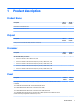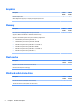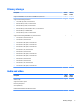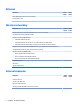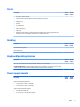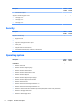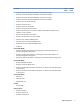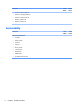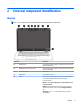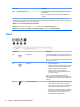HP EliteBook 820 G2 Notebook PC and HP EliteBook 720 G2 Notebook PC - Maintenance and Service Guide
Component Description
(6) Internal display switch Turns o the display or initiates Sleep if the display is closed while
the power is on.
NOTE: The display switch is not visible from the outside of the
computer.
*The antennas are not visible from the outside of the computer. For optimal transmission, keep the areas immediately around the
antennas free from obstructions. For wireless regulatory notices, see the section of the Regulatory, Safety, and Environmental Notices
that applies to your country or region. To access this guide:
Windows 7: Select Start > Help and Support > User Guides.
Windows 8.1: From the Start screen, type support, and then select the HP Support Assistant app.
Windows 10: Select Start, select All apps, select HP Help and Support, and then select HP Documentation.
Front
Component Description
(1) Wireless light On: An integrated wireless device, such as a wireless local
area network (WLAN) device and/or a Bluetooth® device, is
on.
NOTE: On some models, the wireless light is amber when
all wireless devices are o.
(2) Power light
●
On: The computer is on.
●
Blinking: The computer is in the Sleep state, a power-
saving state. The computer shuts o power to the
display and other unneeded components.
●
O: The computer is o or in Hibernation.
Hibernation is a power-saving state that uses the
least amount of power.
NOTE: For select models, the Intel® Rapid Start
Technology feature is enabled at the factory. Rapid Start
Technology allows your computer to resume quickly from
inactivity.
(3) AC adapter/Battery light
●
White: The computer is connected to external power
and the battery is charged from 90 to 99 percent.
●
Amber: The computer is connected to external power
and the battery is charged from 0 to 90 percent.
●
Blinking amber: A battery that is the only available
power source has reached a low battery level. When
the battery reaches a critical battery level, the
battery light begins blinking rapidly.
10 Chapter 2 External component identication