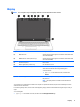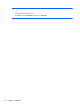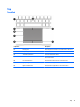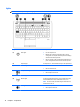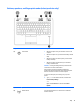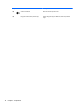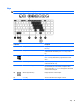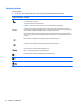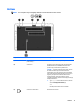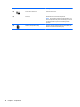User Guide - Windows 10
Buttons, speakers, and fingerprint reader (select products only)
Component Description
(1)
Power button
●
When the computer is off, press the button to turn on the
computer.
●
When the computer is on, press the button briefly to initiate
Sleep.
●
When the computer is in the Sleep state, press the button
briefly to exit Sleep.
●
When the computer is in Hibernation, press the button
briefly to exit Hibernation.
CAUTION: Pressing and holding down the power button will
result in the loss of unsaved information.
If the computer has stopped responding and Windows®
shutdown procedures are ineffective, press and hold the power
button for at least 5 seconds to turn off the computer.
To learn more about your power settings, see your power
options.
▲
Type power in the taskbar search box, and then select
Power and sleep settings.
– or –
Right-click the Start button, and then select Power
Options.
(2) Speakers Produce sound.
(3)
Wireless button Turns the wireless feature on or off but does not establish a
wireless connection.
Top 13