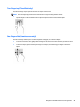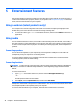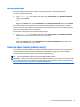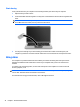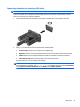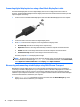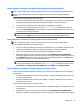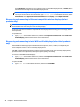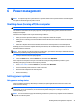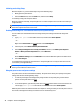User Guide - Windows 10
include Duplicate, which mirrors your computer screen on all enabled display devices, or Extend, which
extends the screen image across all enabled display devices.
NOTE: If this dialog box does not appear, be sure that each external display device is connected to the
correct port on the hub. For more information, type control panel in the taskbar search box, select
Control Panel, select Appearance and Personalization. Under Display, select Adjust resolution.
Discovering and connecting to Miracast-compatible wireless displays (select
products only)
NOTE: To learn what type of display you have (Miracast-compatible or Intel WiDi), refer to the
documentation that came with your TV or secondary display.
To discover and connect to Miracast-compatible wireless displays without leaving your current apps, follow
the steps below.
To open Miracast:
▲
Type project in the taskbar search box, and then click Project to a second screen. Click Connect to a
wireless display, and then follow the on-screen instructions.
Discovering and connecting to Intel WiDi certified displays (select Intel products
only)
Use Intel WiDi to wirelessly project individual files such as photos, music, or videos, or to duplicate your
entire computer screen to a TV or a secondary display device.
Intel WiDi, a premium Miracast solution, makes it easy and seamless to pair your secondary display device;
provides for full-screen duplication; and improves speed, quality, and scaling.
To connect to Intel WiDi certified displays:
▲
Type project in the taskbar search box, and then click Project to a second screen. Click Connect to a
wireless display, and then follow the on-screen instructions.
To open Intel WiDi:
▲
Type Intel WiDi in the taskbar search box, and then click Intel WiDi.
36 Chapter 5 Entertainment features