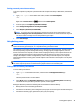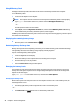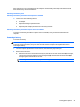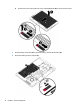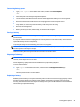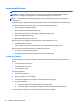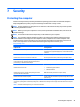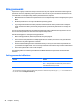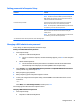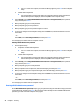User Guide - Windows 10
If the computer is on or in the Sleep state, the computer remains briefly in the Sleep state and then shuts
down and loses any unsaved information.
Resolving a low battery level
Resolving a low battery level when external power is available
▲
Connect one of the following devices:
●
AC adapter
●
Optional docking or expansion device
●
Optional power adapter purchased as an accessory from HP
Resolving a low battery level when no power source is available
To resolve a low battery level when no power source is available, save your work and shut down the
computer.
Removing a battery
To remove the battery:
CAUTION: Removing a battery that is the sole power source for the computer can cause loss of information.
To prevent loss of information, save your work and shut down the computer through Windows before
removing the battery.
1. Turn the computer upside down on a flat surface, with the battery bay toward you.
2. Remove the service door.
a. With the service door release latch toward you, slide the service door release latch (1) to the right,
remove the screw (if the optional screw is being used) (2), and then slide the release latch (3) to
the right again to release the service door.
NOTE: If you do not want to use the optional screw, you can store it inside the service door.
Setting power options 41