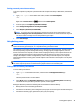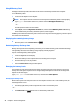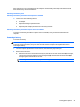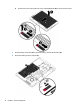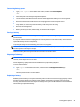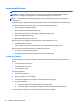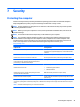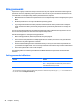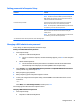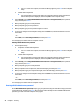User Guide - Windows 10
Conserving battery power
●
Type power options in the taskbar search box, and then select Power Options.
‒ or –
●
Select low power-use settings through Power Options.
●
Turn off wireless and LAN connections and exit modem applications when you are not using them.
●
Disconnect unused external devices that are not plugged into an external power source.
●
Stop, disable, or remove any external memory cards that you are not using.
●
Decrease screen brightness.
●
Before you leave your work, initiate Sleep, or shut down the computer.
Storing a battery
CAUTION: To reduce the risk of damage to a battery, do not expose it to high temperatures for extended
periods of time.
If a computer will be unused and unplugged from external power for more than 2 weeks, remove the user-
replaceable battery and store it separately.
To prolong the charge of a stored battery, place it in a cool, dry place.
NOTE: A stored battery should be checked every 6 months. If the capacity is less than 50 percent, recharge
the battery before returning it to storage.
Calibrate a battery before using it if it has been stored for one month or more.
Disposing of a battery
WARNING! To reduce the risk of fire or burns, do not disassemble, crush, or puncture; do not short external
contacts; do not dispose of in fire or water.
See the Regulatory, Safety and Environmental Notices for proper battery disposal.
To access this document:
▲
Type support in the taskbar search box, and then select the HP Support Assistant app.
– or –
Click the question mark icon in the taskbar.
Replacing a battery
HP Battery Check notifies you to replace the battery when an internal cell is not charging properly or when
the battery storage capacity has reached a weak condition. If the battery is possibly covered by an HP
warranty, instructions include a warranty ID. A message refers you to the HP website for more information
about ordering a replacement battery.
Setting power options 43