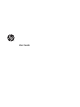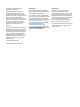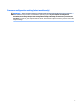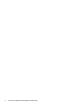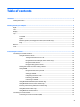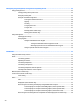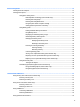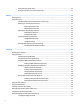User Guide
© Copyright 2014 Hewlett-Packard Development Company, L.P. Bluetooth is a trademark owned by its proprietor and used by Hewlett-Packard Company under license. Intel, Celeron, and Pentium are trademarks of Intel Corporation in the U.S. and other countries. AMD is a trademark of Advanced Micro Devices, Inc. SD Logo is a trademark of its proprietor. Java is a U.S. trademark of Sun Microsystems, Inc. Microsoft and Windows are U.S. registered trademarks of the Microsoft group of companies.
Safety warning notice WARNING! To reduce the possibility of heat-related injuries or of overheating the computer, do not place the computer directly on your lap or obstruct the computer air vents. Use the computer only on a hard, flat surface. Do not allow another hard surface, such as an adjoining optional printer, or a soft surface, such as pillows or rugs or clothing, to block airflow.
iv Safety warning notice
Processor configuration setting (select models only) IMPORTANT: Select computer models are configured with an Intel® Pentium® N35xx series or a Celeron® N28xx/N29xx series processor and a Windows® operating system. If your computer is configured as described, do not change the processor configuration setting in msconfig.exe from 4 or 2 processors to 1 processor. If you do so, your computer will not restart. You will have to perform a factory reset to restore the original settings.
vi Processor configuration setting (select models only)
Table of contents 1 Welcome ....................................................................................................................................................... 1 Finding information ............................................................................................................................................... 2 2 Getting to know your computer ...................................................................................................................... 4 Right .....
4 Navigating using the keyboard, touch gestures and pointing devices .............................................................. 25 Using pointing devices ......................................................................................................................................... 25 Setting pointing device preferences ................................................................................................. 25 Using the pointing stick ...................................................
6 Power management ..................................................................................................................................... 41 Shutting down the computer .............................................................................................................................. 41 Setting power options ......................................................................................................................................... 41 Using power-saving states ..........
Using optional external drives .......................................................................................................... 55 Using the expansion port (select models only) ................................................................................ 55 8 Drives ......................................................................................................................................................... 56 Handling drives ...........................................................
10 Maintenance ............................................................................................................................................. 73 Adding or replacing memory modules ................................................................................................................ 73 Cleaning your computer ...................................................................................................................................... 75 Cleaning procedures ....................
13 Using HP Sure Start .................................................................................................................................... 90 Using HP Sure Start (select models only) ........................................................................................................... 90 14 Support ..................................................................................................................................................... 91 Contacting support ..................
1 Welcome After you set up and register the computer, we recommend the following steps to get the most out of your smart investment: ● Connect to the Internet—Set up your wired or wireless network so that you can connect to the Internet. For more information, see Connecting to a network on page 17. ● Update your antivirus software—Protect your computer from damage caused by viruses. The software is preinstalled on the computer. For more information, see Using antivirus software on page 70.
Finding information You have already used Setup Instructions to turn on the computer and locate this guide. To locate resources that provide product details, how-to information, and more, use this table. Resources For information about Setup Instructions poster ● How to set up the computer ● Help to identify computer components Help and Support ● Operating system information To access Help and Support, select Start > Help and Support.
Resources For information about IMPORTANT: Do NOT return your HP product to the addresses above. For U.S. support, go to http://www.hp.com/go/contactHP. For worldwide support, go to http://welcome.hp.com/country/us/en/wwcontact_us.html.
2 Getting to know your computer Right NOTE: Refer to the illustration that most closely matches your computer. Component (1) Description Audio-out (headphone)/Audio-in (microphone) jack Connects optional powered stereo speakers, headphones, earbuds, a headset, or a television audio cable. Also connects an optional headset microphone. This jack does not support optional microphone-only devices.
Component Description (6) Docking connector Connects an optional docking device. (7) Power connector Connects an AC adapter. Component (1) Description Audio-out (headphone)/Audio-in (microphone) jack Connects optional powered stereo speakers, headphones, earbuds, a headset, or a television audio cable. Also connects an optional headset microphone. This jack does not support optional microphone-only devices.
Left NOTE: Refer to the illustration that most closely matches your computer. Component (1) Description Security cable slot Attaches an optional security cable to the computer. NOTE: The security cable is designed to act as a deterrent, but it may not prevent the computer from being mishandled or stolen. (2) Vents Enables airflow to cool internal components. NOTE: The computer fan starts up automatically to cool internal components and prevent overheating.
Component (1) Description Security cable slot Attaches an optional security cable to the computer. NOTE: The security cable is designed to act as a deterrent, but it may not prevent the computer from being mishandled or stolen. (2) Vents Enables airflow to cool internal components. NOTE: The computer fan starts up automatically to cool internal components and prevent overheating. It is normal for the internal fan to cycle on and off during routine operation.
Display Component Description (1) WLAN antennas (2)* Send and receive wireless signals to communicate with wireless local area networks (WLAN). (2) WWAN antennas (2)* Send and receive wireless signals to communicate with wireless wide area networks (WWAN). (3) Internal microphones Record sound. (4) Webcam light On: The webcam is in use. (5) Webcam Records video and captures photographs. Some models allow you to video conference and chat online using streaming video.
Top TouchPad Component Description (1) Pointing stick (select models only) Moves the pointer and selects or activates items on the screen. (2) Left pointing stick button (select models only) Functions like the left button on an external mouse. (3) TouchPad on/off button Turns the TouchPad on and off. (4) TouchPad zone Moves the pointer and selects or activates items on the screen. NOTE: The TouchPad also supports edge-swipe gestures.
Lights NOTE: Your computer may look slightly different from the illustration in this section. Component (1) Description Power light ● On: The computer is on. ● Blinking: The computer is in the Sleep state, a powersaving state. The computer shuts off power to the display and other unneeded components. ● Off: The computer is off or in Hibernation. Hibernation is a power-saving state that uses the least amount of power.
Component Description NOTE: On some models, the wireless light is amber when all wireless devices are off. (7) Mute light ● Amber: Computer sound is off. ● Off: Computer sound is on. Buttons, speakers, and fingerprint reader (select models only) Component (1) Description Power button ● When the computer is off, press the button to turn on the computer. ● When the computer is on, press the button briefly to initiate Sleep.
Component Description To learn more about your power settings: Select Start > Control Panel > System and Security > Power Options. 12 (2) Speakers (2) Produce sound. (3) Wireless button Turns the wireless feature on or off but does not establish a wireless connection. (4) Volume mute button Mutes and restores speaker sound. (5) Fingerprint reader (select models only) Allows a fingerprint logon to Windows, instead of a password logon.
Keys Component Description (1) esc key Displays system information when pressed in combination with the fn key. (2) fn key Executes frequently used system functions when pressed in combination with a function key, the num lk key, the esc key, or the b key. (3) Windows button Displays the Windows Start menu. (4) Function keys Execute frequently used system functions when pressed in combination with the fn key.
Bottom Component (1) Description Service door Provides access to the hard drive bay, the wireless LAN (WLAN) module slot, the WWAN module slot, and the memory module slots. CAUTION: To prevent an unresponsive system, replace the wireless module only with a wireless module authorized for use in the computer by the governmental agency that regulates wireless devices in your country or region.
Component Description NOTE: The computer fan starts up automatically to cool internal components and prevent overheating. It is normal for the internal fan to cycle on and off during routine operation. (5) SIM slot (select models only) Supports a wireless subscriber identity module (SIM). The SIM slot is located inside the battery bay. Front Component Description (1) On: An integrated wireless device, such as a wireless local area network (WLAN) device and/or a Bluetooth® device, is on.
Component Description NOTE: For more information about HP 3D DriveGuard, see Using HP 3D DriveGuard (select models only) on page 62.
3 Connecting to a network Your computer can travel with you wherever you go. But even at home, you can explore the globe and access information from millions of websites using your computer and a wired or wireless network connection. This chapter will help you get connected to that world. Connecting to a wireless network Wireless technology transfers data across radio waves instead of wires.
Using HP Connection Manager (select models only) HP Connection Manager provides a central location for managing your wireless devices, an interface for connecting to the Internet using HP Mobile Broadband, and an interface for sending and receiving SMS (text) messages.
1. From the computer you are sharing, select Start > Computer. 2. Right-click what you want to share, and click Properties. 3. Select the Sharing tab, and then select Advanced Sharing. 4. Select the Share this folder check box. 5. Type a name in the Share name text box. 6. Click Apply, and then click OK. 7. To view the shared drive: ● Select Start > Control Panel > Network and Internet > Network and Sharing Center.
As your network grows, additional wireless and wired computers can be connected to the network to access the Internet. For help in setting up your WLAN, see the information provided by your router manufacturer or your ISP. Configuring a wireless router For help in configuring a wireless router, see the information provided by your router manufacturer or your ISP. NOTE: It is recommended that you initially connect your new wireless computer to the router by using the network cable provided with the router.
NOTE: If no WLANs are listed, you may be out of range of a wireless router or access point. NOTE: If you do not see the WLAN you want to connect to, click Open Network and Sharing Center. and then click Set up a new connection or network. A list of options is displayed, allowing you to manually search for and connect to a network or to create a new network connection. 5. Follow the on-screen instructions to complete the connection.
Inserting and removing a SIM (select models only) CAUTION: To prevent damage to the connectors, use minimal force when inserting a SIM. To insert a SIM, follow these steps: 1. Shut down the computer. 2. Close the display. 3. Disconnect all external devices connected to the computer. 4. Unplug the power cord from the AC outlet. 5. Turn the computer upside down on a flat surface, with the battery bay toward you. 6. Remove the battery. 7.
Using Bluetooth wireless devices A Bluetooth device provides short-range wireless communications that replace the physical cable connections that traditionally link electronic devices such as the following: ● Computers (desktop, notebook, PDA) ● Phones (cellular, cordless, smart phone) ● Imaging devices (printer, camera) ● Audio devices (headset, speakers) ● Mouse Bluetooth devices provide peer-to-peer capability that allows you to set up a personal area network (PAN) of Bluetooth devices.
2. Plug the other end of the network cable into a network wall jack (2) or router. NOTE: If the network cable contains noise suppression circuitry (3), which prevents interference from TV and radio reception, orient the circuitry end of the cable toward the computer.
4 Navigating using the keyboard, touch gestures and pointing devices Your computer allows navigation using touch gestures (select models only) in addition to the keyboard and mouse. Touch gestures can be used on your computer TouchPad or on a touch screen (select models only). Select computer models have special action key or hot key functions on the keyboard to perform routine tasks.
Turning the TouchPad off and on To turn the TouchPad off and on, quickly double-tap the TouchPad on/off button. Tapping To make an on-screen selection, use the Tap function on the TouchPad. ● 26 Tap one finger on the TouchPad zone to make a selection. Double-tap an item to open it.
Scrolling Scrolling is useful for moving up, down, or sideways on a page or image. ● Place two fingers slightly apart on the TouchPad zone and then drag them up, down, left, or right. 2-finger pinch zoom 2-finger pinch zoom allows you to zoom out or in on images or text. ● Zoom in by placing two fingers together on the TouchPad zone and then moving your fingers apart. ● Zoom out by placing two fingers apart on the TouchPad zone and then moving your fingers together.
NOTE: ● Using 2-finger click is the same action as using right-click with the mouse. Place two fingers on the TouchPad zone and press to open the options menu for the selected object. Rotating (select models only) Rotating allows you to turn items such as photos. ● 28 Anchor the forefinger of your left hand in the TouchPad zone. Using your right hand, slide your forefinger in a sweeping motion from 12 o’clock to 3 o’clock. To reverse the rotation, move your forefinger from 3 o’clock to 12 o’clock.
Flicking (select models only) Flicking allows you to navigate through screens or quickly scroll through documents. ● Place three fingers on the TouchPad zone and flick your fingers in a light, quick motion up, down, left or right. Using the keyboard The keyboard and mouse allow you to type select items, scroll and to perform the same functions as using touch gestures. The keyboard also allows you to use action keys and hot keys to perform specific functions.
To use a hot key: ▲ Briefly press the fn key, and then briefly press the second key of the hot key combination. Hot key combination Description fn+esc Displays system information. fn+f3 Initiates Sleep, which saves your information in system memory. The display and other system components turn off and power is conserved. To exit Sleep, briefly press the power button. CAUTION: fn+f4 To reduce the risk of information loss, save your work before initiating Sleep.
Hot key combination Description NOTE: The keyboard backlight is turned on at the factory. To extend battery life, turn off the keyboard backlight. Using keypads The computer includes an embedded numeric keypad, and it also supports an optional external numeric keypad, or an optional external keyboard that includes a numeric keypad. Using the embedded numeric keypad (2) Component Description fn key Turns the embedded numeric keypad on and off when pressed in combination with the num lk key.
Turning the embedded numeric keypad on and off Press fn+num lk to turn on the embedded numeric keypad. Press fn+num lk again to turn off the keypad. NOTE: The embedded numeric keypad is turned off while an external keyboard or numeric keypad is connected to the computer.
5 Multimedia Your computer may include the following: ● Integrated speaker(s) ● Integrated microphone(s) ● Integrated webcam ● Preinstalled multimedia software ● Multimedia buttons or keys Using the media activity controls Depending on your computer model, you may have the following media activity controls that allow you to play, pause, fast forward, or rewind a media file: ● Media buttons ● Media hot keys (specific keys pressed in combination with the fn key) ● Media keys Audio On your HP
NOTE: See Getting to know your computer on page 4 for information on what type of volume controls your computer has. Connecting headphones You can connect wired headphones to the headphone jack on your computer. To connect wireless headphones to your computer, follow the device manufacturer's instructions. WARNING! To reduce the risk of personal injury, lower the volume setting before putting on headphones, earbuds, or a headset.
Webcam (select models only) Some computers include an integrated webcam. With the preinstalled software, you can use the webcam to take a photo or record a video. You can preview and save the photo or video recording.
Video Your HP computer is a powerful video device that enables you to watch streaming video from your favorite websites and download video and movies to watch on your computer without needing to connect to a network. To enhance your viewing enjoyment, use one of the video ports on the computer to connect an external monitor, projector, or TV.
VGA The external monitor port, or VGA port, is an analog display interface that connects an external VGA display device such as an external VGA monitor or a VGA projector to the computer. 1. To connect a VGA display device, connect the device cable to the external monitor port. 2. Press fn+f4 to alternate the screen image between 4 display states: ● PC Screen only: View the screen image on the computer only.
2. Connect the other end of the cable to the digital display device. 3. Press fn+f4 to alternate the computer screen image between 4 display states: ● PC screen only: View the screen image on the computer only. ● Duplicate: View the screen image simultaneously on both the computer and the external device. ● Extend: View the screen image extended across both the computer and the external device. ● Second screen only: View the screen image on the external device only.
1. Connect an external hub (purchased separately) to the DisplayPort on your computer, using a DP-to-DP cable (purchased separately). Be sure that the hub power adapter is connected to AC power. 2. Connect your external display devices to the VGA ports, or DisplayPorts on the hub. 3. For details on how to set up multiple displays, press fn+f4. If you don’t see one of your connected displays, be sure that each device is connected to the correct port on the hub.
Connect displays to computers with Intel graphics (with a built-in hub) With your internal hub and Intel graphics controller, you can connect up to 3 display devices in the following configurations: ● Two 1920 x 1200 DP monitors + one 1920 x 1200 VGA monitor connected to an optional docking station ● One 2560 x 1600 DP monitor + one 1920 x 1200 VGA monitor connected to an optional docking station To set up multiple displays, follow these steps: 1.
6 Power management NOTE: A computer may have a power button or a power switch. The term power button is used throughout this guide to mean both types of power controls. Shutting down the computer CAUTION: Unsaved information is lost when the computer shuts down. The shutdown command closes all open programs, including the operating system, and then turns off the display and computer.
NOTE: You cannot initiate any type of networking connection or perform any computer functions while the computer is in the Sleep state. Intel Rapid Start Technology (select models only) For select models, the Intel Rapid Start Technology (RST) feature is enabled by default. Rapid Start Technology allows your computer to resume quickly from inactivity. Rapid Start Technology manages your power-saving options as follows: ● Sleep—Rapid Start Technology allows you to select the Sleep state.
NOTE: If you have set a password to be required on wakeup, you must enter your Windows password before your work will return to the screen. Using the power meter and power settings The power meter is located in the notification area, at the far right of the taskbar. The power meter allows you to quickly access power settings and view the remaining battery charge. ● To reveal the percentage of remaining battery charge and the current power plan, point over the power meter icon.
● Battery Check tool to test battery performance ● Information on calibration, power management, and proper care and storage to maximize battery life ● Information on battery types, specifications, life cycles, and capacity To access battery information: ▲ Select Start > Help and Support > Learn > Power Plans: Frequently Asked Questions. Using Battery Check Help and Support provides information on the status of the battery installed in the computer. To run Battery Check: 1.
● The power meter icon in the notification area shows a low or critical battery notification. NOTE: For additional information about the power meter, see Using the power meter and power settings on page 43. If the computer is on or in the Sleep state, the computer remains briefly in the Sleep state, and then shuts down and loses any unsaved information.
3. Insert the battery (1) into the battery bay at an angle and then press down on the battery (2) until it is fully seated . On select models, the battery release latch (3) automatically locks the battery into place. Removing a battery To remove the battery: CAUTION: Removing a battery that is the sole power source for the computer can cause loss of information. To prevent loss of information, save your work and shut down the computer through Windows before removing the battery. 46 1.
4. Remove the battery from the computer (3). Conserving battery power ● Select low power-use settings through Power Options in Windows Control Panel. ● Turn off wireless and LAN connections and exit modem applications when you are not using them. ● Disconnect unused external devices that are not plugged into an external power source. ● Stop, disable, or remove any external memory cards that you are not using. ● Decrease screen brightness.
Disposing of a user-replaceable battery (select models only) WARNING! To reduce the risk of fire or burns, do not disassemble, crush, or puncture; do not short external contacts; do not dispose of in fire or water. See the Regulatory, Safety and Environmental Notices for proper battery disposal. To access the user guides, select the Start > Help and Support > User Guides. To access battery information, select Start> Help and Support > Learn > Power Plans: Frequently Asked Questions.
To test the AC adapter: NOTE: The following instructions apply to computers with user-replaceable batteries. 1. Shut down the computer. 2. Remove the battery on the computer. 3. Connect the AC adapter to the computer, and then plug it into an AC outlet. 4. Turn on the computer. ● If the power lights turn on, the AC adapter is working properly. ● If the power lights remain off, the AC adapter is not functioning and should be replaced.
NOTE: For more information, see the switchable graphics software Help. Using dual graphics (select models only) If your system is equipped with dual graphics (two or more added Graphics Processing Units (GPUs)), you can enable AMD Radeon Dual Graphics to increase application power and performance for full-screen applications that use DirectX version 10 or 11. For more information about DirectX, go to http://www.microsoft.com/directx.
7 External cards and devices Using memory card readers (select models only) Optional memory cards provide secure data storage and convenient data sharing. These cards are often used with digital media–equipped cameras and PDAs as well as with other computers. Inserting a memory card CAUTION: To reduce the risk of damage to the memory card connectors, use minimal force to insert a memory card. 1. Hold the card label-side up, with the connectors facing the computer. 2.
3. Pull gently on the card to remove it from the slot. NOTE: If the card does not eject, pull the card out of the slot. Using smart cards (select models only) NOTE: The term smart card is used throughout this chapter to mean both smart cards and Java™ Cards. A smart card is a credit card-sized accessory that carries a microchip containing memory and a microprocessor.
Inserting a smart card 1. Hold the card label-side up, and gently slide the card into the smart card reader until the card is seated. 2. Follow the on-screen instructions for logging on to the computer using the smart card PIN. Removing a smart card ▲ Grasp the edge of the smart card, and then pull it out of the smart card reader.
Connecting a USB device CAUTION: ▲ To reduce the risk of damage to a USB connector, use minimal force to connect the device. Connect the USB cable for the device to the USB port. NOTE: The following illustration may look slightly different than your computer. You will hear a sound when the device has been detected. NOTE: The first time you connect a USB device, a message in the notification area lets you know that the device is recognized by the computer. Removing a USB device CAUTION: device.
1. Connect the device to the computer. 2. If you are connecting a powered device, plug the device power cord into a grounded AC outlet. 3. Turn on the device. To disconnect an unpowered external device, turn off the device, and then disconnect it from the computer. To disconnect a powered external device, turn off the device, disconnect it from the computer, and then unplug the AC power cord.
8 Drives Handling drives CAUTION: Drives are fragile computer components that must be handled with care. Refer to the following cautions before handling drives. Do not drop a drive, place items on it, or expose it to liquids, or temperature or humidity extremes. Observe these precautions when handling drives: ● Before removing or installing a drive, shut down the computer. If you are unsure whether the computer is off, in the Sleep state, or in Hibernation, turn the computer on, and then shut it down.
1. Select Start > All Programs > Intel > Intel Rapid Storage Technology. 2. Click the Acceleration link, and then click the Disable Acceleration link. 3. Wait for the Acceleration Mode to complete. 4. Click the Reset to Available link. IMPORTANT: You must temporarily disable SRT when changing RAID modes. Make the change and then reenable SRT. Failure to temporarily disable this feature will prevent you from creating or changing RAID volumes.
3. Slide the service door toward the front of the computer (4) and lift (5) to remove the service door. Replacing the service door Replace the service door after accessing the memory module slot, hard drive, regulatory label, and other components. 58 1. Tilt down the service door to align the front edge of the service door near the front edge of the computer (1). 2. Insert the alignment tabs (2) on the rear edge of the service door with the notches on the computer. 3.
4. With the battery bay toward you, slide the service door release latch to the right (3), and if you choose to, insert and tighten the optional screw (4) to hold the service door in place. Slide the release latch to the right to lock the service door (5). NOTE: If you do not want to use the optional screw, you can store it inside the service door. 5. Insert the battery (see Inserting or removing the battery on page 45).
5. Remove the battery (Removing a battery on page 46). 6. Loosen the 4 hard drive cover screws (1). Pull the hard drive tab (2) to disconnect the hard drive. 7. Lift the hard drive (3) out of the hard drive bay. Installing a hard drive NOTE: Your computer may look slightly different from the illustration in this section. To install the hard drive: 60 1. Insert the hard drive into the hard drive bay at an angle (1). 2.
3. Tighten the hard drive screws (3). 4. Insert the battery (see Inserting a battery on page 45). 5. Replace the service door (see Replacing the service door on page 58). 6. Connect AC power and external devices to the computer. 7. Turn on the computer. Improving hard drive performance Using Disk Defragmenter As you use your computer over time, the files on the hard drive become fragmented.
1. Connect the computer to AC power. 2. Select Start > All Programs > Accessories > System Tools > Disk Defragmenter. 3. Click Defragment disk. NOTE: Windows includes the User Account Control feature to improve the security of your computer. You may be prompted for your permission or password for tasks such as installing software, running utilities, or changing Windows settings. Refer to Help and Support. To access Help and Support, select Start > Help and Support.
9 Security Protecting the computer Standard security features provided by the Windows operating system and the non-Windows Computer Setup utility (BIOS) can protect your personal settings and data from a variety of risks. NOTE: Security solutions are designed to act as deterrents. These deterrents may not prevent a product from being mishandled or stolen. NOTE: Before you send your computer for service, back up and delete confidential files, and remove all password settings.
Using passwords A password is a group of characters that you choose to secure your computer information. Several types of passwords can be set, depending on how you want to control access to your information. Passwords can be set in Windows or in the non-Windows Computer Setup utility that is preinstalled on the computer. ● BIOS administrator and DriveLock passwords are set in Computer Setup and are managed by the system BIOS. ● Automatic DriveLock passwords are enabled in Computer Setup.
Setting passwords in Computer Setup Password Function BIOS administrator password* Protects access to Computer Setup. NOTE: If features have been enabled to prevent removing the BIOS administrator password, you may not be able to remove it until those features have been disabled. DriveLock master password* Protects access to the internal hard drive that is protected by DriveLock. It is also used to remove DriveLock protection. This password is set under DriveLock Passwords during the enable process.
5. When prompted, type your new password again to confirm. 6. To save your changes and exit Computer Setup, click the Save icon in the lower-left corner of the screen, and then follow the on-screen instructions. – or – Use the arrow keys to select Main > Save Changes and Exit, and then press enter. Your changes go into effect when the computer restarts. Deleting a BIOS administrator password 1.
● After DriveLock protection is applied to a hard drive, the hard drive can be accessed only by entering either the user password or the master password. ● The owner of the user password should be the day-to-day user of the protected hard drive. The owner of the master password may be either a system administrator or the day-to-day user. ● The user password and the master password can be identical.
Entering a DriveLock password Be sure that the hard drive is inserted into the computer (not into an optional docking device or external MultiBay). At the DriveLock Password prompt, type your user or master password (using the same kind of keys you used to set the password), and then press enter. After 2 incorrect attempts to enter the password, you must shut down the computer and try again. Changing a DriveLock password To change a DriveLock password in Computer Setup, follow these steps: 1.
8. Type your master password, and then press enter. 9. To save your changes and exit Computer Setup, click the Save icon and then follow the on-screen instructions. – or – Use the arrow keys to select Main > Save Changes and Exit, and then press enter. Your changes go into effect when the computer restarts. Using Computer Setup Automatic DriveLock In a multiple-user environment, you can set an Automatic DriveLock password.
6. Use a pointing device or the arrow keys to select Disable protection. 7. To save your changes and exit Computer Setup, click the Save icon in the lower-left corner of the screen, and then follow the on-screen instructions. – or – Use the arrow keys to select Main > Save Changes and Exit, and then press enter. Using antivirus software When you use the computer to access e-mail, a network, or the Internet, you potentially expose it to computer viruses.
Using HP Client Security (select models only) HP Client Security software is preinstalled on select computer models. This software can be accessed through Windows Control Panel. It provides security features that help protect against unauthorized access to the computer, networks, and critical data. For more information, see the HP Client Security software Help.
● On the upper-right side of the display ● On the left side of the display Depending on your computer model, the reader may be oriented horizontally or vertically. Both orientations require that you swipe your finger perpendicular to the metallic sensor. See Getting to know your computer on page 4 for the location of the fingerprint reader on your computer.
10 Maintenance Adding or replacing memory modules The computer has one memory module compartment. The capacity of the computer can be upgraded by adding a memory module to the vacant expansion memory module slot or by upgrading the existing memory module in the primary memory module slot. NOTE: Before adding or replacing a memory module, make sure the computer has the most recent BIOS version, and update the BIOS if needed. See Updating the BIOS on page 85.
b. Grasp the edge of the memory module (2), and then gently pull the memory module out of the memory module slot. CAUTION: To prevent damage to the memory module, hold the memory module by the edges only. Do not touch the components on the memory module. To protect a memory module after removal, place it in an electrostatic-safe container. 6. Insert a new memory module: CAUTION: To prevent damage to the memory module, hold the memory module by the edges only.
c. Gently press the memory module (3) down, applying pressure to both the left and right edges of the memory module, until the retention clips snap into place. CAUTION: module. To prevent damage to the memory module, be sure that you do not bend the memory 7. Replace the service door (see Replacing the service door on page 58). 8. Insert the battery (see Inserting a battery on page 45). 9. Connect AC power and external devices to the computer. 10. Turn on the computer.
CAUTION: Avoid strong cleaning solvents that can permanently damage your computer. If you are not sure that a cleaning product is safe for your computer, check the product contents to make sure that ingredients such as alcohol, acetone, ammonium chloride, methylene chloride, and hydrocarbons are not included in the product. Fibrous materials, such as paper towels, can scratch the computer. Over time, dirt particles and cleaning agents can get trapped in the scratches.
Go to http://www.hp.com/support to download the latest versions of HP programs and drivers. In addition, register to receive automatic update notifications when they become available. Using SoftPaq Download Manager HP SoftPaq Download Manager (SDM) is a tool that provides quick access to SoftPaq information for HP business computers without requiring the SoftPaq number. Using this tool, you can easily search for SoftPaqs, and then download and unpack them.
11 Backup and recovery Your computer includes HP and Windows tools to help you safeguard your information and retrieve it if you ever need to. These tools will help you return your computer to a proper working state, all with simple steps. This section provides information about the following processes: ● Creating recovery media and backups ● Restoring and recovering your system Creating recovery media and backups Recovery after a system failure is only as good as your most recent backup. 1.
applications if the hard drive becomes corrupted. HP Recovery Disc Creator can create two kinds of recovery DVDs: ● Windows 7 operating system DVD—Installs the operating system without additional drivers or applications. ● Driver Recovery DVD—Installs specific drivers and applications only, in the same way that the HP Software Setup utility installs drivers and applications. Creating recovery media NOTE: The Windows 7 operating system DVD can be created only once.
To create a backup using Windows Backup and Restore: NOTE: The backup process may take over an hour, depending on file size and the speed of the computer. 1. Select Start > All Programs > Maintenance > Backup and Restore. 2. Follow the on-screen instructions to set up your backup, create a system image (select models only), or create system repair media (select models only).
1. If possible, back up all personal files. 2. If possible, check for the presence of the Windows partition. To check for the Windows partition, select Start > Computer. NOTE: If the Windows partition is not listed, you must recover your operating system and programs using the Windows 7 operating system DVD and the Driver Recovery media. For additional information, see Using Windows 7 operating system media on page 81. 3.
To initiate recovery using a Windows 7 operating system DVD: NOTE: This process takes several minutes. 1. If possible, back up all personal files. 2. Restart the computer, and then insert the Windows 7 operating system DVD into the optical drive before the Windows operating system loads. 3. When prompted, press any keyboard key. 4. Follow the on-screen instructions. 5. Click Next. 6. Select Repair your computer. 7. Follow the on-screen instructions. After the repair is completed: 82 1.
12 Computer Setup (BIOS), MultiBoot, and HP PC Hardware Diagnostics (UEFI) Using Computer Setup Computer Setup, or Basic Input/Output System (BIOS), controls communication between all the input and output devices on the system (such as disk drives, display, keyboard, mouse, and printer). Computer Setup includes settings for the types of devices installed, the startup sequence of the computer, and the amount of system and extended memory. NOTE: Use extreme care when making changes in Computer Setup.
Use the arrow keys to select Main > Ignore Changes and Exit, and then press enter. ● To save your changes and exit Computer Setup menus: Click the Save icon in the lower-right corner of the screen, and then follow the on-screen instructions. – or – Use the arrow keys to select Main > Save Changes and Exit, and then press enter. Your changes go into effect when the computer restarts. Restoring factory settings in Computer Setup NOTE: Restoring defaults will not change the hard drive mode.
Updating the BIOS Updated versions of the BIOS may be available on the HP website. Most BIOS updates on the HP website are packaged in compressed files called SoftPaqs. Some download packages contain a file named Readme.txt, which contains information regarding installing and troubleshooting the file.
1. Select Start > Computer. 2. Click your hard drive designation. The hard drive designation is typically Local Disk (C:). 3. Using the hard drive path you recorded earlier, open the folder on your hard drive that contains the update. 4. Double-click the file that has an .exe extension (for example, filename.exe). The BIOS installation begins. 5. Complete the installation by following the on-screen instructions.
4. To move the device up in the boot order, use a pointing device to click the up arrow, or press the + key. – or – To move the device down in the boot order, use a pointing device to click the down arrow, or press the key. 5. To save your changes and exit Computer Setup, click the Save icon in the lower-left corner of the screen, and then follow the on-screen instructions. – or – Use the arrow keys to select Main > Save Changes and Exit, and then press enter.
● To specify a boot device from the Express Boot menu, select your preference within the allotted time, and then press enter. ● To prevent the computer from defaulting to the current MultiBoot setting, press any key before the allotted time expires. The computer will not start until you select a boot device and press enter. ● To allow the computer to start according to the current MultiBoot settings, wait for the allotted time to expire.
4. Select your computer model, and then select your operating system. 5. In the Diagnostic section, click HP UEFI Support Environment. – or – Click Download, and then select Run.
13 Using HP Sure Start Using HP Sure Start (select models only) Select computer models are configured with HP Sure Start, a technology that continuously monitors the computer's BIOS for attacks or corruption. If the BIOS becomes corrupted or is attacked, HP Sure Start automatically restores the BIOS to its previously safe state, without user intervention. HP Sure Start is configured and already enabled so that most users can use the HP Sure Start default configuration.
14 Support Contacting support If the information provided in this user guide or Help and Support does not address your questions, you can contact support. For U.S. support, go to http://www.hp.com/go/contactHP. For worldwide support, go to http://welcome.hp.com/country/us/en/wwcontact_us.html. Here you can: ● Chat online with an HP technician. NOTE: When support chat is not available in a particular language, it is available in English. ● Find support telephone numbers. ● Locate an HP service center.
Labels The labels affixed to the computer provide information you may need when you troubleshoot system problems or travel internationally with the computer. IMPORTANT: All labels described in this section will be located in one of 3 places depending on your computer model: affixed to the bottom of the computer, located in the battery bay, or under the service door. ● Service label—Provides important information to identify your computer.
15 Specifications ● Input power ● Operating environment Input power The power information in this section may be helpful if you plan to travel internationally with the computer. The computer operates on DC power, which can be supplied by an AC or a DC power source. The AC power source must be rated at 100–240 V, 50–60 Hz.
A Traveling with or shipping your computer If you have to travel with or ship your computer, here are some tips to keep in mind to keep your equipment safe. ● Prepare the computer for traveling or shipping: ◦ Back up your information to an external drive. ◦ Remove all discs and all external media cards, such as memory cards, from the computer. ◦ Turn off and then disconnect all external devices. ◦ Shut down the computer. ● Take along a backup of your information.
B Troubleshooting Troubleshooting resources ● Access website links and additional information about the computer through Help and Support. To access Help and Support, select Start > Help and Support. NOTE: Some checkup and repair tools require an Internet connection. HP also provides additional tools that do not require an Internet connection. ● Contact HP support. For U.S. support, go to http://www.hp.com/go/contactHP. For worldwide support, go to http://welcome.hp.com/country/us/en/wwcontact_us.html.
connected to the computer, the image can be displayed on the computer screen or the external display, or on both devices simultaneously. When you press fn+f4 repeatedly, the image alternates among the computer display, one or more external displays, and simultaneous display on all devices. Software is functioning abnormally If the software is unresponsive or responds abnormally, restart the computer. Click Start, click the arrow next to Shut down, and then select Restart.
● To enable or disable a wireless or wired network device, right-click the Network Connection icon on the Windows desktop in the notification area, at the far right of the taskbar. To enable devices, select the check box from the menu option. To disable the device, clear the check box. ● Be sure that the wireless device is turned on. ● Be sure that the computer wireless antennas are free from obstructions.
The process of burning a disc does not begin, or it stops before completion 98 ● Be sure that all other programs are closed. ● Turn off Sleep mode. ● Be sure that you are using the right kind of disc for your drive. ● Be sure that the disc is inserted properly. ● Select a slower write speed and try again. ● If you are copying a disc, save the information on the source disc to your hard drive before trying to burn the contents to a new disc, and then burn from your hard drive.
C Electrostatic discharge Electrostatic discharge is the release of static electricity when two objects come into contact—for example, the shock you receive when you walk across the carpet and touch a metal door knob. A discharge of static electricity from fingers or other electrostatic conductors may damage electronic components.
Index Symbols/Numerics 2-finger click TouchPad gestures 27 2-finger pinch zoom TouchPad gesture 27 A AC adapter, testing 48 administrator password 64 antivirus software 70 audio functions, checking 34 audio-in (microphone) jack, identifying 4, 5 audio-out (headphone) jack, identifying 4, 5 Automatic DriveLock password entering 69 removing 69 B Backup and Restore 80 backup tools 78 backups creating 79 recovering 80 battery conserving power 47 discharging 44 displaying remaining charge 44 disposing 48 low bat
installing 60 removing 59 hard drive light 15, 62 hard drive recovery 81 hard drive, identifying 14 headphone (audio-out) jack 4, 5 headphones and microphones, connecting 34 Hibernation exiting 42 initiating 42 high-definition devices, connecting 38, 40 hot keys adjusting volume 30 decrease screen brightness 30 decreasing speaker sound 30 description 29 increase screen brightness 30 increasing speaker sound 30 keyboard backlight 30 microphone mute 30 Sleep 30 switching screen image 30 using 30 hot keys, med
conserving 47 options 41 power button 41 power button, identifying 11 power connector, identifying 5 power lights 10, 15 power switch 41 power-saving states 41 product name and number, computer 92 public WLAN connection 20 R readable media 41 recovery media, creating 78 recovery media, using for restore 81 recovery partition 81 recovery tools 78 recovery tools, Windows 80 recovery, system 80 regulatory information regulatory label 92 wireless certification labels 92 restoring the hard drive 81 RJ-45 (networ
wireless network (WLAN) connecting 20 corporate WLAN connection 20 equipment needed 19 functional range 21 public WLAN connection 20 security 20 using 19 WLAN antennas, identifying 8 WLAN device 19, 92 WLAN label 92 writable media 41 WWAN antennas, identifying 8 WWAN device 17, 21 Index 103