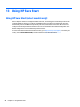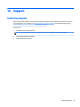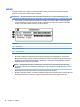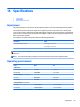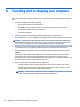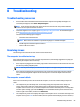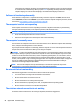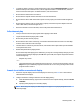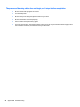User Guide - Windows 7
Table Of Contents
- Welcome
- Getting to know your computer
- Connecting to a network
- Connecting to a wireless network
- Connecting to a wired network
- Navigating using the keyboard, touch gestures and pointing devices
- Multimedia
- Power management
- Shutting down the computer
- Setting power options
- Using power-saving states
- Using battery power
- Finding additional battery information
- Using Battery Check
- Displaying the remaining battery charge
- Maximizing battery discharge time
- Managing low battery levels
- Inserting or removing the battery
- Conserving battery power
- Storing a user-replaceable battery (select models only)
- Disposing of a user-replaceable battery (select models only)
- Replacing a user-replaceable battery (select models only)
- Using external AC power
- Switchable graphics/dual graphics (select models only)
- External cards and devices
- Drives
- Security
- Protecting the computer
- Using passwords
- Using antivirus software
- Using firewall software
- Installing critical security updates
- Using HP Client Security (select models only)
- Installing an optional security cable
- Using the fingerprint reader (select models only)
- Maintenance
- Backup and recovery
- Computer Setup (BIOS), MultiBoot, and HP PC Hardware Diagnostics (UEFI)
- Using HP Sure Start
- Support
- Specifications
- Traveling with or shipping your computer
- Troubleshooting
- Troubleshooting resources
- Resolving issues
- The computer is unable to start up
- The computer screen is blank
- Software is functioning abnormally
- The computer is on but not responding
- The computer is unusually warm
- An external device is not working
- The wireless network connection is not working
- A disc does not play
- A movie is not visible on an external display
- The process of burning a disc does not begin, or it stops before completion
- Electrostatic discharge
- Index

A Traveling with or shipping your computer
If you have to travel with or ship your computer, here are some tips to keep in mind to keep your equipment
safe.
●
Prepare the computer for traveling or shipping:
◦
Back up your information to an external drive.
◦
Remove all discs and all external media cards, such as memory cards, from the computer.
◦
Turn off and then disconnect all external devices.
◦
Shut down the computer.
●
Take along a backup of your information. Keep the backup separate on the computer.
●
When traveling by air, carry the computer as hand luggage; do not check it in with the rest of your bags.
CAUTION: Avoid exposing a drive to magnetic fields. Security devices with magnetic fields include
airport walk-through devices and security wands. Airport conveyer belts and similar security devices
that check carry-on baggage use X-rays instead of magnetism and do not damage drives.
●
If you plan to use the computer during a flight, listen for the in-flight announcement that tells you when
you are allowed to use your computer. In-flight computer use is at the discretion of the airline.
●
If you are shipping the computer or a drive, use suitable protective packaging and label the package
“FRAGILE.”
If the computer has a wireless device installed, the use of these devices may be restricted in some
environments. Such restrictions may apply aboard aircraft, in hospitals, near explosives, and in
hazardous locations. If you are uncertain of the policy that applies to the use of a particular device, ask
for authorization to use your computer before you turn it on.
●
If you are traveling internationally, follow these suggestions:
◦
Check the computer-related customs regulations for each country or region on your itinerary.
◦
Check the power cord and adapter requirements for each location in which you plan to use the
computer. Voltage, frequency, and plug configurations vary.
WARNING! To reduce the risk of electric shock, fire, or damage to the equipment, do not attempt
to power the computer with a voltage converter kit sold for appliances.
94 Appendix A Traveling with or shipping your computer