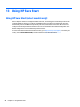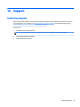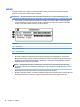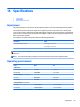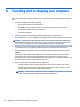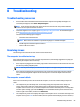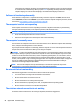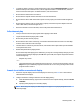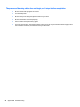User Guide - Windows 7
Table Of Contents
- Welcome
- Getting to know your computer
- Connecting to a network
- Connecting to a wireless network
- Connecting to a wired network
- Navigating using the keyboard, touch gestures and pointing devices
- Multimedia
- Power management
- Shutting down the computer
- Setting power options
- Using power-saving states
- Using battery power
- Finding additional battery information
- Using Battery Check
- Displaying the remaining battery charge
- Maximizing battery discharge time
- Managing low battery levels
- Inserting or removing the battery
- Conserving battery power
- Storing a user-replaceable battery (select models only)
- Disposing of a user-replaceable battery (select models only)
- Replacing a user-replaceable battery (select models only)
- Using external AC power
- Switchable graphics/dual graphics (select models only)
- External cards and devices
- Drives
- Security
- Protecting the computer
- Using passwords
- Using antivirus software
- Using firewall software
- Installing critical security updates
- Using HP Client Security (select models only)
- Installing an optional security cable
- Using the fingerprint reader (select models only)
- Maintenance
- Backup and recovery
- Computer Setup (BIOS), MultiBoot, and HP PC Hardware Diagnostics (UEFI)
- Using HP Sure Start
- Support
- Specifications
- Traveling with or shipping your computer
- Troubleshooting
- Troubleshooting resources
- Resolving issues
- The computer is unable to start up
- The computer screen is blank
- Software is functioning abnormally
- The computer is on but not responding
- The computer is unusually warm
- An external device is not working
- The wireless network connection is not working
- A disc does not play
- A movie is not visible on an external display
- The process of burning a disc does not begin, or it stops before completion
- Electrostatic discharge
- Index

B Troubleshooting
Troubleshooting resources
●
Access website links and additional information about the computer through Help and Support. To
access Help and Support, select Start > Help and Support.
NOTE: Some checkup and repair tools require an Internet connection. HP also provides additional
tools that do not require an Internet connection.
●
Contact HP support. For U.S. support, go to http://www.hp.com/go/contactHP. For worldwide support,
go to http://welcome.hp.com/country/us/en/wwcontact_us.html.
Choose from the following types of support:
◦
Chat online with an HP technician.
NOTE: When chat is not available in a particular language, it is available in English.
◦
Find HP support worldwide telephone numbers.
◦
Locate an HP service center.
Resolving issues
The following sections describe several common issues and solutions.
The computer is unable to start up
If the computer does not turn on when you press the power button, the following suggestions may help you
determine why the computer does not start up:
●
If the computer is plugged into an AC outlet, plug another electrical device into the outlet to be sure that
the outlet is providing adequate power.
NOTE: Use only the AC adapter provided with the computer or one approved by HP for this computer.
●
If the computer is plugged into an external power source other than an AC outlet, plug the computer
into an AC outlet using the AC adapter. Be sure that the power cord and AC adapter connections are
secure.
The computer screen is blank
If the screen is blank but you have not turned off the computer, one or more of these settings may be the
cause:
●
The computer may be in the Sleep state. To exit Sleep, briefly press the power button. Sleep is an
energy-saving feature that turns off the display. Sleep can be initiated by the system while the
computer is on but is not in use, or when the computer has reached a low battery level. To change these
and other power settings, right-click the Battery icon on the Windows desktop in the notification area,
at the far right of the taskbar, and then click Preferences.
●
The computer may not be set to display the image on the computer screen. To transfer the image to the
computer screen, press fn+f4. On most models, when an optional external display, such as a monitor, is
Troubleshooting resources 95