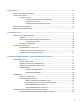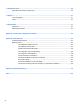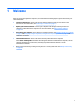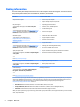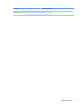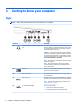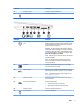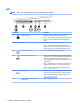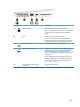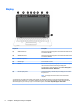User Guide - Windows 7
Table Of Contents
- Welcome
- Getting to know your computer
- Connecting to a network
- Connecting to a wireless network
- Connecting to a wired network
- Navigating using the keyboard, touch gestures and pointing devices
- Multimedia
- Power management
- Shutting down the computer
- Setting power options
- Using power-saving states
- Using battery power
- Finding additional battery information
- Using Battery Check
- Displaying the remaining battery charge
- Maximizing battery discharge time
- Managing low battery levels
- Inserting or removing the battery
- Conserving battery power
- Storing a user-replaceable battery (select models only)
- Disposing of a user-replaceable battery (select models only)
- Replacing a user-replaceable battery (select models only)
- Using external AC power
- Switchable graphics/dual graphics (select models only)
- External cards and devices
- Drives
- Security
- Protecting the computer
- Using passwords
- Using antivirus software
- Using firewall software
- Installing critical security updates
- Using HP Client Security (select models only)
- Installing an optional security cable
- Using the fingerprint reader (select models only)
- Maintenance
- Backup and recovery
- Computer Setup (BIOS), MultiBoot, and HP PC Hardware Diagnostics (UEFI)
- Using HP Sure Start
- Support
- Specifications
- Traveling with or shipping your computer
- Troubleshooting
- Troubleshooting resources
- Resolving issues
- The computer is unable to start up
- The computer screen is blank
- Software is functioning abnormally
- The computer is on but not responding
- The computer is unusually warm
- An external device is not working
- The wireless network connection is not working
- A disc does not play
- A movie is not visible on an external display
- The process of burning a disc does not begin, or it stops before completion
- Electrostatic discharge
- Index

1 Welcome
After you set up and register the computer, we recommend the following steps to get the most out of your
smart investment:
●
Connect to the Internet—Set up your wired or wireless network so that you can connect to the
Internet. For more information, see Connecting to a network on page 17.
●
Update your antivirus software—Protect your computer from damage caused by viruses. The
software is preinstalled on the computer. For more information, see Using antivirus software
on page 70.
●
Get to know your computer—Learn about your computer features. See Getting to know your computer
on page 4 and Navigating using the keyboard, touch gestures and pointing devices on page 25 for
additional information.
●
Find installed software—Access a list of the software preinstalled on the computer:
Select Start > All Programs. For details about using the software included with the computer, see the
software manufacturer's instructions, which may be provided with the software or on the
manufacturer's website.
●
Back up your hard drive by creating recovery discs or a recovery flash drive. See Backup and recovery
on page 78.
1