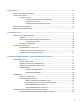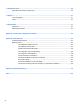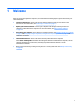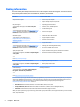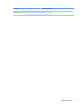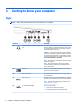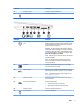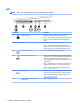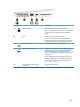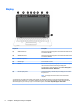User Guide - Windows 7
Table Of Contents
- Welcome
- Getting to know your computer
- Connecting to a network
- Connecting to a wireless network
- Connecting to a wired network
- Navigating using the keyboard, touch gestures and pointing devices
- Multimedia
- Power management
- Shutting down the computer
- Setting power options
- Using power-saving states
- Using battery power
- Finding additional battery information
- Using Battery Check
- Displaying the remaining battery charge
- Maximizing battery discharge time
- Managing low battery levels
- Inserting or removing the battery
- Conserving battery power
- Storing a user-replaceable battery (select models only)
- Disposing of a user-replaceable battery (select models only)
- Replacing a user-replaceable battery (select models only)
- Using external AC power
- Switchable graphics/dual graphics (select models only)
- External cards and devices
- Drives
- Security
- Protecting the computer
- Using passwords
- Using antivirus software
- Using firewall software
- Installing critical security updates
- Using HP Client Security (select models only)
- Installing an optional security cable
- Using the fingerprint reader (select models only)
- Maintenance
- Backup and recovery
- Computer Setup (BIOS), MultiBoot, and HP PC Hardware Diagnostics (UEFI)
- Using HP Sure Start
- Support
- Specifications
- Traveling with or shipping your computer
- Troubleshooting
- Troubleshooting resources
- Resolving issues
- The computer is unable to start up
- The computer screen is blank
- Software is functioning abnormally
- The computer is on but not responding
- The computer is unusually warm
- An external device is not working
- The wireless network connection is not working
- A disc does not play
- A movie is not visible on an external display
- The process of burning a disc does not begin, or it stops before completion
- Electrostatic discharge
- Index
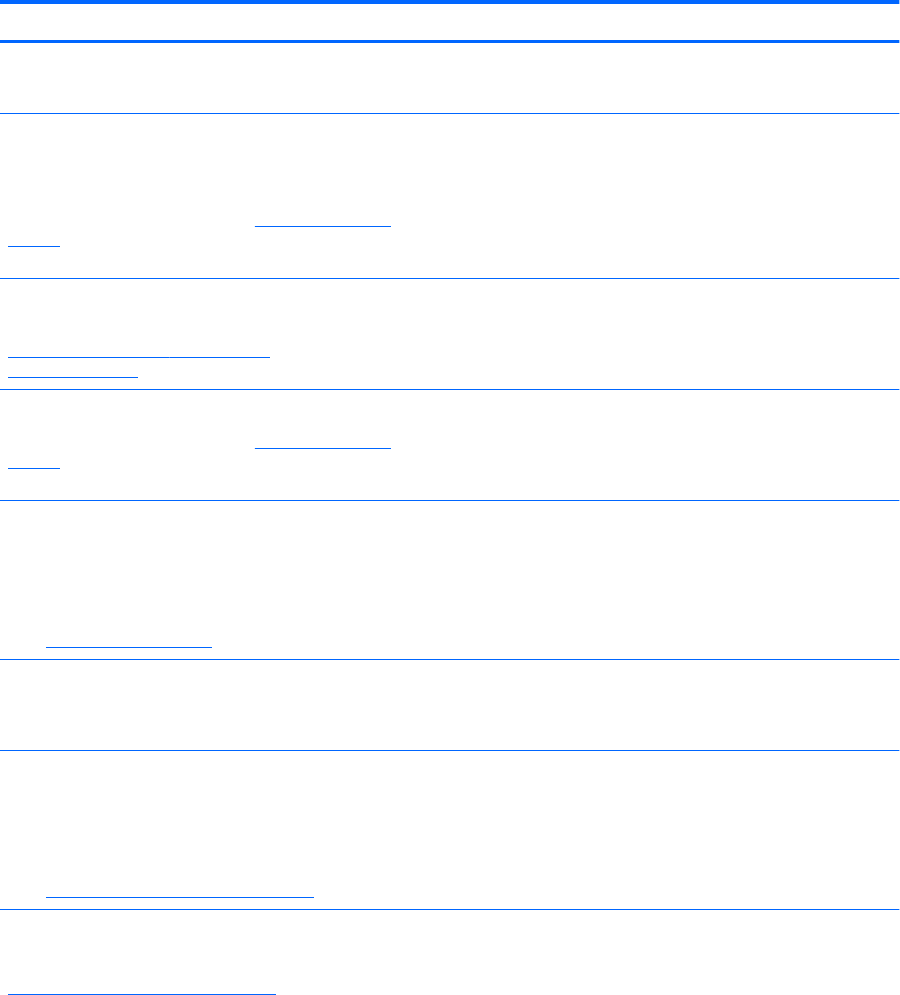
Finding information
You have already used Setup Instructions to turn on the computer and locate this guide. To locate resources
that provide product details, how-to information, and more, use this table.
Resources For information about
Setup Instructions poster
●
How to set up the computer
●
Help to identify computer components
Help and Support
To access Help and Support, select Start > Help and
Support.
To access the latest user guide, go to http://www.hp.com/
support, and select your country. Select Drivers &
Downloads, and then follow the on-screen instructions.
●
Operating system information
●
Software, driver, and BIOS updates
●
Troubleshooting tools
●
How to access support
Worldwide support
To get support in your language, go to
http://welcome.hp.com/country/us/en/
wwcontact_us.html.
●
Online chat with an HP technician
●
Support telephone numbers
●
HP service center locations
HP website
To access the latest user guide, go to http://www.hp.com/
support, and select your country. Select Drivers &
Downloads, and then follow the on-screen instructions.
●
Support information
●
Ordering parts and finding additional help
●
Accessories available for the device
Safety & Comfort Guide
To access the user guides, select Start > Help and Support
> User guides.
– or –
Go to http://www.hp.com/ergo.
●
Proper workstation setup, posture, health, and work habits
●
Electrical and mechanical safety information
Regulatory, Safety, and Environmental Notices
To access the user guides, select Start > Help and Support
> User guides.
●
Regulatory and safety information
●
Battery disposal information
Limited Warranty*
To access this guide, select Start > Help and Support >
User guides > View Warranty Information.
– or –
Go to http://www.hp.com/go/orderdocuments.
Warranty information
*You can find the expressly provided HP Limited Warranty applicable to your product located with the user guides on your computer
and/or on the CD/DVD provided in the box. In some countries/regions, HP may provide a printed HP Limited Warranty in the box. For
some countries/regions where the warranty is not provided in printed format, you may request a printed copy from
http://www.hp.com/go/orderdocuments or write to:
●
North America: Hewlett-Packard, MS POD, 11311 Chinden Blvd., Boise, ID 83714, USA
●
Europe, Middle East, Africa: Hewlett-Packard, POD, Via G. Di Vittorio, 9, 20063, Cernusco s/Naviglio (MI), Italy
●
Asia Pacific: Hewlett-Packard, POD, P.O. Box 200, Alexandra Post Office, Singapore 911507
When you request a printed copy of your warranty, please include your product number, warranty period (found on your service label),
name, and postal address.
2 Chapter 1 Welcome