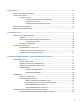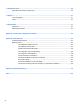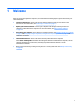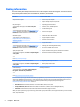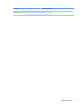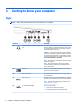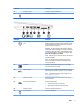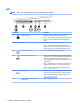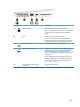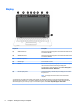User Guide - Windows 7
Table Of Contents
- Welcome
- Getting to know your computer
- Connecting to a network
- Connecting to a wireless network
- Connecting to a wired network
- Navigating using the keyboard, touch gestures and pointing devices
- Multimedia
- Power management
- Shutting down the computer
- Setting power options
- Using power-saving states
- Using battery power
- Finding additional battery information
- Using Battery Check
- Displaying the remaining battery charge
- Maximizing battery discharge time
- Managing low battery levels
- Inserting or removing the battery
- Conserving battery power
- Storing a user-replaceable battery (select models only)
- Disposing of a user-replaceable battery (select models only)
- Replacing a user-replaceable battery (select models only)
- Using external AC power
- Switchable graphics/dual graphics (select models only)
- External cards and devices
- Drives
- Security
- Protecting the computer
- Using passwords
- Using antivirus software
- Using firewall software
- Installing critical security updates
- Using HP Client Security (select models only)
- Installing an optional security cable
- Using the fingerprint reader (select models only)
- Maintenance
- Backup and recovery
- Computer Setup (BIOS), MultiBoot, and HP PC Hardware Diagnostics (UEFI)
- Using HP Sure Start
- Support
- Specifications
- Traveling with or shipping your computer
- Troubleshooting
- Troubleshooting resources
- Resolving issues
- The computer is unable to start up
- The computer screen is blank
- Software is functioning abnormally
- The computer is on but not responding
- The computer is unusually warm
- An external device is not working
- The wireless network connection is not working
- A disc does not play
- A movie is not visible on an external display
- The process of burning a disc does not begin, or it stops before completion
- Electrostatic discharge
- Index
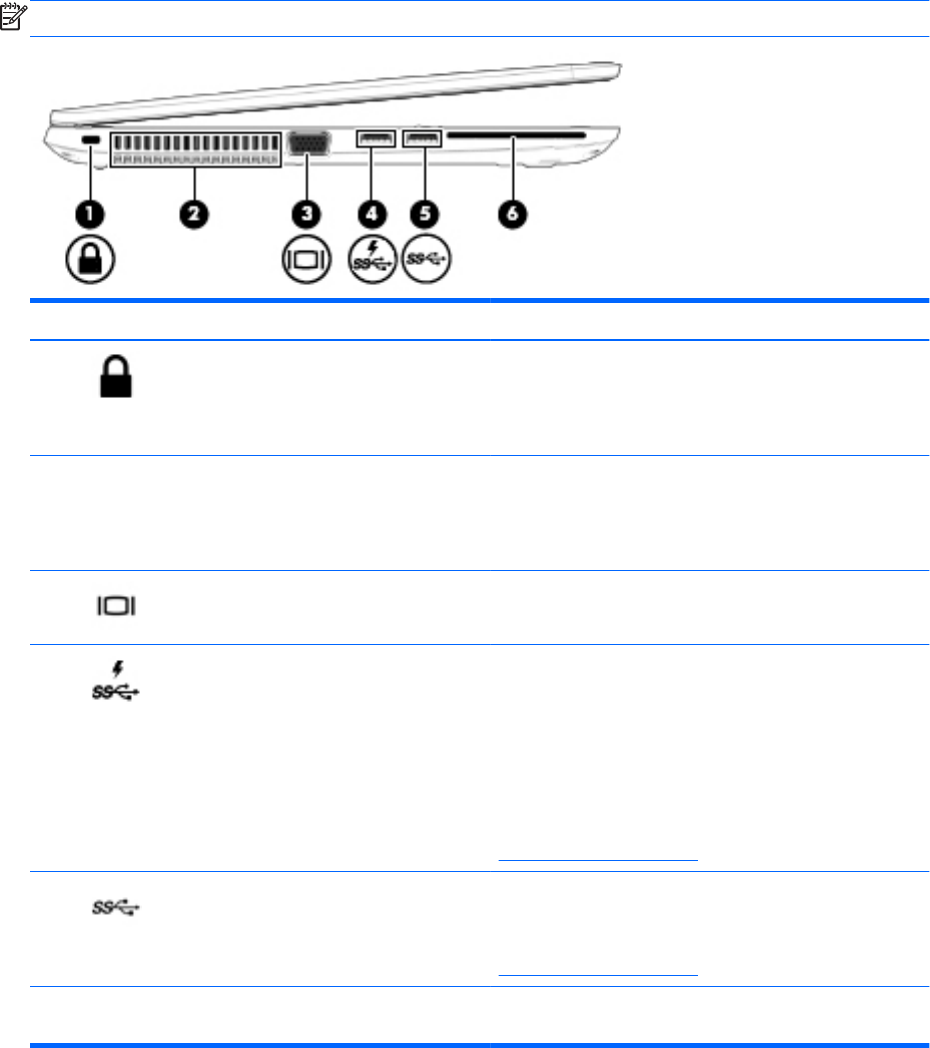
Left
NOTE: Refer to the illustration that most closely matches your computer.
Component Description
(1) Security cable slot Attaches an optional security cable to the computer.
NOTE: The security cable is designed to act as a deterrent, but
it may not prevent the computer from being mishandled or
stolen.
(2) Vents Enables airflow to cool internal components.
NOTE: The computer fan starts up automatically to cool
internal components and prevent overheating. It is normal for
the internal fan to cycle on and off during routine operation.
(3) External monitor port Connects an external VGA monitor or projector.
(4) USB 3.0 charging (powered) port Connects an optional USB device, such as a keyboard, mouse,
external drive, printer, scanner or USB hub. Standard USB ports
will not charge all USB devices or will charge using a low
current. Some USB devices require power and require you to use
a powered port.
NOTE: USB charging ports can also charge select models of
cell phones and MP3 players, even when the computer is off.
NOTE: For details about different types of USB ports, see
Using a USB device on page 53.
(5) USB 3.0 port Each USB 3.0 port connects an optional USB device, such as a
keyboard, mouse, external drive, printer, scanner or USB hub.
NOTE: For details about different types of USB ports, see
Using a USB device on page 53.
(6) Smart card reader (depending on the
configuration)
Supports optional smart cards.
6 Chapter 2 Getting to know your computer