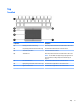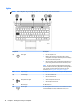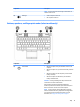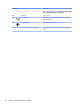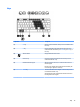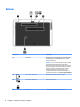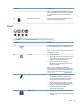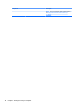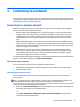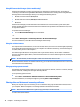User Guide - Windows 7
Table Of Contents
- Welcome
- Getting to know your computer
- Connecting to a network
- Connecting to a wireless network
- Connecting to a wired network
- Navigating using the keyboard, touch gestures and pointing devices
- Multimedia
- Power management
- Shutting down the computer
- Setting power options
- Using power-saving states
- Using battery power
- Finding additional battery information
- Using Battery Check
- Displaying the remaining battery charge
- Maximizing battery discharge time
- Managing low battery levels
- Inserting or removing the battery
- Conserving battery power
- Storing a user-replaceable battery (select models only)
- Disposing of a user-replaceable battery (select models only)
- Replacing a user-replaceable battery (select models only)
- Using external AC power
- Switchable graphics/dual graphics (select models only)
- External cards and devices
- Drives
- Security
- Protecting the computer
- Using passwords
- Using antivirus software
- Using firewall software
- Installing critical security updates
- Using HP Client Security (select models only)
- Installing an optional security cable
- Using the fingerprint reader (select models only)
- Maintenance
- Backup and recovery
- Computer Setup (BIOS), MultiBoot, and HP PC Hardware Diagnostics (UEFI)
- Using HP Sure Start
- Support
- Specifications
- Traveling with or shipping your computer
- Troubleshooting
- Troubleshooting resources
- Resolving issues
- The computer is unable to start up
- The computer screen is blank
- Software is functioning abnormally
- The computer is on but not responding
- The computer is unusually warm
- An external device is not working
- The wireless network connection is not working
- A disc does not play
- A movie is not visible on an external display
- The process of burning a disc does not begin, or it stops before completion
- Electrostatic discharge
- Index

Using HP Connection Manager (select models only)
HP Connection Manager provides a central location for managing your wireless devices, an interface for
connecting to the Internet using HP Mobile Broadband, and an interface for sending and receiving SMS (text)
messages. HP Connection Manager allows you to manage the following devices:
●
Wireless local area network (WLAN)/Wi-Fi
●
Wireless wide area network (WWAN)/HP Mobile Broadband
●
Bluetooth
HP Connection Manager provides information and notifications on connection status, power status, SIM
details, and SMS messages. Status information and notifications are provided in the notification area, at the
far right of the taskbar.
To open HP Connection Manager:
▲
Click the HP Connection Manager icon in the taskbar.
-or-
Select Start > All Programs > Productivity and Tools > HP Connection Manager.
For more information, see the HP Connection Manager software Help.
Using the wireless button
The computer has a wireless button, one or more wireless devices, and one or two wireless lights, depending
on the model. All of the wireless devices on your computer are enabled at the factory, so the wireless light is
on (white) when you turn on the computer.
The wireless light indicates the overall power state of your wireless devices, not the status of individual
devices. If the wireless light is white, at least one wireless device is on. If the wireless light is off, all wireless
devices are off.
NOTE: On some models, the wireless light is amber when all wireless devices are off.
Because the wireless devices are enabled at the factory, you can use the wireless button to turn on or turn off
the wireless devices simultaneously.
Using operating system controls
The Network and Sharing Center allows you to set up a connection or network, connect to a network, manage
wireless networks, and diagnose and repair network problems.
To use operating system controls:
▲
Select Start > Control Panel > Network and Internet > Network and Sharing Center.
For more information, access Help and Support by selecting Start > Help and Support.
Sharing data and drives and accessing software
When your computer is part of a network, you are not limited to using only the information that is stored in
your computer. Network computers can exchange software and data with each other.
NOTE: When a disc like a DVD movie or game is copy-protected, it cannot be shared.
To share on the same network:
18 Chapter 3 Connecting to a network