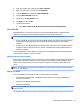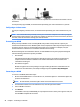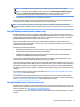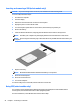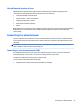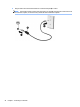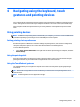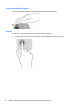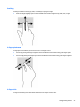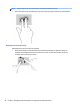User Guide - Windows 7
Table Of Contents
- Welcome
- Getting to know your computer
- Connecting to a network
- Connecting to a wireless network
- Connecting to a wired network
- Navigating using the keyboard, touch gestures and pointing devices
- Multimedia
- Power management
- Shutting down the computer
- Setting power options
- Using power-saving states
- Using battery power
- Finding additional battery information
- Using Battery Check
- Displaying the remaining battery charge
- Maximizing battery discharge time
- Managing low battery levels
- Inserting or removing the battery
- Conserving battery power
- Storing a user-replaceable battery (select models only)
- Disposing of a user-replaceable battery (select models only)
- Replacing a user-replaceable battery (select models only)
- Using external AC power
- Switchable graphics/dual graphics (select models only)
- External cards and devices
- Drives
- Security
- Protecting the computer
- Using passwords
- Using antivirus software
- Using firewall software
- Installing critical security updates
- Using HP Client Security (select models only)
- Installing an optional security cable
- Using the fingerprint reader (select models only)
- Maintenance
- Backup and recovery
- Computer Setup (BIOS), MultiBoot, and HP PC Hardware Diagnostics (UEFI)
- Using HP Sure Start
- Support
- Specifications
- Traveling with or shipping your computer
- Troubleshooting
- Troubleshooting resources
- Resolving issues
- The computer is unable to start up
- The computer screen is blank
- Software is functioning abnormally
- The computer is on but not responding
- The computer is unusually warm
- An external device is not working
- The wireless network connection is not working
- A disc does not play
- A movie is not visible on an external display
- The process of burning a disc does not begin, or it stops before completion
- Electrostatic discharge
- Index
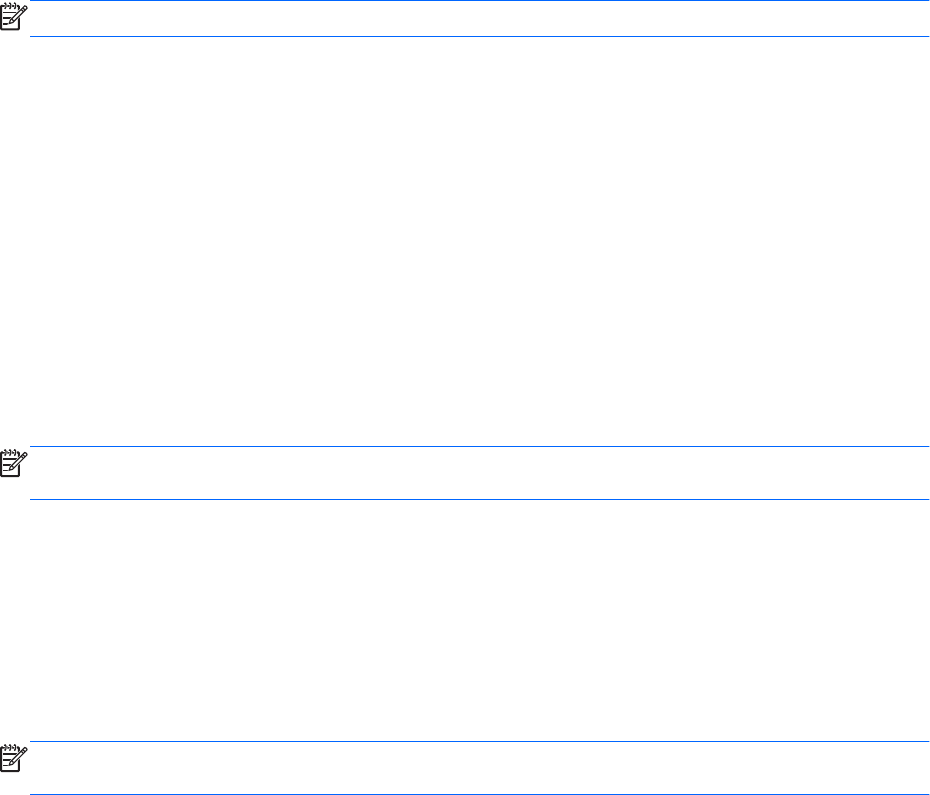
1. From the computer you are sharing, select Start > Computer.
2. Right-click what you want to share, and click Properties.
3. Select the Sharing tab, and then select Advanced Sharing.
4. Select the Share this folder check box.
5. Type a name in the Share name text box.
6. Click Apply, and then click OK.
7. To view the shared drive:
●
Select Start > Control Panel > Network and Internet > Network and Sharing Center.
Using a WLAN
With a WLAN device, you can access a wireless local area network (WLAN), which is composed of other
computers and accessories that are linked by a wireless router or a wireless access point.
NOTE: The terms wireless router and wireless access point are often used interchangeably.
●
A large-scale WLAN, such as a corporate or public WLAN, typically uses wireless access points that can
accommodate a large number of computers and accessories and can separate critical network
functions.
●
A home or small office WLAN typically uses a wireless router, which allows several wireless and wired
computers to share an Internet connection, a printer, and files without requiring additional pieces of
hardware or software.
To use the WLAN device in your computer, you must connect to a WLAN infrastructure (provided through a
service provider or a public or corporate network).
Using an Internet service provider
When you are setting up Internet access in your home, you must establish an account with an Internet service
provider (ISP). To purchase Internet service and a modem, contact a local ISP. The ISP will help set up the
modem, install a network cable to connect your wireless computer to the modem, and test the Internet
service.
NOTE: Your ISP will give you a user ID and a password to use for Internet access. Record this information
and store it in a safe place.
Setting up a WLAN
To set up a WLAN and connect to the Internet, you need the following equipment:
●
A broadband modem (either DSL or cable) (1) and high-speed Internet service purchased from an
Internet service provider
●
A wireless router (2) (purchased separately)
●
A wireless computer (3)
NOTE: Some modems have a built-in wireless router. Check with your ISP to determine what type of
modem you have.
The illustration below shows an example of a wireless network installation that is connected to the Internet.
Connecting to a wireless network 19