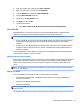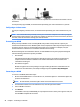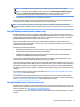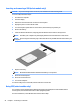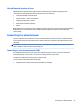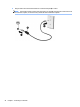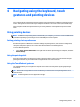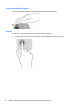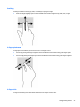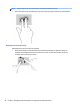User Guide - Windows 7
Table Of Contents
- Welcome
- Getting to know your computer
- Connecting to a network
- Connecting to a wireless network
- Connecting to a wired network
- Navigating using the keyboard, touch gestures and pointing devices
- Multimedia
- Power management
- Shutting down the computer
- Setting power options
- Using power-saving states
- Using battery power
- Finding additional battery information
- Using Battery Check
- Displaying the remaining battery charge
- Maximizing battery discharge time
- Managing low battery levels
- Inserting or removing the battery
- Conserving battery power
- Storing a user-replaceable battery (select models only)
- Disposing of a user-replaceable battery (select models only)
- Replacing a user-replaceable battery (select models only)
- Using external AC power
- Switchable graphics/dual graphics (select models only)
- External cards and devices
- Drives
- Security
- Protecting the computer
- Using passwords
- Using antivirus software
- Using firewall software
- Installing critical security updates
- Using HP Client Security (select models only)
- Installing an optional security cable
- Using the fingerprint reader (select models only)
- Maintenance
- Backup and recovery
- Computer Setup (BIOS), MultiBoot, and HP PC Hardware Diagnostics (UEFI)
- Using HP Sure Start
- Support
- Specifications
- Traveling with or shipping your computer
- Troubleshooting
- Troubleshooting resources
- Resolving issues
- The computer is unable to start up
- The computer screen is blank
- Software is functioning abnormally
- The computer is on but not responding
- The computer is unusually warm
- An external device is not working
- The wireless network connection is not working
- A disc does not play
- A movie is not visible on an external display
- The process of burning a disc does not begin, or it stops before completion
- Electrostatic discharge
- Index

As your network grows, additional wireless and wired computers can be connected to the network to access
the Internet.
For help in setting up your WLAN, see the information provided by your router manufacturer or your ISP.
Configuring a wireless router
For help in configuring a wireless router, see the information provided by your router manufacturer or your
ISP.
NOTE: It is recommended that you initially connect your new wireless computer to the router by using the
network cable provided with the router. When the computer successfully connects to the Internet, disconnect
the cable, and access the Internet through your wireless network.
Protecting your WLAN
When you set up a WLAN or access an existing WLAN, always enable security features to protect your
network from unauthorized access. WLANs in public areas (hotspots) like coffee shops and airports may not
provide any security. If you are concerned about the security of your computer in a hotspot, limit your
network activities to email that is not confidential and basic Internet surfing.
Wireless radio signals travel outside the network, so other WLAN devices can pick up unprotected signals.
Take the following precautions to protect your WLAN:
●
Use a firewall.
A firewall checks both data and requests for data that are sent to your network, and discards any
suspicious items. Firewalls are available in both software and hardware. Some networks use a
combination of both types.
●
Use wireless encryption.
Wireless encryption uses security settings to encrypt and decrypt data that is transmitted over the
network. For more information, access Help and Support by selecting Start > Help and Support.
Connecting to a WLAN
To connect to the WLAN, follow these steps:
1. Be sure that the WLAN device is on. If the device is on, the wireless light is on. If the wireless light is off,
press the wireless button.
NOTE: On some models, the wireless light is amber when all wireless devices are off.
2. Click the network status icon in the notification area, at the far right of the taskbar.
3. Select a WLAN to connect to.
4. Click Connect.
If the WLAN is a security-enabled WLAN, you are prompted to enter a security code. Type the code, and
then click OK to complete the connection.
20 Chapter 3 Connecting to a network