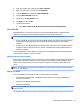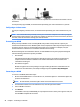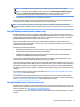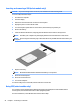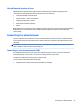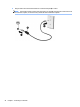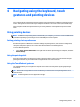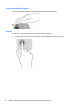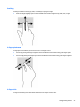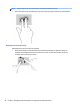User Guide - Windows 7
Table Of Contents
- Welcome
- Getting to know your computer
- Connecting to a network
- Connecting to a wireless network
- Connecting to a wired network
- Navigating using the keyboard, touch gestures and pointing devices
- Multimedia
- Power management
- Shutting down the computer
- Setting power options
- Using power-saving states
- Using battery power
- Finding additional battery information
- Using Battery Check
- Displaying the remaining battery charge
- Maximizing battery discharge time
- Managing low battery levels
- Inserting or removing the battery
- Conserving battery power
- Storing a user-replaceable battery (select models only)
- Disposing of a user-replaceable battery (select models only)
- Replacing a user-replaceable battery (select models only)
- Using external AC power
- Switchable graphics/dual graphics (select models only)
- External cards and devices
- Drives
- Security
- Protecting the computer
- Using passwords
- Using antivirus software
- Using firewall software
- Installing critical security updates
- Using HP Client Security (select models only)
- Installing an optional security cable
- Using the fingerprint reader (select models only)
- Maintenance
- Backup and recovery
- Computer Setup (BIOS), MultiBoot, and HP PC Hardware Diagnostics (UEFI)
- Using HP Sure Start
- Support
- Specifications
- Traveling with or shipping your computer
- Troubleshooting
- Troubleshooting resources
- Resolving issues
- The computer is unable to start up
- The computer screen is blank
- Software is functioning abnormally
- The computer is on but not responding
- The computer is unusually warm
- An external device is not working
- The wireless network connection is not working
- A disc does not play
- A movie is not visible on an external display
- The process of burning a disc does not begin, or it stops before completion
- Electrostatic discharge
- Index

NOTE: If no WLANs are listed, you may be out of range of a wireless router or access point.
NOTE: If you do not see the WLAN you want to connect to, click Open Network and Sharing Center.
and then click Set up a new connection or network. A list of options is displayed, allowing you to
manually search for and connect to a network or to create a new network connection.
5. Follow the on-screen instructions to complete the connection.
After the connection is made, place the mouse pointer over the network status icon in the notification area,
at the far right of the taskbar, to verify the name and status of the connection.
NOTE: The functional range (how far your wireless signals travel) depends on WLAN implementation,
router manufacturer, and interference from other electronic devices or structural barriers such as walls and
floors.
Using HP Mobile Broadband (select models only)
HP Mobile Broadband enables your computer to use WWANs to access the Internet from more places and
over larger areas than it can by using WLANs. Using HP Mobile Broadband requires a network service provider
(called a mobile network operator), which in most cases is a cellular phone network operator. Coverage for
HP Mobile Broadband is similar to cellular phone voice coverage.
When used with mobile network operator service, HP Mobile Broadband gives you the freedom to stay
connected to the Internet, send email, or connect to your corporate network whether you are on the road or
outside the range of Wi-Fi hotspots.
HP supports the following technologies:
●
HSPA (High Speed Packet Access), which provides access to networks based on the Global System for
Mobile Communications (GSM) telecommunications standard.
●
EV-DO (Evolution Data Optimized), which provides access to networks based on the code division
multiple access (CDMA) telecommunications standard.
You may need the HP Mobile Broadband Module serial number to activate mobile broadband service. The
serial number is printed on a label inside the battery bay of your computer.
Some mobile network operators require the use of a SIM. A SIM contains basic information about you, such as
a personal identification number (PIN), as well as network information. Some computers include a SIM that is
preinstalled in the battery bay. If the SIM is not preinstalled, it may be provided in the HP Mobile Broadband
information provided with your computer or the mobile network operator may provide it separately from the
computer.
For information about inserting and removing the SIM, see the Inserting and removing a SIM (select models
only) on page 22 section in this chapter.
For information about HP Mobile Broadband and how to activate service with a preferred mobile network
operator, see the HP Mobile Broadband information included with your computer. For additional information,
go to http://www.hp.com/go/mobilebroadband (select regions/countries only).
Using HP Mobile Connect (select models only)
HP Mobile Connect is a prepaid, mobile broadband service that provides a cost-effective, secure, simple, and
flexible mobile broadband connection for your computer. For more information about HP Mobile Connect and
where it is available, go to http://www.hp.com/go/mobileconnect.
To use HP Mobile Connect, your computer must have a SIM. In addition, HP Connection Manager 4.5 or later is
required.
Connecting to a wireless network 21