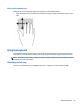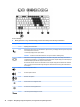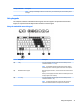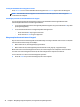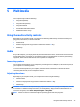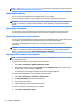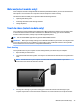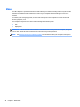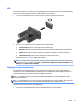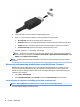User Guide - Windows 7
Table Of Contents
- Welcome
- Getting to know your computer
- Connecting to a network
- Connecting to a wireless network
- Connecting to a wired network
- Navigating using the keyboard, touch gestures and pointing devices
- Multimedia
- Power management
- Shutting down the computer
- Setting power options
- Using power-saving states
- Using battery power
- Finding additional battery information
- Using Battery Check
- Displaying the remaining battery charge
- Maximizing battery discharge time
- Managing low battery levels
- Inserting or removing the battery
- Conserving battery power
- Storing a user-replaceable battery (select models only)
- Disposing of a user-replaceable battery (select models only)
- Replacing a user-replaceable battery (select models only)
- Using external AC power
- Switchable graphics/dual graphics (select models only)
- External cards and devices
- Drives
- Security
- Protecting the computer
- Using passwords
- Using antivirus software
- Using firewall software
- Installing critical security updates
- Using HP Client Security (select models only)
- Installing an optional security cable
- Using the fingerprint reader (select models only)
- Maintenance
- Backup and recovery
- Computer Setup (BIOS), MultiBoot, and HP PC Hardware Diagnostics (UEFI)
- Using HP Sure Start
- Support
- Specifications
- Traveling with or shipping your computer
- Troubleshooting
- Troubleshooting resources
- Resolving issues
- The computer is unable to start up
- The computer screen is blank
- Software is functioning abnormally
- The computer is on but not responding
- The computer is unusually warm
- An external device is not working
- The wireless network connection is not working
- A disc does not play
- A movie is not visible on an external display
- The process of burning a disc does not begin, or it stops before completion
- Electrostatic discharge
- Index
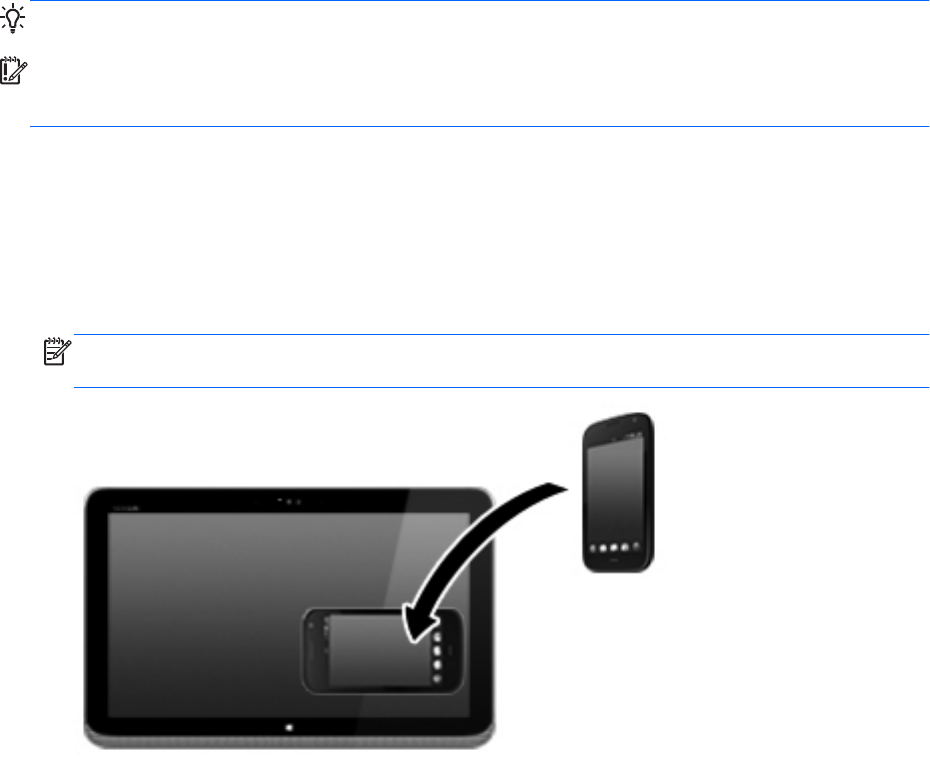
Webcam (select models only)
Some computers include an integrated webcam. With the preinstalled software, you can use the webcam to
take a photo or record a video. You can preview and save the photo or video recording.
The webcam software enables you to experiment with the following features:
●
Capturing and sharing video
●
Streaming video with instant message software
●
Taking still photos
Touch to share (select models only)
Your computer has advanced Near Field Communication (NFC) hardware that allows you to wirelessly touch-
to-share information between two NFC-enabled devices. With NFC technology, you can share websites,
transfer contact information, and tap-to-print on NFC supported printers.
TIP: You can download NFC apps that may provide additional NFC features.
IMPORTANT: Before you can begin sharing, be sure that NFC is enabled on your devices. You may also need
to turn off certain services, such as sBeam, in order for NFC to work on Windows 8 devices. Check your NFC
device manufacturer to be sure that it is compatible with Windows 8.
Start sharing
Touch your NFC device to your computer to start sharing between your device and your computer.
1. Open the item you want to share.
2. Touch the two NFC antennas together. You may hear a sound when the antennas have recognized each
other.
NOTE: The NFC antenna on your computer is located under the TouchPad. Refer to your device
instructions to see where this antenna is located.
3. You may see a message on your device asking you to initiate the transfer and a message on your
computer if you want to receive the transfer. Follow the on-screen instructions to accept the transfer.
Webcam (select models only) 35