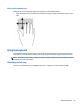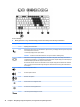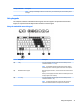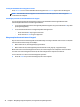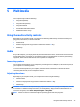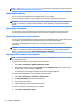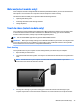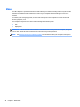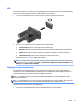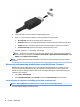User Guide - Windows 7
Table Of Contents
- Welcome
- Getting to know your computer
- Connecting to a network
- Connecting to a wireless network
- Connecting to a wired network
- Navigating using the keyboard, touch gestures and pointing devices
- Multimedia
- Power management
- Shutting down the computer
- Setting power options
- Using power-saving states
- Using battery power
- Finding additional battery information
- Using Battery Check
- Displaying the remaining battery charge
- Maximizing battery discharge time
- Managing low battery levels
- Inserting or removing the battery
- Conserving battery power
- Storing a user-replaceable battery (select models only)
- Disposing of a user-replaceable battery (select models only)
- Replacing a user-replaceable battery (select models only)
- Using external AC power
- Switchable graphics/dual graphics (select models only)
- External cards and devices
- Drives
- Security
- Protecting the computer
- Using passwords
- Using antivirus software
- Using firewall software
- Installing critical security updates
- Using HP Client Security (select models only)
- Installing an optional security cable
- Using the fingerprint reader (select models only)
- Maintenance
- Backup and recovery
- Computer Setup (BIOS), MultiBoot, and HP PC Hardware Diagnostics (UEFI)
- Using HP Sure Start
- Support
- Specifications
- Traveling with or shipping your computer
- Troubleshooting
- Troubleshooting resources
- Resolving issues
- The computer is unable to start up
- The computer screen is blank
- Software is functioning abnormally
- The computer is on but not responding
- The computer is unusually warm
- An external device is not working
- The wireless network connection is not working
- A disc does not play
- A movie is not visible on an external display
- The process of burning a disc does not begin, or it stops before completion
- Electrostatic discharge
- Index
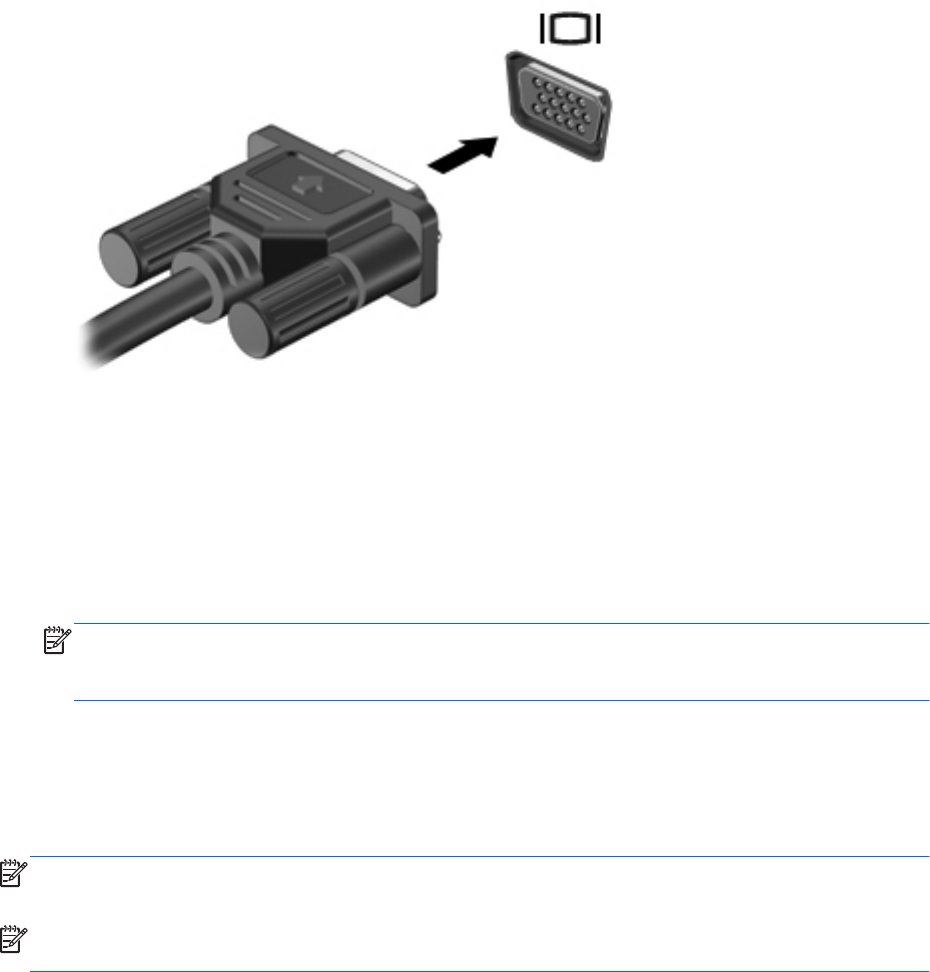
VGA
The external monitor port, or VGA port, is an analog display interface that connects an external VGA display
device such as an external VGA monitor or a VGA projector to the computer.
1. To connect a VGA display device, connect the device cable to the external monitor port.
2. Press fn+f4 to alternate the screen image between 4 display states:
●
PC Screen only: View the screen image on the computer only.
●
Duplicate: View the screen image simultaneously on both the computer and the external device.
●
Extend: View the screen image extended across both the computer and the external device.
●
Second screen only: View the screen image on the external device only.
Each time you press fn+f4, the display state changes.
NOTE: For best results, especially if you choose the "Extend" option, adjust the screen resolution of
the external device, as follows. Select Start > Control Panel > Appearance and Personalization. Under
Display, select Adjust screen resolution.
DisplayPort (select models only)
The DisplayPort connects the computer to an optional video or audio device, such as a high-definition
television, or to any compatible digital or audio component. The DisplayPort delivers higher performance
than the VGA external monitor port and improves digital connectivity.
NOTE: To transmit video and/or audio signals through the DisplayPort, you need a DisplayPort cable
(purchased separately).
NOTE: One DisplayPort device can be connected to the DisplayPort port on the computer. The information
displayed on the computer screen can be simultaneously displayed on the DisplayPort device.
To connect a video or audio device to the DisplayPort:
1. Connect one end of the DisplayPort cable to the DisplayPort port on the computer.
Video 37