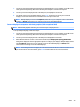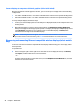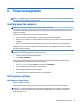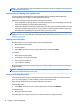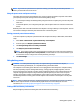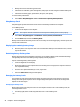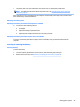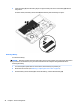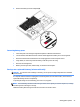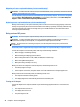User Guide - Windows 7
Table Of Contents
- Welcome
- Getting to know your computer
- Connecting to a network
- Connecting to a wireless network
- Connecting to a wired network
- Navigating using the keyboard, touch gestures and pointing devices
- Multimedia
- Power management
- Shutting down the computer
- Setting power options
- Using power-saving states
- Using battery power
- Finding additional battery information
- Using Battery Check
- Displaying the remaining battery charge
- Maximizing battery discharge time
- Managing low battery levels
- Inserting or removing the battery
- Conserving battery power
- Storing a user-replaceable battery (select models only)
- Disposing of a user-replaceable battery (select models only)
- Replacing a user-replaceable battery (select models only)
- Using external AC power
- Switchable graphics/dual graphics (select models only)
- External cards and devices
- Drives
- Security
- Protecting the computer
- Using passwords
- Using antivirus software
- Using firewall software
- Installing critical security updates
- Using HP Client Security (select models only)
- Installing an optional security cable
- Using the fingerprint reader (select models only)
- Maintenance
- Backup and recovery
- Computer Setup (BIOS), MultiBoot, and HP PC Hardware Diagnostics (UEFI)
- Using HP Sure Start
- Support
- Specifications
- Traveling with or shipping your computer
- Troubleshooting
- Troubleshooting resources
- Resolving issues
- The computer is unable to start up
- The computer screen is blank
- Software is functioning abnormally
- The computer is on but not responding
- The computer is unusually warm
- An external device is not working
- The wireless network connection is not working
- A disc does not play
- A movie is not visible on an external display
- The process of burning a disc does not begin, or it stops before completion
- Electrostatic discharge
- Index
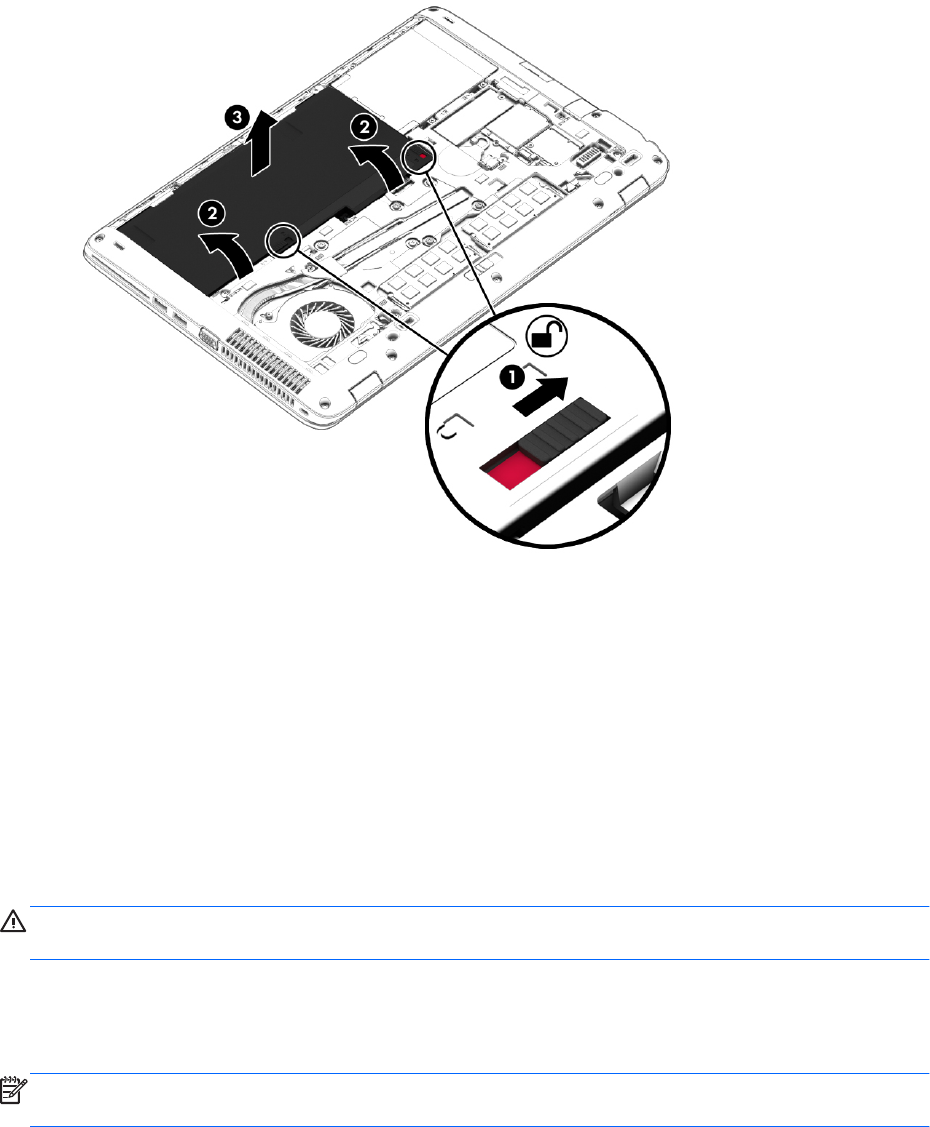
4. Remove the battery from the computer (3).
Conserving battery power
●
Select low power-use settings through Power Options in Windows Control Panel.
●
Turn off wireless and LAN connections and exit modem applications when you are not using them.
●
Disconnect unused external devices that are not plugged into an external power source.
●
Stop, disable, or remove any external memory cards that you are not using.
●
Decrease screen brightness.
●
Before you leave your work, initiate Sleep, or shut down the computer.
Storing a user-replaceable battery (select models only)
CAUTION: To reduce the risk of damage to a battery, do not expose it to high temperatures for extended
periods of time.
If a computer will be unused and unplugged from external power for more than 2 weeks, remove the user-
replaceable battery and store it separately.
To prolong the charge of a stored battery, place it in a cool, dry place.
NOTE: A stored battery should be checked every 6 months. If the capacity is less than 50 percent, recharge
the battery before returning it to storage.
Calibrate a battery before using it if it has been stored for one month or more.
Setting power options 47