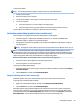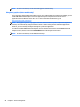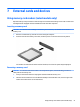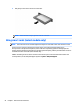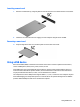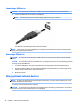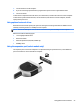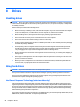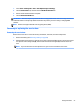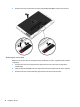User Guide - Windows 7
Table Of Contents
- Welcome
- Getting to know your computer
- Connecting to a network
- Connecting to a wireless network
- Connecting to a wired network
- Navigating using the keyboard, touch gestures and pointing devices
- Multimedia
- Power management
- Shutting down the computer
- Setting power options
- Using power-saving states
- Using battery power
- Finding additional battery information
- Using Battery Check
- Displaying the remaining battery charge
- Maximizing battery discharge time
- Managing low battery levels
- Inserting or removing the battery
- Conserving battery power
- Storing a user-replaceable battery (select models only)
- Disposing of a user-replaceable battery (select models only)
- Replacing a user-replaceable battery (select models only)
- Using external AC power
- Switchable graphics/dual graphics (select models only)
- External cards and devices
- Drives
- Security
- Protecting the computer
- Using passwords
- Using antivirus software
- Using firewall software
- Installing critical security updates
- Using HP Client Security (select models only)
- Installing an optional security cable
- Using the fingerprint reader (select models only)
- Maintenance
- Backup and recovery
- Computer Setup (BIOS), MultiBoot, and HP PC Hardware Diagnostics (UEFI)
- Using HP Sure Start
- Support
- Specifications
- Traveling with or shipping your computer
- Troubleshooting
- Troubleshooting resources
- Resolving issues
- The computer is unable to start up
- The computer screen is blank
- Software is functioning abnormally
- The computer is on but not responding
- The computer is unusually warm
- An external device is not working
- The wireless network connection is not working
- A disc does not play
- A movie is not visible on an external display
- The process of burning a disc does not begin, or it stops before completion
- Electrostatic discharge
- Index
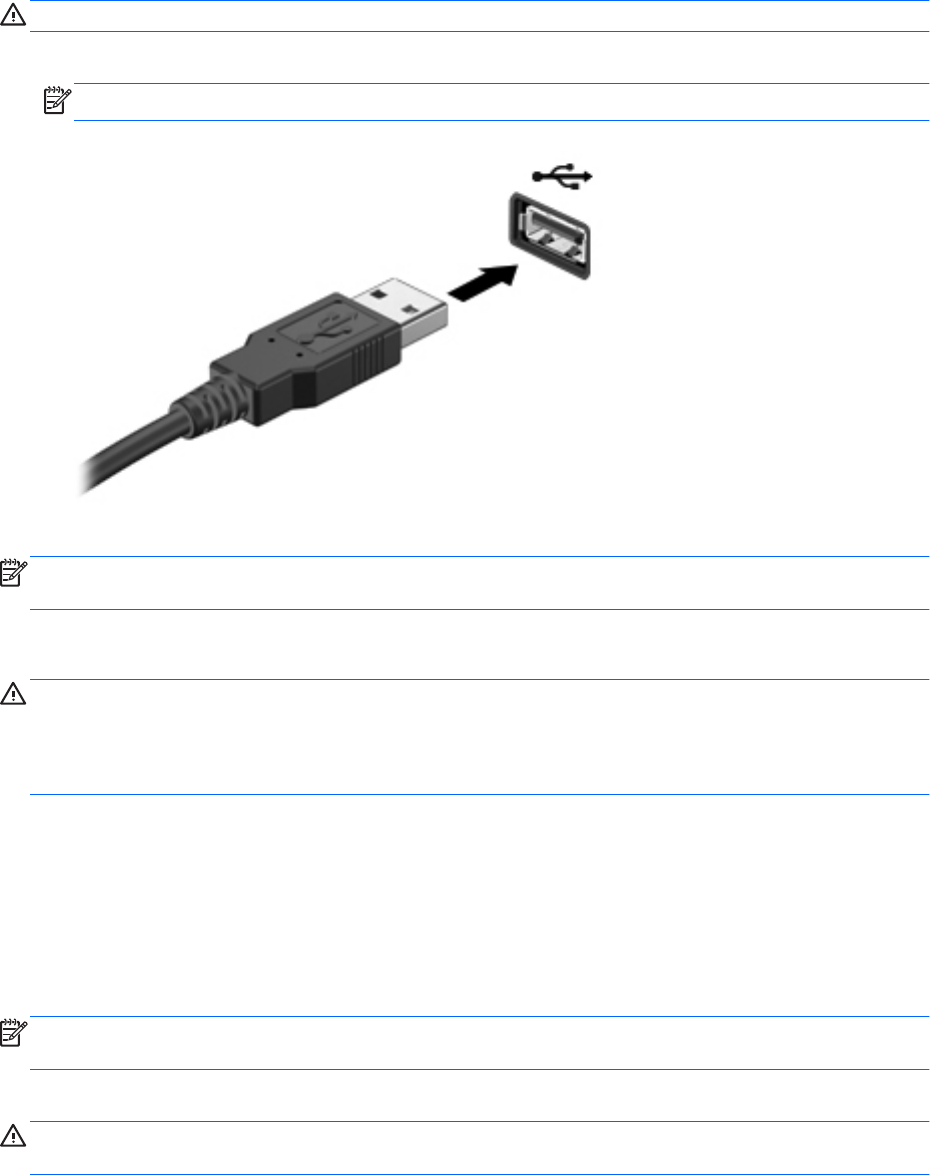
Connecting a USB device
CAUTION: To reduce the risk of damage to a USB connector, use minimal force to connect the device.
▲
Connect the USB cable for the device to the USB port.
NOTE: The following illustration may look slightly different than your computer.
You will hear a sound when the device has been detected.
NOTE: The first time you connect a USB device, a message in the notification area lets you know that the
device is recognized by the computer.
Removing a USB device
CAUTION: To reduce the risk of damage to a USB connector, do not pull on the cable to remove the USB
device.
CAUTION: To reduce the risk of loss of information or an unresponsive system, use the following procedure
to safely remove the USB device.
1. To remove a USB device, save your information and close all programs associated with the device.
2. Click the remove hardware icon on the Windows desktop in the notification area, at the far right of the
taskbar, and then follow the on-screen instructions.
3. Remove the device.
Using optional external devices
NOTE: For more information about required software and drivers, or to learn which computer port to use,
see the manufacturer's instructions.
To connect an external device to the computer:
CAUTION: To reduce the risk of damage to the equipment when connecting a powered device, be sure that
the device is turned off and the AC power cord is unplugged.
54 Chapter 7 External cards and devices