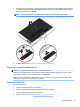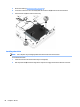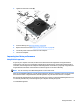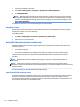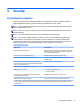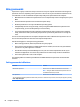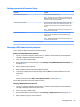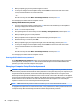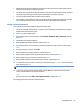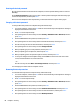User Guide - Windows 7
Table Of Contents
- Welcome
- Getting to know your computer
- Connecting to a network
- Connecting to a wireless network
- Connecting to a wired network
- Navigating using the keyboard, touch gestures and pointing devices
- Multimedia
- Power management
- Shutting down the computer
- Setting power options
- Using power-saving states
- Using battery power
- Finding additional battery information
- Using Battery Check
- Displaying the remaining battery charge
- Maximizing battery discharge time
- Managing low battery levels
- Inserting or removing the battery
- Conserving battery power
- Storing a user-replaceable battery (select models only)
- Disposing of a user-replaceable battery (select models only)
- Replacing a user-replaceable battery (select models only)
- Using external AC power
- Switchable graphics/dual graphics (select models only)
- External cards and devices
- Drives
- Security
- Protecting the computer
- Using passwords
- Using antivirus software
- Using firewall software
- Installing critical security updates
- Using HP Client Security (select models only)
- Installing an optional security cable
- Using the fingerprint reader (select models only)
- Maintenance
- Backup and recovery
- Computer Setup (BIOS), MultiBoot, and HP PC Hardware Diagnostics (UEFI)
- Using HP Sure Start
- Support
- Specifications
- Traveling with or shipping your computer
- Troubleshooting
- Troubleshooting resources
- Resolving issues
- The computer is unable to start up
- The computer screen is blank
- Software is functioning abnormally
- The computer is on but not responding
- The computer is unusually warm
- An external device is not working
- The wireless network connection is not working
- A disc does not play
- A movie is not visible on an external display
- The process of burning a disc does not begin, or it stops before completion
- Electrostatic discharge
- Index
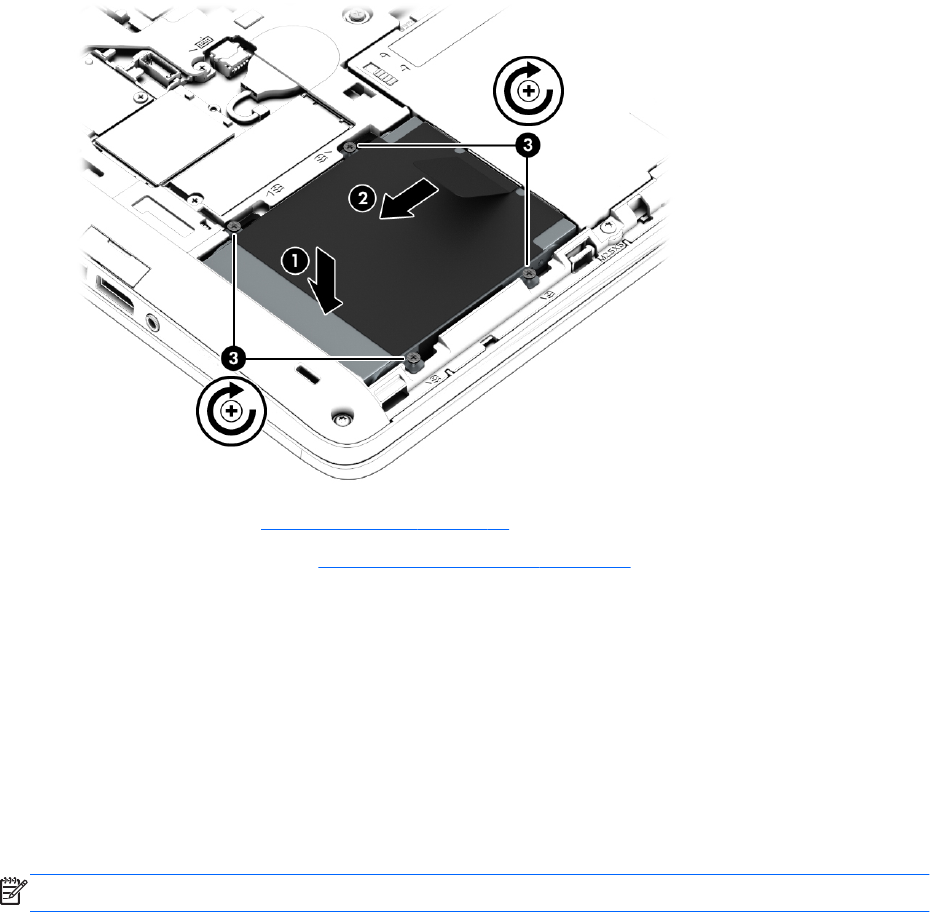
3. Tighten the hard drive screws (3).
4. Insert the battery (see Inserting a battery on page 45).
5. Replace the service door (see Replacing the service door on page 58).
6. Connect AC power and external devices to the computer.
7. Turn on the computer.
Improving hard drive performance
Using Disk Defragmenter
As you use your computer over time, the files on the hard drive become fragmented. A fragmented drive
means data on your drive is not contiguous (sequential) and, because of this, the hard drive works harder to
locate files, thus slowing down the computer. Disk Defragmenter consolidates (or physically reorganizes) the
fragmented files and folders on the hard drive so that the system can run more efficiently.
NOTE: It is not necessary to run Disk Defragmenter on solid-state drives.
After you start Disk Defragmenter, it works without supervision. However, depending on the size of your hard
drive and the number of fragmented files, Disk Defragmenter may take more than an hour to complete.
HP recommends defragmenting your hard drive at least once a month. You may set Disk Defragmenter to run
on a monthly schedule, but you can defragment your computer manually at any time.
To run Disk Defragmenter:
Using hard drives 61