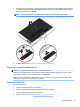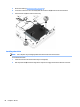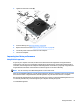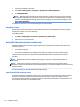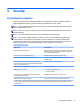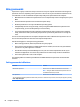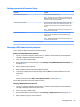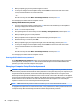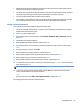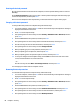User Guide - Windows 7
Table Of Contents
- Welcome
- Getting to know your computer
- Connecting to a network
- Connecting to a wireless network
- Connecting to a wired network
- Navigating using the keyboard, touch gestures and pointing devices
- Multimedia
- Power management
- Shutting down the computer
- Setting power options
- Using power-saving states
- Using battery power
- Finding additional battery information
- Using Battery Check
- Displaying the remaining battery charge
- Maximizing battery discharge time
- Managing low battery levels
- Inserting or removing the battery
- Conserving battery power
- Storing a user-replaceable battery (select models only)
- Disposing of a user-replaceable battery (select models only)
- Replacing a user-replaceable battery (select models only)
- Using external AC power
- Switchable graphics/dual graphics (select models only)
- External cards and devices
- Drives
- Security
- Protecting the computer
- Using passwords
- Using antivirus software
- Using firewall software
- Installing critical security updates
- Using HP Client Security (select models only)
- Installing an optional security cable
- Using the fingerprint reader (select models only)
- Maintenance
- Backup and recovery
- Computer Setup (BIOS), MultiBoot, and HP PC Hardware Diagnostics (UEFI)
- Using HP Sure Start
- Support
- Specifications
- Traveling with or shipping your computer
- Troubleshooting
- Troubleshooting resources
- Resolving issues
- The computer is unable to start up
- The computer screen is blank
- Software is functioning abnormally
- The computer is on but not responding
- The computer is unusually warm
- An external device is not working
- The wireless network connection is not working
- A disc does not play
- A movie is not visible on an external display
- The process of burning a disc does not begin, or it stops before completion
- Electrostatic discharge
- Index
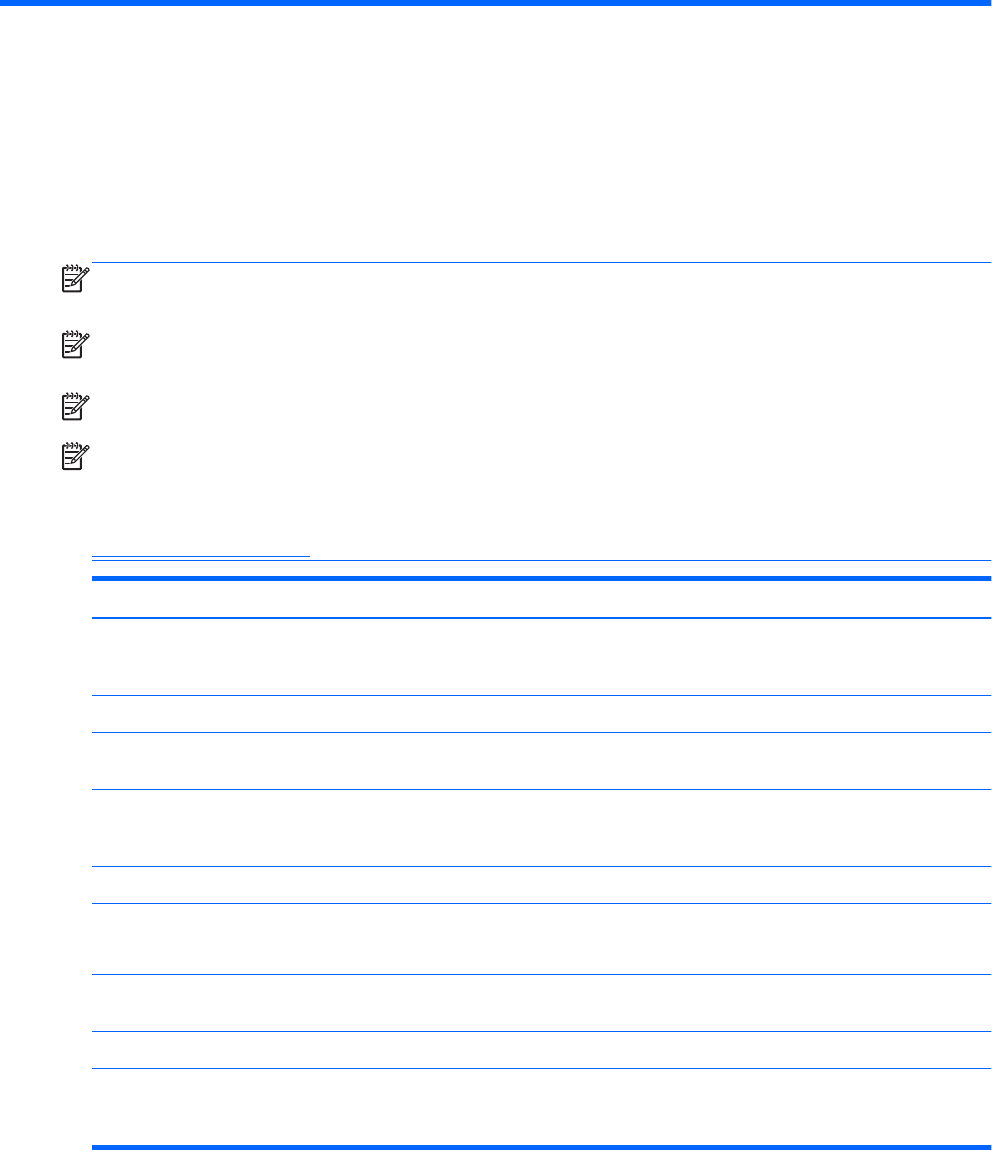
9 Security
Protecting the computer
Standard security features provided by the Windows operating system and the non-Windows Computer
Setup utility (BIOS) can protect your personal settings and data from a variety of risks.
NOTE: Security solutions are designed to act as deterrents. These deterrents may not prevent a product
from being mishandled or stolen.
NOTE: Before you send your computer for service, back up and delete confidential files, and remove all
password settings.
NOTE: Some features listed in this chapter may not be available on your computer.
NOTE: Your computer supports Computrace, which is an online security-based tracking and recovery
service available in select regions. If the computer is stolen, Computrace can track the computer if the
unauthorized user accesses the Internet. You must purchase the software and subscribe to the service in
order to use Computrace. For information about ordering the Computrace software, go to
http://hp-pt.absolute.com.
Computer risk Security feature
Unauthorized use of the computer HP Client Security, in combination with a password, smart card,
contactless card, registered face scenes, registered fingerprints,
or other authentication credential
Unauthorized access to Computer Setup (f10) BIOS administrator password in Computer Setup*
Unauthorized access to the contents of a hard drive DriveLock password or Automatic DriveLock password in
Computer Setup*
Unauthorized startup from an optional external optical drive
(select models only), optional external hard drive (select models
only), or internal network adapter
Boot options feature in Computer Setup*
Unauthorized access to a Windows user account Windows user password
Unauthorized access to data
●
HP Drive Encryption software
●
Windows Defender
Unauthorized access to Computer Setup settings and other
system identification information
BIOS administrator password in Computer Setup*
Unauthorized removal of the computer Security cable slot (used with an optional security cable)
*Computer Setup is a preinstalled, ROM-based utility that can be used even when the operating system is not working or will not load.
You can use either a pointing device (TouchPad, pointing stick, or USB mouse) or the keyboard to navigate and make selections in
Computer Setup.
Protecting the computer 63