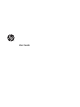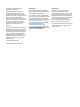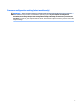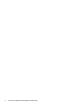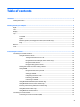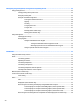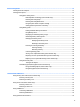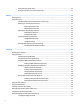User Guide - Windows 7
Table Of Contents
- Welcome
- Getting to know your computer
- Connecting to a network
- Connecting to a wireless network
- Connecting to a wired network
- Navigating using the keyboard, touch gestures and pointing devices
- Multimedia
- Power management
- Shutting down the computer
- Setting power options
- Using power-saving states
- Using battery power
- Finding additional battery information
- Using Battery Check
- Displaying the remaining battery charge
- Maximizing battery discharge time
- Managing low battery levels
- Inserting or removing the battery
- Conserving battery power
- Storing a user-replaceable battery (select models only)
- Disposing of a user-replaceable battery (select models only)
- Replacing a user-replaceable battery (select models only)
- Using external AC power
- Switchable graphics/dual graphics (select models only)
- External cards and devices
- Drives
- Security
- Protecting the computer
- Using passwords
- Using antivirus software
- Using firewall software
- Installing critical security updates
- Using HP Client Security (select models only)
- Installing an optional security cable
- Using the fingerprint reader (select models only)
- Maintenance
- Backup and recovery
- Computer Setup (BIOS), MultiBoot, and HP PC Hardware Diagnostics (UEFI)
- Using HP Sure Start
- Support
- Specifications
- Traveling with or shipping your computer
- Troubleshooting
- Troubleshooting resources
- Resolving issues
- The computer is unable to start up
- The computer screen is blank
- Software is functioning abnormally
- The computer is on but not responding
- The computer is unusually warm
- An external device is not working
- The wireless network connection is not working
- A disc does not play
- A movie is not visible on an external display
- The process of burning a disc does not begin, or it stops before completion
- Electrostatic discharge
- Index
4 Navigating using the keyboard, touch gestures and pointing devices .............................................................. 25
Using pointing devices ......................................................................................................................................... 25
Setting pointing device preferences ................................................................................................. 25
Using the pointing stick ..................................................................................................................... 25
Using the TouchPad and gestures .................................................................................................... 25
Turning the TouchPad off and on ................................................................................... 26
Tapping ........................................................................................................................... 26
Scrolling .......................................................................................................................... 27
2-finger pinch zoom ....................................................................................................... 27
2-finger click ................................................................................................................... 27
Rotating (select models only) ........................................................................................ 28
Flicking (select models only) .......................................................................................... 29
Using the keyboard .............................................................................................................................................. 29
Identifying the hot keys .................................................................................................................... 29
Using keypads ................................................................................................................................... 31
Using the embedded numeric keypad ............................................................................ 31
Turning the embedded numeric keypad on and off .................................... 32
Switching key functions on the embedded numeric keypad ....................... 32
Using an optional external numeric keypad .................................................................. 32
5 Multimedia ................................................................................................................................................. 33
Using the media activity controls ........................................................................................................................ 33
Audio .................................................................................................................................................................... 33
Connecting speakers ......................................................................................................................... 33
Adjusting the volume ........................................................................................................................ 33
Connecting headphones .................................................................................................................... 34
Connecting a microphone ................................................................................................................. 34
Connecting headphones and microphones ...................................................................................... 34
Checking audio functions on the computer ...................................................................................... 34
Webcam (select models only) ............................................................................................................................. 35
Touch to share (select models only) ................................................................................................................... 35
Start sharing ...................................................................................................................................... 35
Video .................................................................................................................................................................... 36
VGA .................................................................................................................................................... 37
DisplayPort (select models only) ...................................................................................................... 37
Discovering and connecting wired displays using MultiStream Transport ..................................... 38
Connect displays to computers with AMD graphics (with an optional hub) .................. 38
Connect displays to computers with Intel graphics (with an optional hub) .................. 39
Connect displays to computers with Intel graphics (with a built-in hub) ...................... 40
Discovering and connecting Miracast-compatible wireless displays (select models only) ............ 40
viii