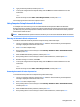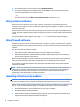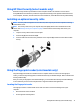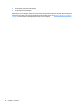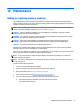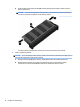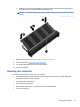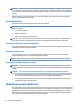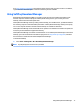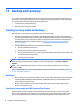User Guide - Windows 7
Table Of Contents
- Welcome
- Getting to know your computer
- Connecting to a network
- Connecting to a wireless network
- Connecting to a wired network
- Navigating using the keyboard, touch gestures and pointing devices
- Multimedia
- Power management
- Shutting down the computer
- Setting power options
- Using power-saving states
- Using battery power
- Finding additional battery information
- Using Battery Check
- Displaying the remaining battery charge
- Maximizing battery discharge time
- Managing low battery levels
- Inserting or removing the battery
- Conserving battery power
- Storing a user-replaceable battery (select models only)
- Disposing of a user-replaceable battery (select models only)
- Replacing a user-replaceable battery (select models only)
- Using external AC power
- Switchable graphics/dual graphics (select models only)
- External cards and devices
- Drives
- Security
- Protecting the computer
- Using passwords
- Using antivirus software
- Using firewall software
- Installing critical security updates
- Using HP Client Security (select models only)
- Installing an optional security cable
- Using the fingerprint reader (select models only)
- Maintenance
- Backup and recovery
- Computer Setup (BIOS), MultiBoot, and HP PC Hardware Diagnostics (UEFI)
- Using HP Sure Start
- Support
- Specifications
- Traveling with or shipping your computer
- Troubleshooting
- Troubleshooting resources
- Resolving issues
- The computer is unable to start up
- The computer screen is blank
- Software is functioning abnormally
- The computer is on but not responding
- The computer is unusually warm
- An external device is not working
- The wireless network connection is not working
- A disc does not play
- A movie is not visible on an external display
- The process of burning a disc does not begin, or it stops before completion
- Electrostatic discharge
- Index

10 Maintenance
Adding or replacing memory modules
The computer has one memory module compartment. The capacity of the computer can be upgraded by
adding a memory module to the vacant expansion memory module slot or by upgrading the existing memory
module in the primary memory module slot.
NOTE: Before adding or replacing a memory module, make sure the computer has the most recent BIOS
version, and update the BIOS if needed. See Updating the BIOS on page 85.
CAUTION: Failure to update the computer to the latest BIOS prior to installing or replacing a memory
module may result in various system problems.
WARNING! To reduce the risk of electric shock and damage to the equipment, unplug the power cord and
remove all batteries before installing a memory module.
CAUTION: Electrostatic discharge (ESD) can damage electronic components. Before beginning any
procedure, ensure that you are discharged of static electricity by touching a grounded metal object.
CAUTION: To prevent information loss or an unresponsive system:
Shut down the computer before adding or replacing memory modules. Do not remove a memory module
while the computer is on, in the Sleep state, or in Hibernation.
If you are not sure whether the computer is off or in Hibernation, turn the computer on by pressing the power
button. Then shut down the computer through the operating system.
NOTE: To use a dual-channel configuration when adding a second memory module, be sure that both
memory modules are identical.
NOTE: The primary memory is located in the bottom memory slot and the expansion memory is located in
the top memory slot.
To add or replace a memory module:
1. Save your work and shut down the computer.
2. Disconnect AC power and external devices connected to the computer.
3. Remove the battery (see Removing a battery on page 46).
4. Remove the service door (see Removing the service door on page 57).
5. If you are replacing a memory module, remove the existing memory module:
a. Pull away the retention clips (1) on each side of the memory module.
The memory module tilts up.
Adding or replacing memory modules 73