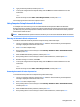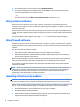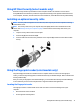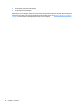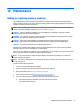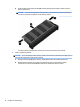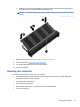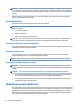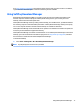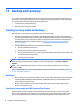User Guide - Windows 7
Table Of Contents
- Welcome
- Getting to know your computer
- Connecting to a network
- Connecting to a wireless network
- Connecting to a wired network
- Navigating using the keyboard, touch gestures and pointing devices
- Multimedia
- Power management
- Shutting down the computer
- Setting power options
- Using power-saving states
- Using battery power
- Finding additional battery information
- Using Battery Check
- Displaying the remaining battery charge
- Maximizing battery discharge time
- Managing low battery levels
- Inserting or removing the battery
- Conserving battery power
- Storing a user-replaceable battery (select models only)
- Disposing of a user-replaceable battery (select models only)
- Replacing a user-replaceable battery (select models only)
- Using external AC power
- Switchable graphics/dual graphics (select models only)
- External cards and devices
- Drives
- Security
- Protecting the computer
- Using passwords
- Using antivirus software
- Using firewall software
- Installing critical security updates
- Using HP Client Security (select models only)
- Installing an optional security cable
- Using the fingerprint reader (select models only)
- Maintenance
- Backup and recovery
- Computer Setup (BIOS), MultiBoot, and HP PC Hardware Diagnostics (UEFI)
- Using HP Sure Start
- Support
- Specifications
- Traveling with or shipping your computer
- Troubleshooting
- Troubleshooting resources
- Resolving issues
- The computer is unable to start up
- The computer screen is blank
- Software is functioning abnormally
- The computer is on but not responding
- The computer is unusually warm
- An external device is not working
- The wireless network connection is not working
- A disc does not play
- A movie is not visible on an external display
- The process of burning a disc does not begin, or it stops before completion
- Electrostatic discharge
- Index
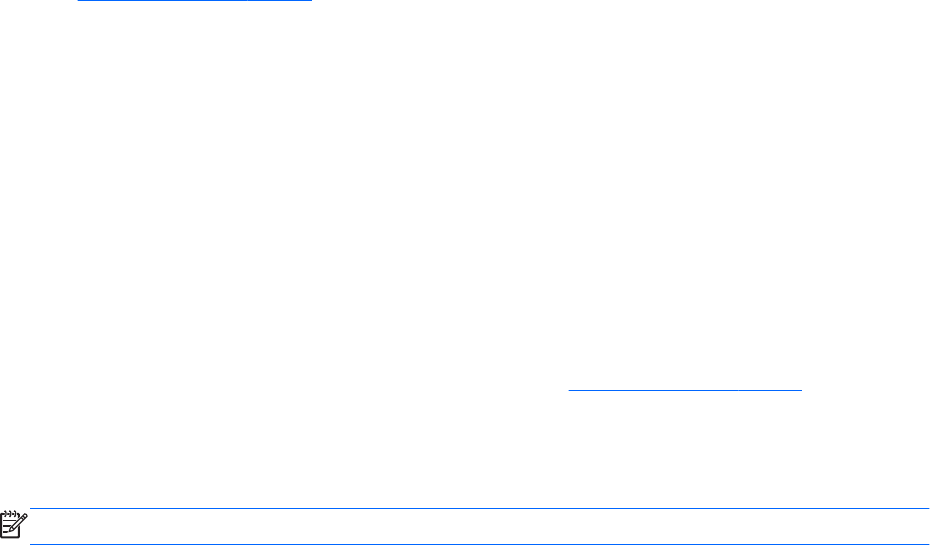
Go to http://www.hp.com/support to download the latest versions of HP programs and drivers. In addition,
register to receive automatic update notifications when they become available.
Using SoftPaq Download Manager
HP SoftPaq Download Manager (SDM) is a tool that provides quick access to SoftPaq information for HP
business computers without requiring the SoftPaq number. Using this tool, you can easily search for
SoftPaqs, and then download and unpack them.
SoftPaq Download Manager works by reading and downloading, from the HP FTP site, a published database
file containing computer model and SoftPaq information. SoftPaq Download Manager allows you to specify
one or more computer models to determine which SoftPaqs are available for download.
SoftPaq Download Manager checks the HP FTP site for updates to the database and software. If updates are
found, they are downloaded and applied automatically.
SoftPaq Download Manager is available on the HP website. To use SoftPaq Download Manager to download
SoftPaqs, you must first download and install the program. Go to http://www.hp.com/go/sdm, and follow
the instructions to download and install SoftPaq Download Manager.
To download SoftPaqs:
▲
Select Start > All Programs > HP > HP SoftPaq Download Manager.
NOTE: If prompted by User Account Control, click Yes.
Using SoftPaq Download Manager 77