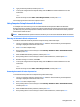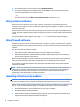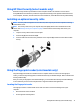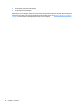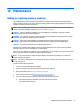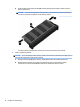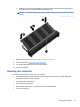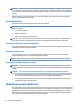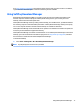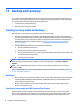User Guide - Windows 7
Table Of Contents
- Welcome
- Getting to know your computer
- Connecting to a network
- Connecting to a wireless network
- Connecting to a wired network
- Navigating using the keyboard, touch gestures and pointing devices
- Multimedia
- Power management
- Shutting down the computer
- Setting power options
- Using power-saving states
- Using battery power
- Finding additional battery information
- Using Battery Check
- Displaying the remaining battery charge
- Maximizing battery discharge time
- Managing low battery levels
- Inserting or removing the battery
- Conserving battery power
- Storing a user-replaceable battery (select models only)
- Disposing of a user-replaceable battery (select models only)
- Replacing a user-replaceable battery (select models only)
- Using external AC power
- Switchable graphics/dual graphics (select models only)
- External cards and devices
- Drives
- Security
- Protecting the computer
- Using passwords
- Using antivirus software
- Using firewall software
- Installing critical security updates
- Using HP Client Security (select models only)
- Installing an optional security cable
- Using the fingerprint reader (select models only)
- Maintenance
- Backup and recovery
- Computer Setup (BIOS), MultiBoot, and HP PC Hardware Diagnostics (UEFI)
- Using HP Sure Start
- Support
- Specifications
- Traveling with or shipping your computer
- Troubleshooting
- Troubleshooting resources
- Resolving issues
- The computer is unable to start up
- The computer screen is blank
- Software is functioning abnormally
- The computer is on but not responding
- The computer is unusually warm
- An external device is not working
- The wireless network connection is not working
- A disc does not play
- A movie is not visible on an external display
- The process of burning a disc does not begin, or it stops before completion
- Electrostatic discharge
- Index

11 Backup and recovery
Your computer includes HP and Windows tools to help you safeguard your information and retrieve it if you
ever need to. These tools will help you return your computer to a proper working state, all with simple steps.
This section provides information about the following processes:
●
Creating recovery media and backups
●
Restoring and recovering your system
Creating recovery media and backups
Recovery after a system failure is only as good as your most recent backup.
1. After you successfully set up the computer, create HP Recovery media. This step creates a Windows 7
operating system DVD and a Driver Recovery DVD. The Windows DVD can be used to reinstall the original
operating system in cases where the hard drive is corrupted or has been replaced. The Driver Recovery
DVD installs specific drivers and applications. See Creating recovery media with HP Recovery Disc
Creator on page 78.
2. Use Windows Backup and Recovery tools to perform the following:
●
Back up individual files and folders
●
Back up your entire hard drive (select models only)
●
Create system repair discs (select models only) with the installed optical drive (select models only)
or an optional external optical drive
●
Create system restore points
NOTE: This guide describes an overview of backing up, restoring, and recovering options. For more details
about the tools provided, see Help and Support. To access Help and Support, select Start > Help and
Support.
NOTE: HP recommends that you print the recovery procedures and save them for later use, in case of
system instability.
In case of system failure, you can use the backup files to restore the contents of your computer. See Backing
up your information on page 79.
Guidelines
●
When creating recovery media or backing up to discs, use any of the following types of discs (purchased
separately): DVD+R, DVD+R DL, DVD-R, DVD-R DL, or DVD±RW. The discs you use will depend on the
type of optical drive you are using.
●
Be sure that the computer is connected to AC power before you start the recovery media creation
process or the backup process.
Creating recovery media with HP Recovery Disc Creator
HP Recovery Disc Creator is a software program that offers an alternative way to create recovery media.
After you successfully set up the computer, you can create recovery media using HP Recovery Disc Creator.
This recovery media allows you to reinstall your original operating system as well as select drivers and
78 Chapter 11 Backup and recovery