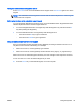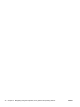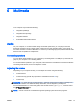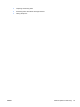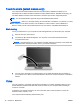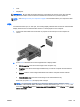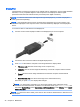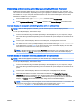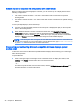User Guide - Windows 8.1
●
VGA
●
DisplayPort
IMPORTANT: Be sure that the external device is connected to the correct port on the computer,
using the correct cable. Check the device manufacturer's instructions if you have questions.
NOTE: See Getting to know your computer on page 5 for information about your computer's video
ports.
VGA
The external monitor port, or VGA port, is an analog display interface that connects an external VGA
display device such as an external VGA monitor or a VGA projector to the computer.
1. Connect the VGA cable from the monitor or projector to the VGA port on the computer as
shown.
2. Press fn+f4 to alternate the screen image between 4 display states:
●
PC Screen only: View the screen image on the computer only.
●
Duplicate: View the screen image simultaneously on both the computer and the external
device.
●
Extend: View the screen image extended across both the computer and the external
device.
●
Second screen only: View the screen image on the external device only.
Each time you press fn+f4, the display state changes.
NOTE: For best results, especially if you choose the "Extend" option, adjust the screen
resolution of the external device, as follows. From the Start screen, type control panel, and
then select Control Panel. Select Appearance and Personalization. Under Display, select Adjust
screen resolution.
ENWW Video 45