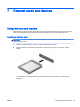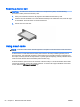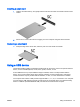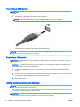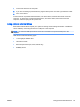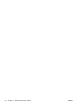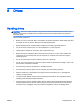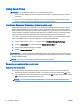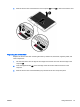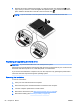User Guide - Windows 8.1
4. With the service door release latch toward you, slide the service door release latch (3) to the
right, and if you choose to, insert and tighten the optional screw (4) to hold the service door in
place. Slide the release latch to the left to lock the service door (5).
NOTE: If you do not want to use the optional screw, it is stored inside the service door.
Replacing or upgrading the hard drive
CAUTION: To prevent information loss or an unresponsive system:
Shut down the computer before removing the hard drive from the hard drive bay. Do not remove the
hard drive while the computer is on, in the Sleep state, or in Hibernation.
If you are not sure whether the computer is off, turn the computer on by pressing the power button.
Then shut down the computer through the operating system.
Removing the hard drive
To remove a hard drive:
1. Save your work and shut down the computer.
2. Disconnect AC power and external devices connected to the computer.
3. Turn the computer upside down on a flat surface.
4. Remove the service door (see Removing the service door on page 66).
5. Remove the battery (see Removing a battery on page 55).
68 Chapter 8 Drives ENWW